How to Fix iOS 17/16 Downgrade Stuck on Recovery Mode/DFU Mode/Apple Logo
With the WWDC event of Apple taking place, many users opted for the beta program that allowed them to switch to the latest iOS 17. But as this is the beta version of the operating system, it is likely to be unstable and full of bugs. As soon as users become aware of this, they tend to downgrade the iOS back to original version. But most of them are not successful and face iOS downgrade stuck recovery mode issue. If you are one of those users who are facing iOS 17 downgrade stuck on recovery mode or Apple logo, here are some solutions that might assist.
- Solution 1: Force Restart iPhone to Fix Downgrade Stuck
- Solution 2: Try Normal Steps to Get iPhone Out of Recovery Mode
- Solution 3: Use the iOS Fix Tool to Fix iOS 17/16 Downgrade Stuck in Recovery Mode/Apple Logo
- Solution 4: iTunes Restore
Solution 1: Force Restart iPhone to Fix Downgrade Stuck
Restarting any device has been a solution for decades and the same logic can be applied here. If you are facing iOS downgrade stuck on logo issue, then it is definitely time to perform some restarting. Here are steps that you need to follow.
iPhone X or later and iPhone 8/8 Plus: Press and release the volume up and volume button down one by one. Now long press till device switches off and then Apple logo appears once again.

iPhone 7/7 Plus: Press and hold the volume down and side button. Long press till device switches off and then Apple logo appears once again.

iPhone 6s/6s Plus or earlier model: Press and hold the home button and side button. Long press till device switches off and then Apple logo appears once again.

Solution 2: Try Normal Steps to Get iPhone Out of Recovery Mode
then you can try the normal method to get iPhone out of recovery mode. This is very simple and only needs the below steps to be followed.
- Disconnect iPhone from computer.
- If you are using an iPhone 8/8 Plus or earlier device, long press the power button to turn off the iPhone. If you are using an iPhone X or later model, long press the power button and either of the volume button to turn off the iPhone.
- Press the On/Off Button again till the Apple logo appears, and you should start up your iPhone successfully.
This will get the iPhone out of the recovery mode thus helping you fix the iOS downgrade stuck issue.
Solution 3: Use the iOS Fix Tool to Fix iOS 17/16 Downgrade Stuck in Recovery Mode/Apple Logo
The ultimate fix to downgrade iPhone stuck in recovery mode is using iOS fix tool - Tenorshare ReiBoot. The tool is used to solve all such iOS downgrade stuck issues like flashing apple logo, recovery stuck, DFU mode stuck. The magic of this software is that it solves iOS downgrade stuck issues without data loss and the iOS in your device will update to the latest official version after system repair.
All you need to do is follow the given below steps if you are facing iOS 17/16 downgrade stuck on recovery mode/DFU mode/Apple logo.
Download and launch the tool on the computer and connect your iPhone using a USB cable.
If your iPhone/iPad/iPod is already in recovery mode, the program will detect it and you can click "Exit Recovery Mode" from 'Enter/Exit Recovery Mode' protal to get it out of recovery mode by one click.

For other system stuck issues, please click the "Start" option.

This program will fix the downgrade stuck using the latest IPSW file. You can click Download to get the latest official IPSW file downloaded onto your computer.

Once the firmware is downloaded, the repairing process will start and your iPhone will get the latest iOS installed. This means you have rolled back to iOS 16 from iOS 17.

Here is a video link of the details about how to fix stuck problems.
Solution 4: iTunes Restore
This solution is the final option for you to use. But let us warn you that using this method will erase all of your data. Hence, we recommend taking a backup before you opt for the method. Here are the steps that you need to follow.
Step 1 Connect your iPhone to the PC and launch the latest version of iTunes
Step 2 Select your iPhone in iTunes.
Step 3 Tap on Restore iPhone and wait for the process to end.

Note: If your iPhone is in recovery mode/DFU mode, iTunes will pop up a message requesting you to restore it. You can restore the device to the latest backup.
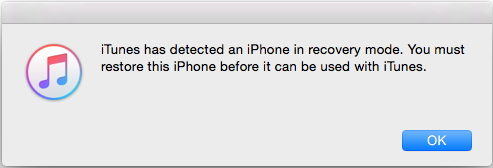
Conclusion
Having said this, we just had a look at the top 4 solutions that can be used when iOS 17/16/15 downgrade stuck in recovery mode. Though the other methods could success or fail, the best one is using the iOS fix tool Tenorshare ReiBoot for the reason that it can ensures 100% work. The most outstanding part of this software is that you can downgrade to iOS 16 without data loss along with the stuck issues be resolved.
Speak Your Mind
Leave a Comment
Create your review for Tenorshare articles









