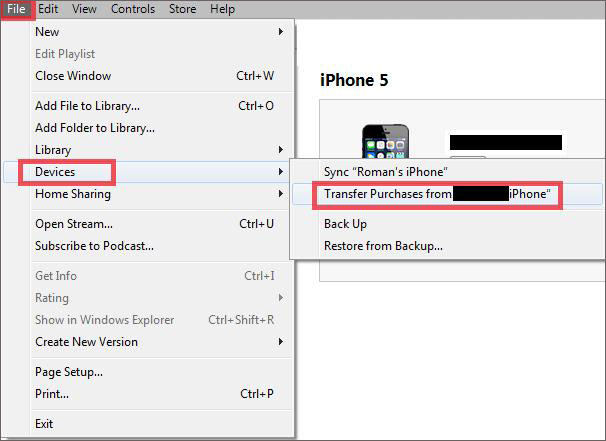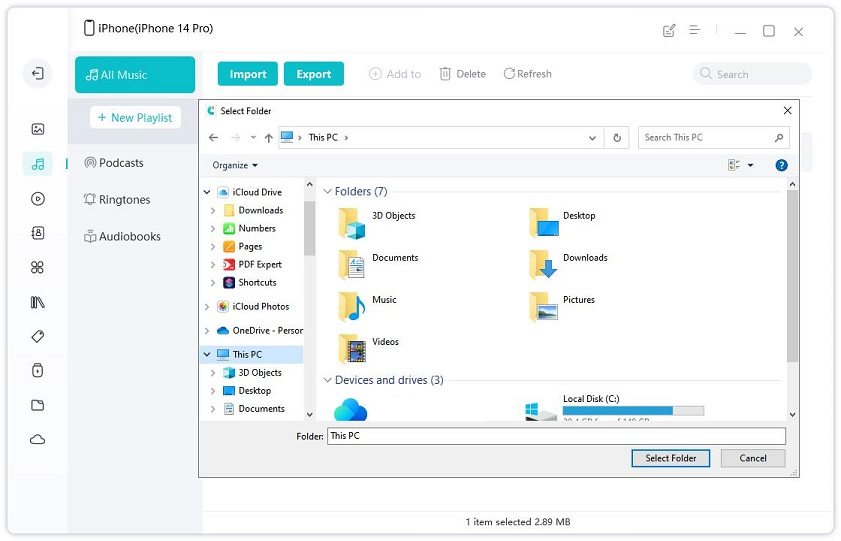2 Free Ways to Transfer Songs from iPod to Mac
Got a new Mac or reinstalled iTunes and want to get your music off your iPod? Actually, you can do it for free. And the steps of transferring songs from your iPod are quite easy. Keep on reading to get the most recommended tips and tutorial.
Firstly, Don't Sync
Some users complain that iTunes won't sync music, but here don't let your iPod sync with iTunes automatically when you plug it in to a new Mac. When iTunes or your iPod asks you whether it should sync with your fresh install, say no. Even if you've already loaded up your music library, if you're not confident it's exactly the same, you'll want to get your files off of your iPod first before syncing.
Transfer Your Purchased Music from iPod to Your Mac
If you purchased songs from the iTunes Store and you've stored them on only your iPod, you can transfer them to any Mac that is authorized with your Apple ID.
- Step 1: Connect your iPod to the computer. Wait for its icon to appear in iTunes.
- Step 2: Go to File > Devices.

- Step 3: Choose Transfer Purchases from [device name].
Transfer Songs Ripped from CDs or Downloaded from other Music Stores to Mac
If your iPod is loaded up with music - let's say songs you've ripped from CDs or downloaded from other music stores that aren't iTunes but you used to have in your iTunes library, transferring purchases won't work. You'll need another way to get your music off of your iPod without iTunes wiping it.
iPhone Care Pro for Mac is all-around solid iOS manager software, one of its free features enables you to transfer the contents (such as music, playlist, photos) of iPod Touch 5G/4G and other iPods, iPhone, iPad to Macbook Pro, Macbook Air and iMac running Mac OS X 10.10 Yosemite, 10.9 Mavericks, and under. Here's how to use it to transfer songs from iPod to Mac.
- Step 1: Connect your iPod with your Mac via a USB cable. And click "Trust" when "Trust this computer" message pops up in your device.
- Step 2: Select "File Manager" on the main interface.

- Step 3: Select "Music" as your target file types.

- Step 4: Select the songs you'd like to transfer to Mac. Click "Export to" and select a location on your Mac to save exported songs.



Speak Your Mind
Leave a Comment
Create your review for Tenorshare articles

Tenorshare iCareFone
Best Free iPhone Transfer & iOS Backup Tool
Easily, without iTunes