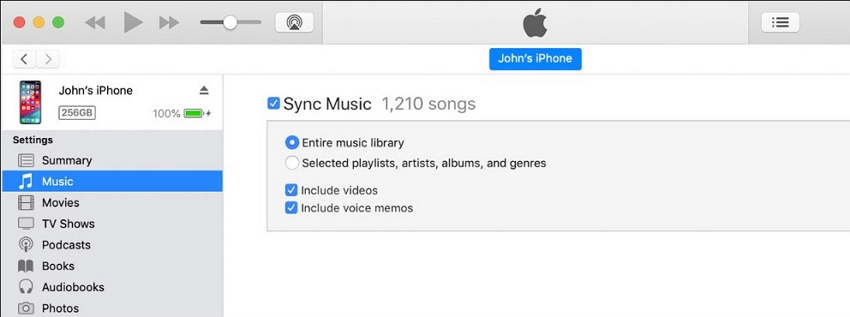[Can't Miss] How to Add Song to iPhone without iTunes 2025
How do I manually add a song to my iPhone?"
I saw many users asked this question in Quora. For the iOS users who subscribed Apple music it will very easy to add music to iPhone. But, if you've downloaded music from other platform on your computer how to transfer music from computer to iPhone without iTunes?
Well, you can always find a way out in this article. Without any delay, let's dive right in.
- Part 1. How to Transfer Music from Computer to iPhone without iTunes
- Part 2. How to Add Music to iPhone from Apple Music to Library
- Part 3. How to Put Music on iPhone by Music Streaming
- Part 4. How to Add Music to iPhone from iTunes (Automatically or Manually)
Part 1. How to Transfer Music from Computer to iPhone without iTunes
If your music stored on your computer, you can transfer music from computer to iPhone without tedious process by using Tenorshare iCareFone. You can pick the songs you want to add and get them added pretty easily to your device.
It helps add songs to an iPhone from both iTunes as well as local storage of your computer.
Connect your iPhone to computer and install iCareFone. Launch it and select "Manage" > "Audio" > "Music".
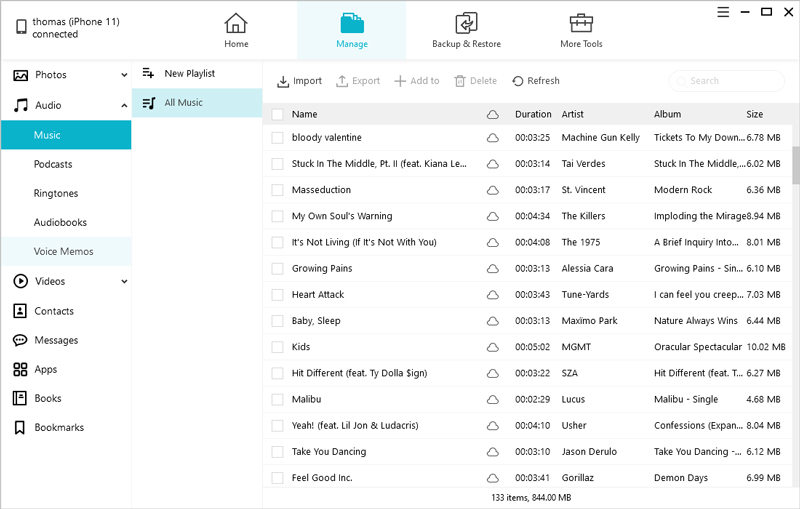
You will see all your iPhone music list on the screen. Next, click "Import" > "Seclt folder or file" to import your music.
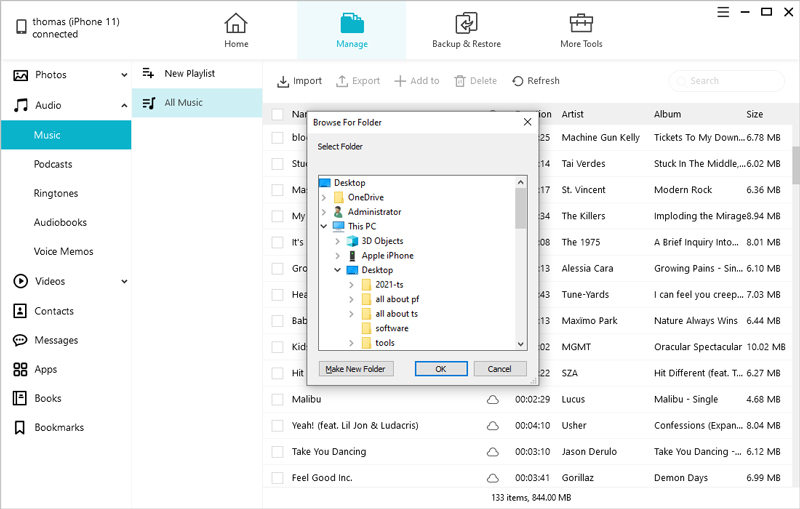
You'll need to download iCareFone app on your iPhone during the process. But, the whole prcess less than a few minutes. That's how to transfer music to iPhone without iTunes. You can give it a try.
Part 2. How to Add Music to iPhone from Apple Music to Library
As I mentioned before, if you are a Apple Music subscriber then Apple Music is the best solution on how to add music to iPhone.
You can follow the below steps to prcoess:
Open Apple Music, search the songs you want to add to iPhone and then click the "+" icon.
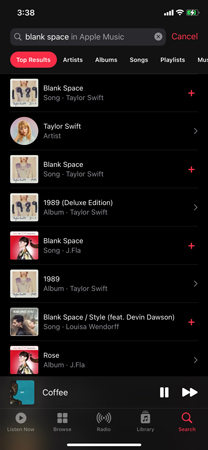
Next, click "Library" > "Songs" to find this song, click "cloud" icon to download it.
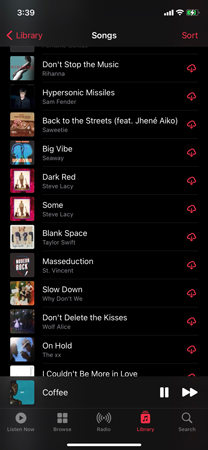
If you want to turn on Automatic Downloads, go to Settings > Music > Automatic Downloads, and turn it on. Now, all the songs in Apple music will be added to iPhone.
You can also add songs to playlist and turn on the "Add Playlist Songs" option in the Settings.
Part 3: How to Put Music on iPhone by Music Streaming
If you prefer cloud based services, you can use tools like Google Drive or Dropbox to put music on iPhone.
- Open a browser on your computer and head over to the Google Drive site. Sign in to your account if you are not already.
Click on New followed by File upload and upload your songs to the service.

- Install the Google Drive app from the App Store on your iPhone.
You should find the song you uploaded earlier in the app on your phone.

Most services work pretty much the same way and you can use any of them to get your task done.
Disadvantage of Using Music Streaming:
There are some cons of using this type of service, though:
- High-speed Internet is required to upload files.
- You need to download files to your iPhone.
- Cloud services have certain storage limits.
Part 4: How to Add Music to iPhone from iTunes (Automatically or Manually)
1. Import Song to iPhone Using iTunes Sync Music
iTunes has a sync feature to let you sync your music library to your iPhone. If you wondering how to add music to iPhone from iTunes, follow the steps below.
- Connect your iPhone to your computer and launch the iTunes app.
- Click on your iPhone and choose Music from the left sidebar.
Enable the Sync Music option, tick-mark Entire music library, and click on Sync at the bottom.

Your entire iTunes music library will be synced to your iPhone.
Disadvantage of Using iTunes Sync Music:
There are a couple of cons if you use this method.
- You will get the sync session will fail to start error especially when iCloud music is on.
- Syncing music with iTunes will erase existing music on the iPhone that is not synced from the same iTunes library.
2. Transfer Song to iPhone Manually Via iTunes
If you are only looking to transfer a few chosen songs from iTunes to iPhone, then you can use the manual sync option. This is how to add song to iPhone from iTunes:
- Connect your iPhone to your computer and open the iTunes app.
- Select your iPhone and click on Summary in the left sidebar.
Enable the option that says Manually manage music and videos.

Click on Music at the top-left corner and drag the songs you want to add to your iPhone and drop them onto your phone's icon.
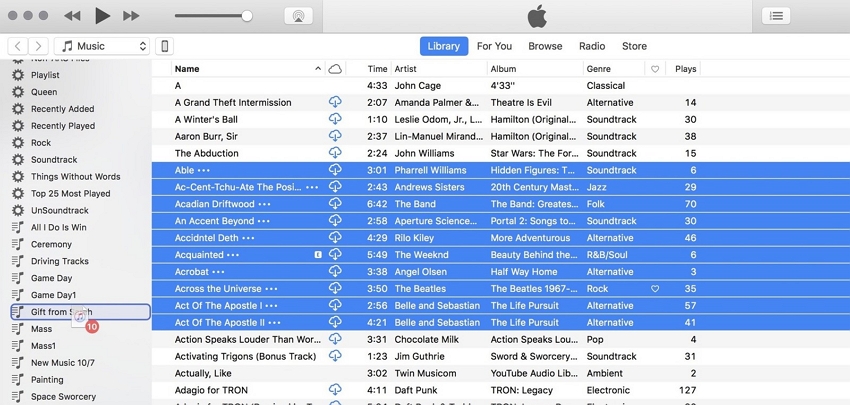
The selected songs will be added to your device.
Disadvantage of Using iTunes Transfer Manually:
If you choose to go for this method, be aware of the following cons.
- Songs that are not in iTunes cannot be added to your iPhone
- It is a long and complicated process
Related Read: How to Transfer Music from iTunes to Flash Drive on PC
Conclusion
We hope our guide above shows you how to add song to playlist on iPhone so you can get your favorite music added to your phone. There are various ways to do it but you are highly recommended to stick to iCareFone that have no disadvantages.You can also try extract music from iPhone.
- Free backup everything you need on iPhone/iPad/iPod
- Transfer music, photos, videos, contacts, SMS without limitation
- Selectively restore files without erasing current data
- 1-Click to transfer photos from iPhone to PC/Mac
- Sopport the latest iOS 18 and iPhone 16
Speak Your Mind
Leave a Comment
Create your review for Tenorshare articles

Tenorshare iCareFone
Best Free iPhone Transfer & iOS Backup Tool
Easily, without iTunes