Best Airdrop Alternative for Windows 10/8.1/8/7
AirDrop is an Apple’s built-in file sharing feature which helps you send files wirelessly between Mac and your iOS devices. But if you have a Windows system around that you want to share files with, you will need to find another way instead. So if you are looking for an alternative to Airdrop for Windows, here is a complete and excellent software similar to AirDrop - Tenorshare Phone to Phone Transfer which can works perfectly on Windows 10/8.1/8/7/XP/Vista.
Outstanding Features of Tenorshare Phone to Phone Transfer
1.Transfer Files without Limitation
As we all know, Airdrop only works on iOS 7 or later devices and requires the laptops or desktops running on Mac OS X 10.7 lion or later. While Tenorshare Phone to Phone Transfer allows you to migrate data between your iOS device without iOS version, distance, size, quantity and device limitations. You can freely transfer files on both Mac and Windows computer.
2.12 Types of Files Can Be Shared
With this amazing AirDrop like software for Windows, you are allowed to transfer up to 12 kinds of files including Messages, contacts, call history, notes, calendar, voice memo, safari bookmarks, photo, video, music, iBooks and apps so far. And this is what sets it apart from those similar applications.
3.Sending Data Fast and Conveniently
Featuring a neat interface, Tenorshare Phone to Phone Transfer offers a one-click solution to enable you copy files from one device to another without the help of iTunes. All you need to do is hit the Transfer button, then all the selected data will be moved to the target device instantly.
Steps to Use Phone to Phone Transfer
After having a general idea about what the phone to phone transfer tool is and the key features of it, now follow the steps below to learn how to move files with the help of it:
To get started, please make sure you have Phone to Phone Transfer downloaded and installed on your computer.
Step 1: Launch iTransGo on your computer, and connect two devices to computer via USB cable, click Next button to proceed.

Step 2: Then select the file types you’d like to transfer or if you want to migrate everything from old iPhone to new iPhone, simply check “Select All” on the source iPhone and click “Start Transfer” to start transferring contents to the destination iPhone.
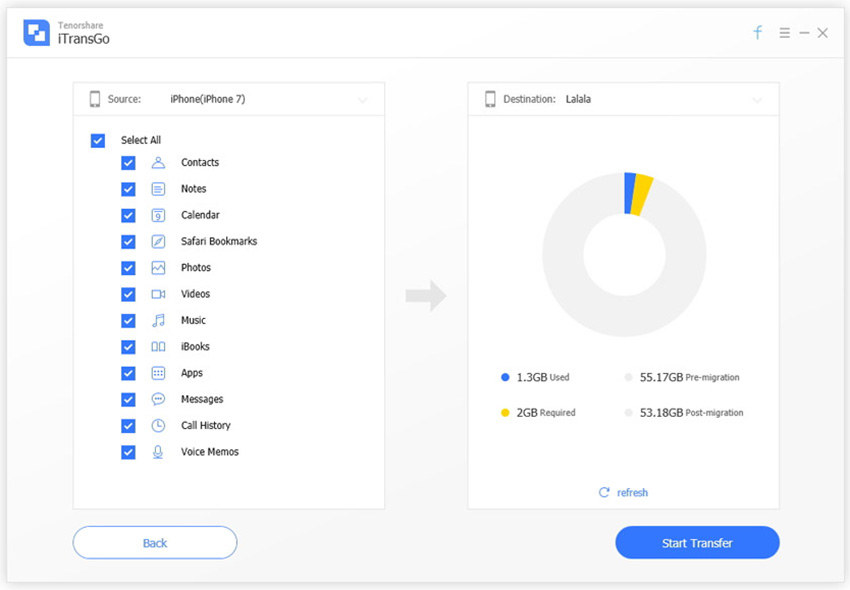
After a while, you will find all the selected data appear on your destination phone.
From the introduction above, we can know that the best Airdrop alternative for Windows 10/8.1/8/7--Tenorshare Phone to Phone Transfer can help you to migrate your data between different iOS devices in a breeze which could free you from the Airdrop limitations. What are you waiting for? Go get one and give it a free try soon!
Speak Your Mind
Leave a Comment
Create your review for Tenorshare articles




