Top 3 Free Ways to Sync Notes from Mac to Your iPhone
For most Apple production users, Notes in Notes app are important in that they can jot down ideas, to-do lists, working schedules and family plans and so on. As a white worker, sometimes you want to transfer notes from computer to iPhone, but Apple makes it difficult for users to import iPhone files including notes, photos, movies, messages, etc. You may ask is there any quick and simple method to copy notes from Mac to iPhone for storage. Now, thanks to Tenorshare iPhone Care Pro, you can make it easily.
Top 1: How to Import Notes from Mac to iPhone 6s/6s Plus/6+/6/5s/5c/5/4s/4 with iPhone Care Pro?
With the help of iPhone Care Pro for Mac, you can easily sync notes from MacBook/MacBook Air/MacBook Pro/iMac to iPhone free, at the same time, it supports iPad and iPod. Simply connect your device with PC and all the rest can be done with several clicks. Now it is fully compatible with Mac OS X 10.11, 10.10 Yosemite, 10.9 Mavericks, 10.8, 10.7, 10.6, 10.5.


Step1. After download and install program, connect your device to the Mac. Start the program and click on “Files Manager” from the main interface.

Step2. Click “Add” on the menu to add the notes. Finally click “Refresh” and all the changes will be synced with your iOS device.
Top 2: How to Sync Notes from Mac to iPhone Using iCloud?
Step1. Tap “Setting” and then click “iCloud” on your iPhone
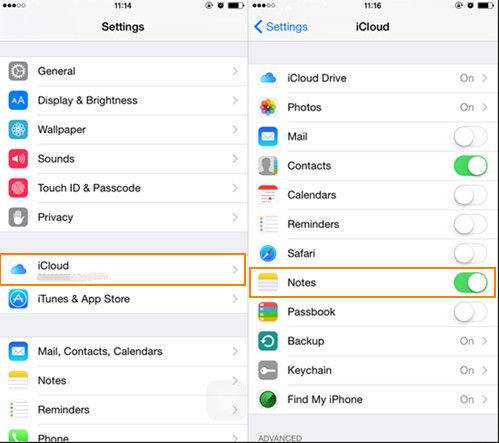
Step2. Enter your Apple ID and password and log in. You can use either iCloud account or Apple ID for the login
Step3. Scroll down to the “Notes” option and turn the slider to “On”.
Top 3: How to Sync Notes from Mac to iPhone with IMAP?
Before you sync notes, you have to make sure that setup your iPhone to use Gmail via IMAP.
Step1. Enter “Settings” and click “Mail, Contacts, Calendars” on your iPhone
Step2. Select the name of the email account with which you want to sync notes
Step3. Turn the Notes slider to “On” and wait for syncing
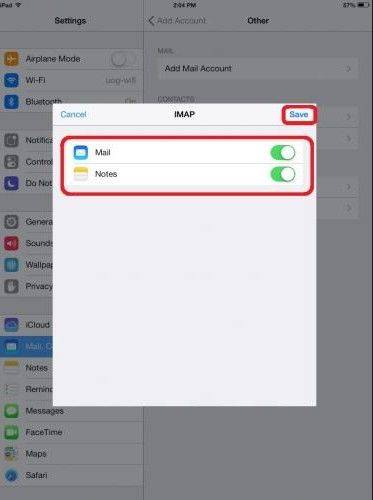
Tips: How to Sync iPhone Notes with your Gmail Account?
Here is the guide that how to sync your iPhone notes to your Gmail account. And then you can access them on whatever Mac or Windows when you log into your Gmail. But you can’t edit them in Gmail.
Step1. Tap “Settings” and scroll down and click on “Mail, Contacts, Calendars”. Tap on “Add Account”.
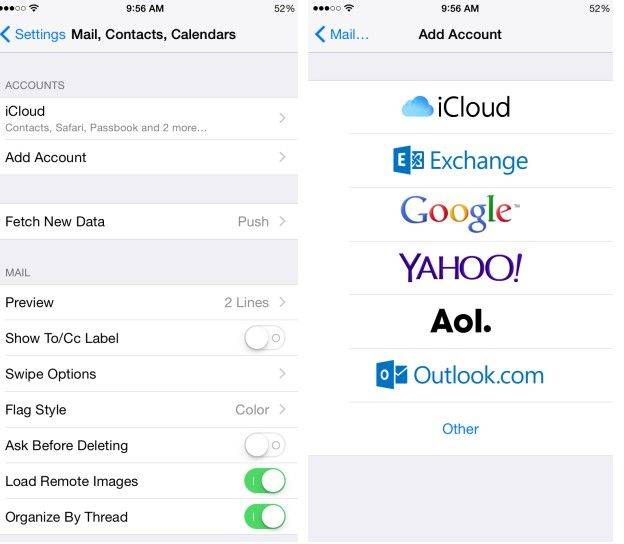
Step2. Choose “Google” from a list of options available. Tap “Next” after you finish typing in your name, email address and the password to your Gmail account.
Step3. Select “Notes” in the list to make sure your iPhone notes will be synced. Then Tap on “Save” to transfer notes to your Gmail.
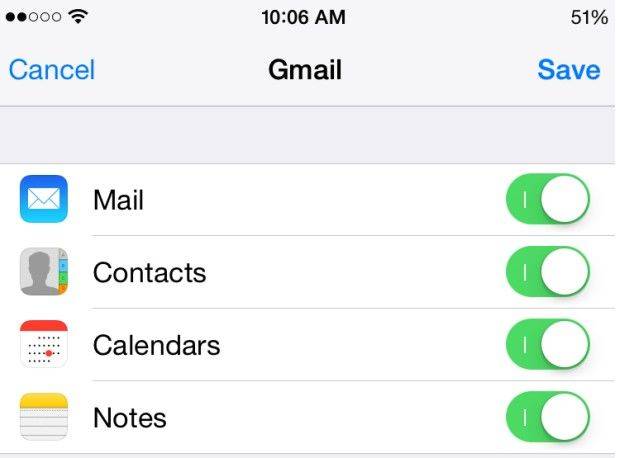
Step4. After do that, a Gmail folder will appear in the Notes app and a Notes label will comes in your Gmail sidebar. You can view your iPhone notes in the web browser.
Is there any question? Please leave your comment. Were you interested in How to sync contacts, you could visit >How to Transfer Contacts from Mac to iPhone 6s/6s Plus/6+/6/5s/5c/5/4s/4.


Speak Your Mind
Leave a Comment
Create your review for Tenorshare articles

Tenorshare iCareFone
Best Free iPhone Transfer & iOS Backup Tool
Easily, without iTunes



