Top 2 Solutions to Backup Health App Data on iPhone and iPad
Health app data have a great help in keeping track of our fitness, daily activities, calories burned, heart rate info and much more. It is very important to make a backup of health app data in case things go away. Here we list the top 2 solutions for exporting health app data in iOS 10 on iPhone and iPad.
Solution 1: Export Health App Data to iCloud Drive, Mail, Messages, etc. in iOS 10
You can directly export your health data to Message, Mail, Social app and Online Cloud storage (Dropbox, Google Drive, Xender and Many others) through Health app. This is the easiest way to back up health app data but the only limitation is that the backup file is neither editable nor readable.
- Launch Health app on your iOS device and Tap on the profile icon at the top right corner.
- Tap on Export Health Data.
- A popup will appear on the screen. Tap on Export to confirm.
- Select the medium through which you want to send the data and export health data to XML format.
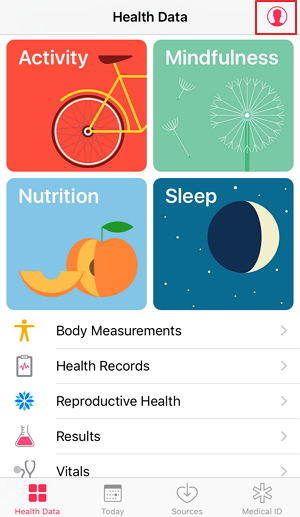
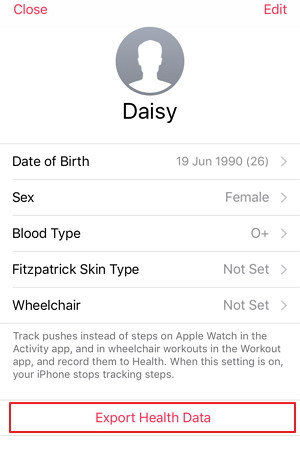
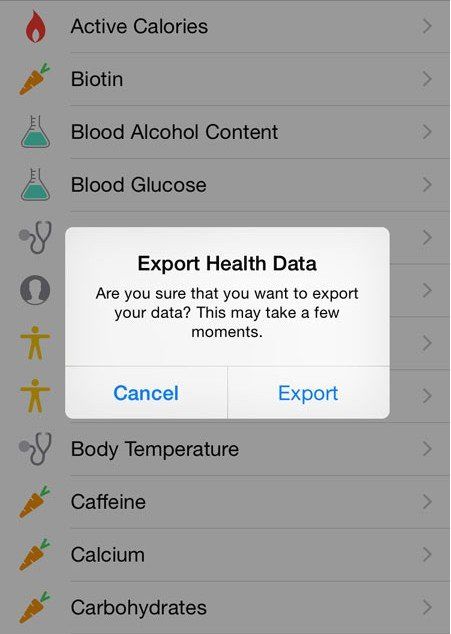
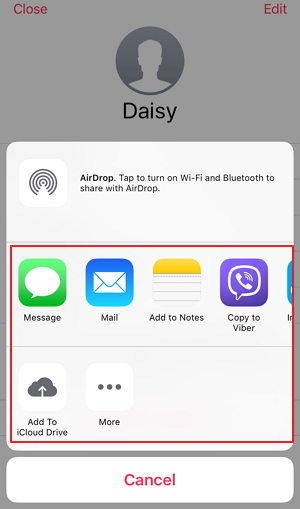
Within 4 easy steps you can export your health data. And if you need to import Apple health data, follow steps below:
- Download Health Importer from the App Store and launch the app. If you exported your health data to iCloud, open Health Data Importer and tap Import, select export.zip in iCloud Drive. Health Importer will then prepare the file for decompression.
- After that, it'll present you with all your data points, as organized by source. Select the sources you wish to import to your new iPhone or simply Select All.
- Now the Health Access prompt will appear. Tap Turn All Categories On to allow the app to write to your Health repository, then press Allow. Health Importer will import your data automatically.
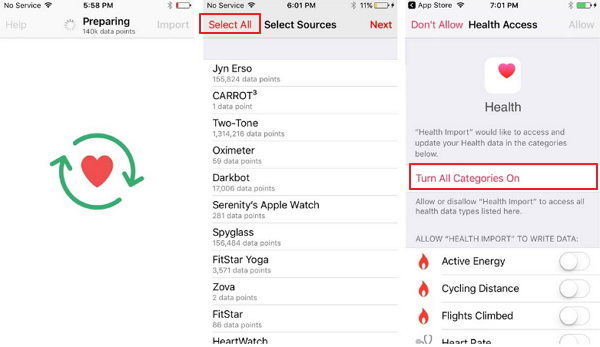
Solution 2: Backup Health App Data on iPhone and iPad to Encrypted iTunes Backup File
It's a very private set of information, data from the Health app hasn't always been included by default in iPhone backups made to iCloud and iTunes. But if you use encrypted backup in iTunes, it will back up your private data like Activity, Health and Keychain data.
- Connect your iPhone or iPad to your computer via USB and open iTunes
- Click on the device icon in the tab bar. Check the box next to Encrypt iPhone/iPad backup. This will allow your Health data to be backed up.
- Now click Back Up Now to backup Apple health app data. If you want to restore your health app data, simply restore from this iTunes backup. (Forgot iTunes backup password? Get help from iPhone Backup Unlocker.)
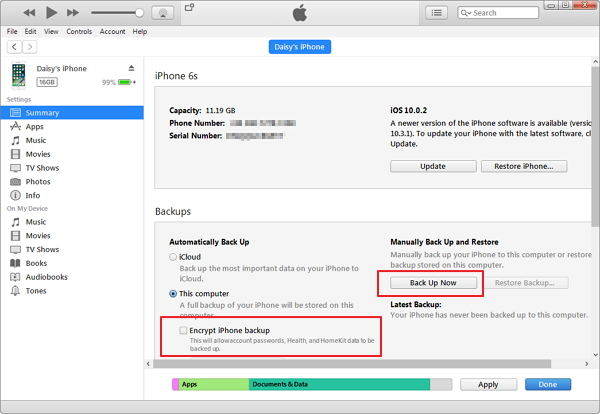
That’s on for how to backup health app data on iPhone 7/7Plus/6s/6/5s/5 and iPad. Sometimes, you may lose your data because of failed iOS upgrade, restored a backup, or other unexpected reasons, an comprehensive backup tool like Tenorshare iCareFone can easily help you avoid any data loss disaster.
Speak Your Mind
Leave a Comment
Create your review for Tenorshare articles

Tenorshare iCareFone
Best Free iPhone Transfer & iOS Backup Tool
Easily, without iTunes







