3 Ways to Add Music to iPhone X
iPhone X is the most forward-thought iPhone on the market. It boasts of many features like the dual stereo speakers on either side of the lightning connector port, making it a great enjoyment for users to listen to music. Much as there are online streaming music services, some users would still love to listen to music the old-fashioned way, from downloaded songs. It is therefore imperative to know how to get music to iPhone. This article details 3 solutions to transfer music to iPhone X without iTunes or with it.
Way 1: Move Music from iTunes Library to iPhone X
This is the most popular method to add music to new iPhone X. It's Apple's solution to doing the same in a simple but limiting way.
Step 1: Connect your iPhone with your Mac or PC and launch iTunes.
Step 2: Click on your device icon on the left pane. The device info page will be displayed; under it, click the Music option.
Step 3: Choose the music: either by clicking the "Entire music library" option or selecting individual playlists.
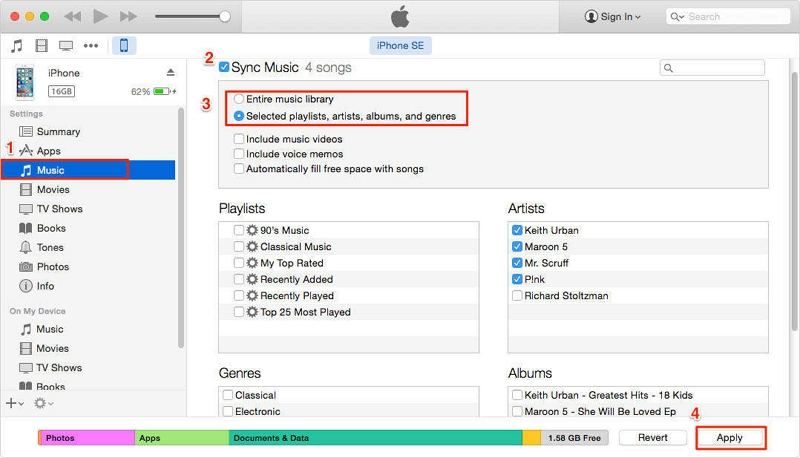
Step 4: Click Apply > Sync to get music to iPhone X.
However, after sync, the existing songs on your iPhone will be replaced by those in your iTunes Library. If you don't want to lose these music files, please refer to method 2.
Way 2: Transfer Music without iTunes
Tenorshare iCareFone is a tool that enables users to transfer music between their iOS devices and computer without losing any existing content. You can also selectively transfer one or more songs at one time. Follow the procedure below to learn how to import music to iPhone X without iTunes.


Step 1: Download and install iCareFone on your computer.
Step 2: Connect your iPhone X to your computer and click the File Manager tab if it's not displayed by default.

Step 3: Click the "Music" icon.
Step 4: Click Import and select the music you want to transfer.

Way 3: Transfer Music from Old iPhone to New iPhone X
Airdrop is a cool tool that allows you to share different file types like music with other Apple devices. You can use the following procedure to share music from your old iPhone to new iPhone X.
Step 1: Open Control Center on your iPhone X by swiping up from the bottom of its screen.
Step 2: Turn on Wi-Fi, Bluetooth, and AirDrop on both devices.
Step 3: Select "Everyone".

Step 4: Launch the Music app, tap Songs then tap the Share icon.
Step 5: Tap More then choose share song.
Step 6: Select your iPhone X.
Step 7: On your iPhone X, tap "Accept" on the alert that appears.
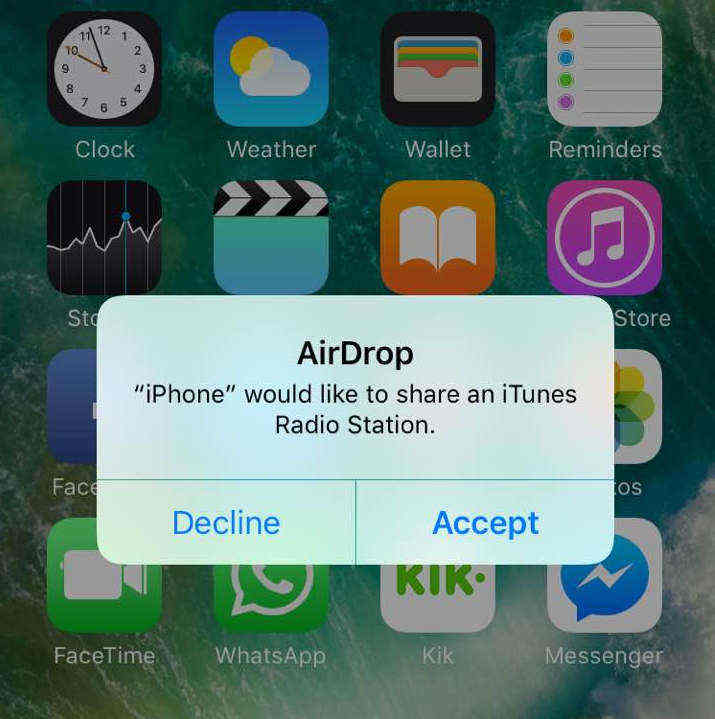
Conclusion
Transferring songs to your iPhone X is a simple process that can be undertaken by AirDrop, iTunes or third-party software. We highly recommend using Tenorshare iCareFone as it can save many troubles and has less restrictions.


Speak Your Mind
Leave a Comment
Create your review for Tenorshare articles

Tenorshare iCareFone
Best Free iPhone Transfer & iOS Backup Tool
Easily, without iTunes



