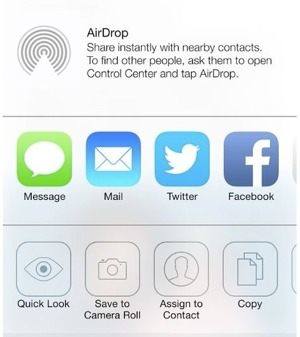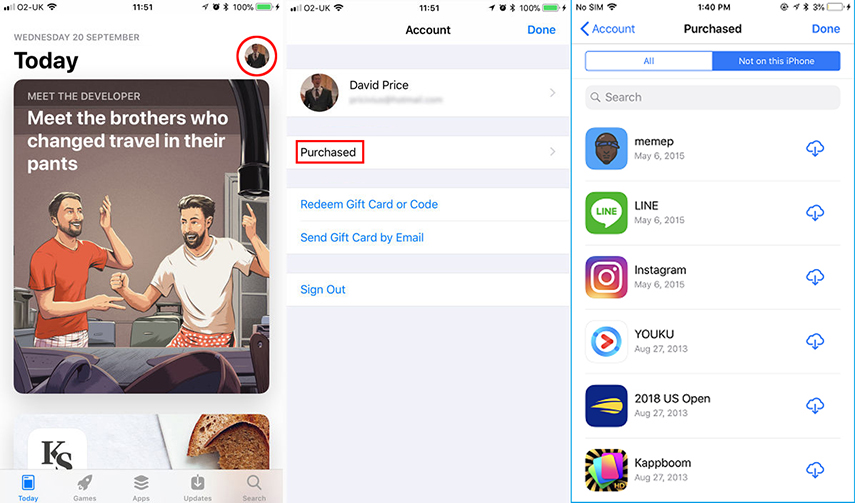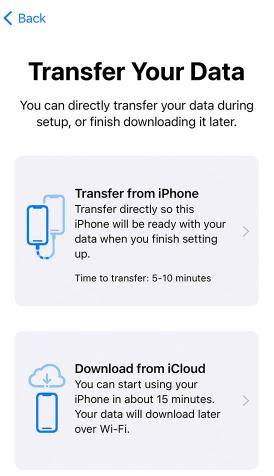AirDrop Apps From iPhone to iPhone [iPhone 16 Supported]
You might want to share your interesting apps with your friends that use iPhone, or you just bought a new iPhone and want to fill the storage of your device. iPhone users including you have to know how to airdrop apps. So then this guide is for you. In this article, we are going to teach you about how to send apps from iPhone to iPhone via airdrop. And if you find using airdrop to transfer apps is not the only way you are looking for, we also have a variety of other options that you can use. So let’s start.
How to AirDrop Apps from iPhone to iPhone
iPhone has airdrop, a built-in tool that helps users in sharing data from one iOS device to another. All the iOS devices like MacBook, iPhone, iPad, have this option. If you are an iOS user, then you should know how to share apps via airdrop on iPhone as well. Sharing files via airdrop is simple.
First turn on Wifi and Bluetooth. Go to Settings > General > AirDrop, and choose the Contacts only or Everyone option to start using AirDrop.

Hold on to the app that you want to share and select it. Now, tap on the "share" option, and select the receiver's iPhone. (This step needs to be done on the sender's iPhone).

- Now, the receiver will see an option to either accept or decline the receiving. If you want to continue the process, tap on the "Accept" option.
Other Ways to Transfer Apps from iPhone to iPhone
So, if you have used the above process of how to share apps through airdrop, you will find it a bit slow. No doubt, that moving apps from one iOS device to another device can be time-consuming. But fortunately, some ways can fasten this process.
Using iTunes to Transfer Apps from iPhone to iPhone
Sending apps from one iOS device to another using iTunes is one of the common processes. It is a better way of how to airdrop apps from iPhone to iPhone especially when you want to transfer all the apps or setup up your new iPhone . This is like a backup option that every iOS device has. You can store your data on the old device, and download that backup data into your new device. The steps to backup and share data via iTunes are given below:
- Launch iTunes on your pc. And use a suitable medium to connect your old iPhone with your computer.
You have to find an icon “Device”. When you do, tap on it and choose the “Summery” option. When you see “backup now”, click on it and wait for the backup-data process to complete.

- Now, it is time to connect your new phone with the computer. Launch iTunes, and choose the same "device" option you did in the previous step. Tap on "restore backup", and wait for the backup data to move in your new iPhone.
Using iCloud to Share Apps between iPhones
Using iCloud to share data or apps is similar to iTunes. You have to make sure the Wifi connection to be connected to your device. More, you should make sure that you have enough space to store your data.
- Connect your old device with a stable Wifi connection. Make sure that you have enabled the "iCloud backup" option from the settings.
- When the backup is completed, turn on your new device. Make sure to reset your new device, if you have already set it up.
Select "Restore from iCloud backup ", and enter your cloud ID and password to log in. Select the backup you created. Let the process complete.

Using App Store to Transfer Apps from iPhone to iPhone
Just in case that you don’t understand about how to share app using airdrop, you can download them on your new iPhone. It happens when you don't want to reset your new device, just to have old apps in your phone. Using the app store, you can re-download all the free, and purchased apps (if you have the same Apple ID).
- Launch your new iPhone, and search for the app store in the menu. When you’ve found it, tap on it to open it.
- On the "Today/Games/Apps/Updates” screen, click on "Your photos" in the top-right corner. After that, click the "purchased" option.
Choose the "not on this device" option, and all the apps that were installed in your old phone, but are not available on your new device will be displayed.

- Now, you can just click on the “download” option and all the apps will be downloaded.
Using Quick Start to Send Apps from iPhone to iPhone
As compared to how to share app via airdrop, Quick Start is another efficient, fast, and easy way to share apps from an old iPhone to a new one. To use this method, both sending, and receiving devices should be in Bluetooth range, and their Bluetooth should be turned on. You can use this method using Bluetooth, and Apple ID.
- Enable Bluetooth of both devices, and place the 2 iPhones next to each other.
- You have to pair both devices. When it is done, an animation will appear on the screen of your new phone. Scan that animation with the old device.
Now, you will have to enter the password of your old device into your new phone. Tap on Transfer from iPhone and the process will start and will be completed in a few minutes.

Conclusion
So, these were the steps about how to share app through airdrop, and other options. We cannot prioritize any of these methods, all of them are effective and can give you promising results. You can choose whichever suits you the most. And if you are looking for a method to manage your apps or all the data on your iPhone, then iCareFone is highly recommend. It is one of the best tool to manage, backup and restore your iPhone data.
- Free backup everything you need on iPhone/iPad/iPod
- Transfer music, photos, videos, contacts, SMS without limitation
- Selectively restore files without erasing current data
- 1-Click to transfer photos from iPhone to PC/Mac
- Sopport the latest iOS 18 and iPhone 16
Speak Your Mind
Leave a Comment
Create your review for Tenorshare articles

Tenorshare iCareFone
Best Free iPhone Transfer & iOS Backup Tool
Easily, without iTunes