A Guide to Export Data from iPhone, iPad Health App in iOS 17 to Computer
A brand new Health app is redesigned for iOS 10 by Apple, making it easier for users to learn about health status and reach their goals. We can record our health data daily, like steps walked, calories burned, blood pressure, etc., to stay on track of fitness. But sometimes we need to export health data from iPhone for other use, or simply to backup Apple health data just in case. This guide will show you the official way at present to transfer health data in iOS 10 on iPhone/iPad.
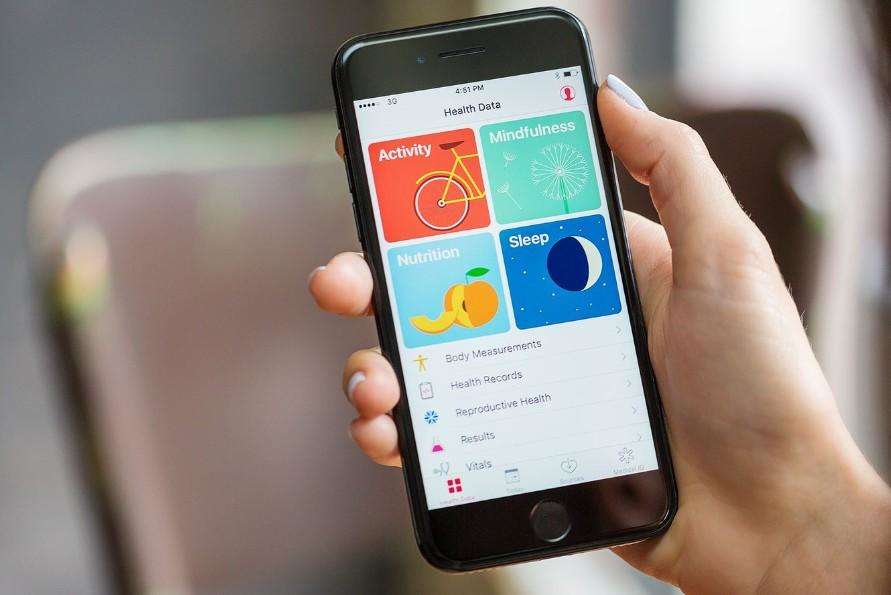
A brand new Health app is redesigned for iOS 17 by Apple, making it easier for users to learn about health status and reach their goals. We can record our health data daily, like steps walked, calories burned, blood pressure, etc., to stay on track of fitness. But sometimes we need to export health data from iPhone for other use, or simply to backup Apple health data just in case. This guide will show you the official way at present to transfer health data in iOS 17 on iPhone/iPad.
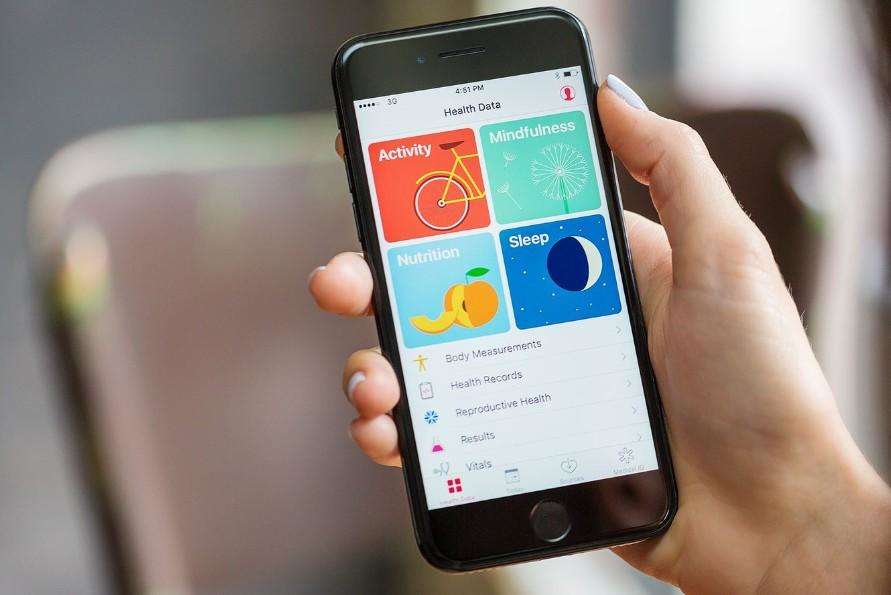
Part 1: Why You Need to Export Health Data in iOS 17 on iPhone, iPad to Computer?
The main reason to export data from Apple Health app in iOS 17 is that iTunes can’t regularly backup health and activity data for security reason, which means, if you didn’t turn on encryption backup manually, every time you set an iPhone/iPad as a new device, or you upgrade the operating system to iOS 16, all the data you recorded on Apple Health app will be lost. It could say as a pity.
Luckily, Apple gives an option on Health App to help transfer data. The data uploaded is presented as .xml file in computer and difficult to understand when directly opening, but you can convert it to other readable forms like Excel or CSV file. Now follow us to export health data iOS 17 on iPhone/iPad.
Part 2: How to Transfer iOS 17 Health Data from iPhone to PC/Mac
When opening Health app on iOS 17, you will see a new-designed interface with four categories: Activity, Sleep, Mindfulness and Nutrition displayed, which makes it different to export data from Health app with iOS 17 devices.
- Step 1: Launch Health app on your iPhone 7/7 Plus/6s/6 Plus/6/5, iPad Pro, and then navigate to the profile icon on the top right corner.
- Step 2: Confirm to “Export” on popup window after tapping “Export Health Data” on the bottom of the page.
- Step 3: You will be prompted to choose a way to share exporting health data. I will recommend email as your choice.
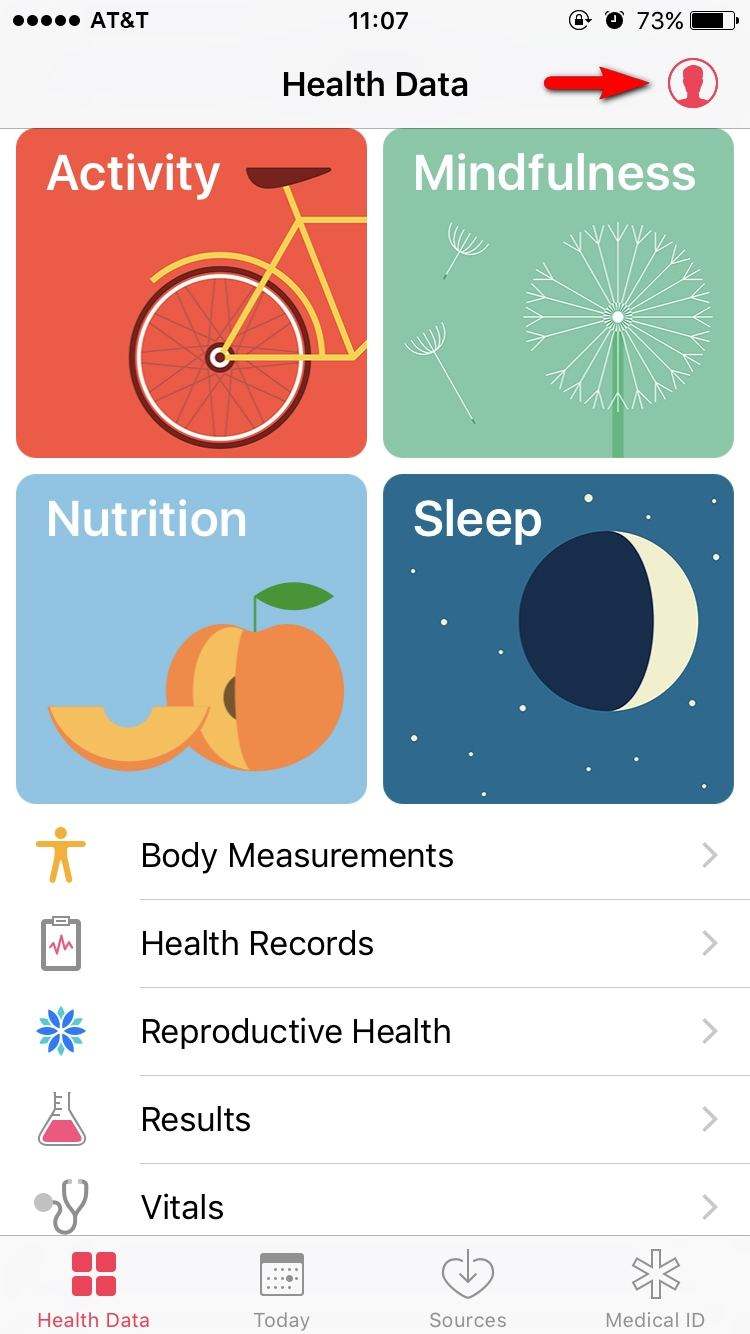
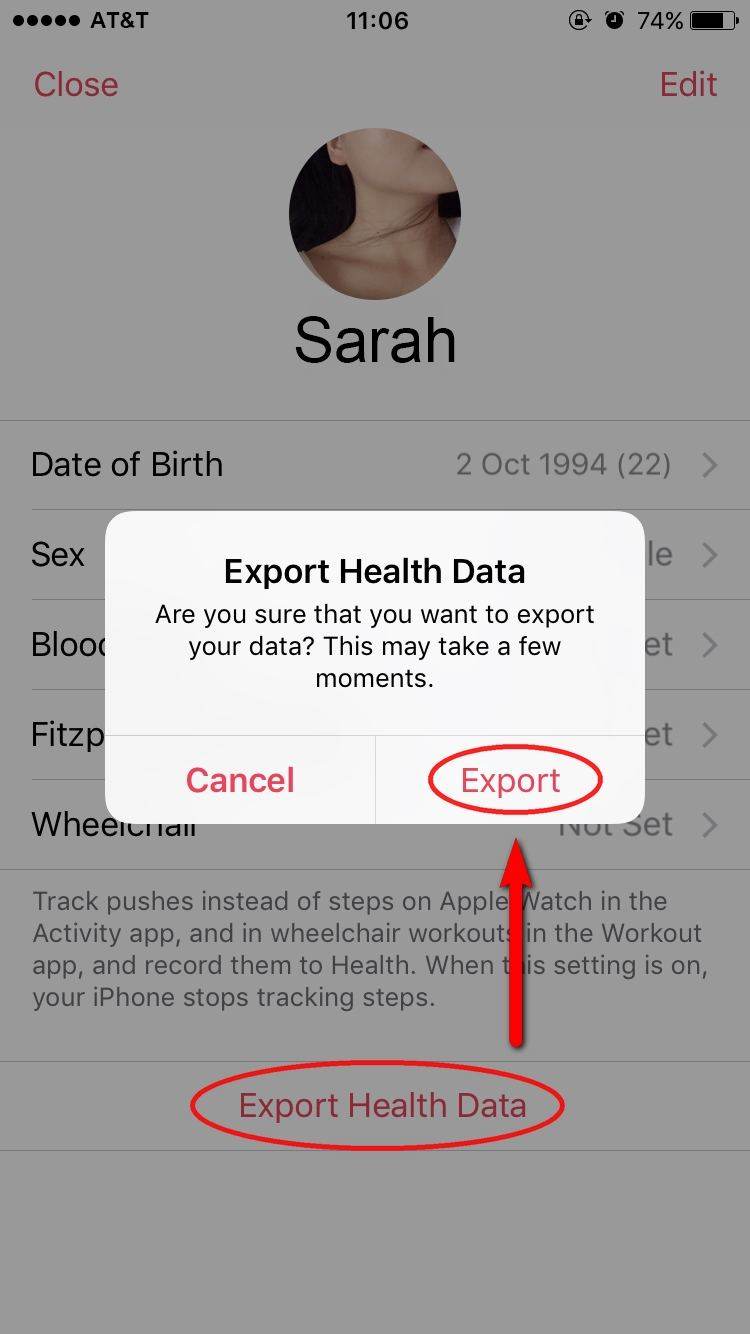
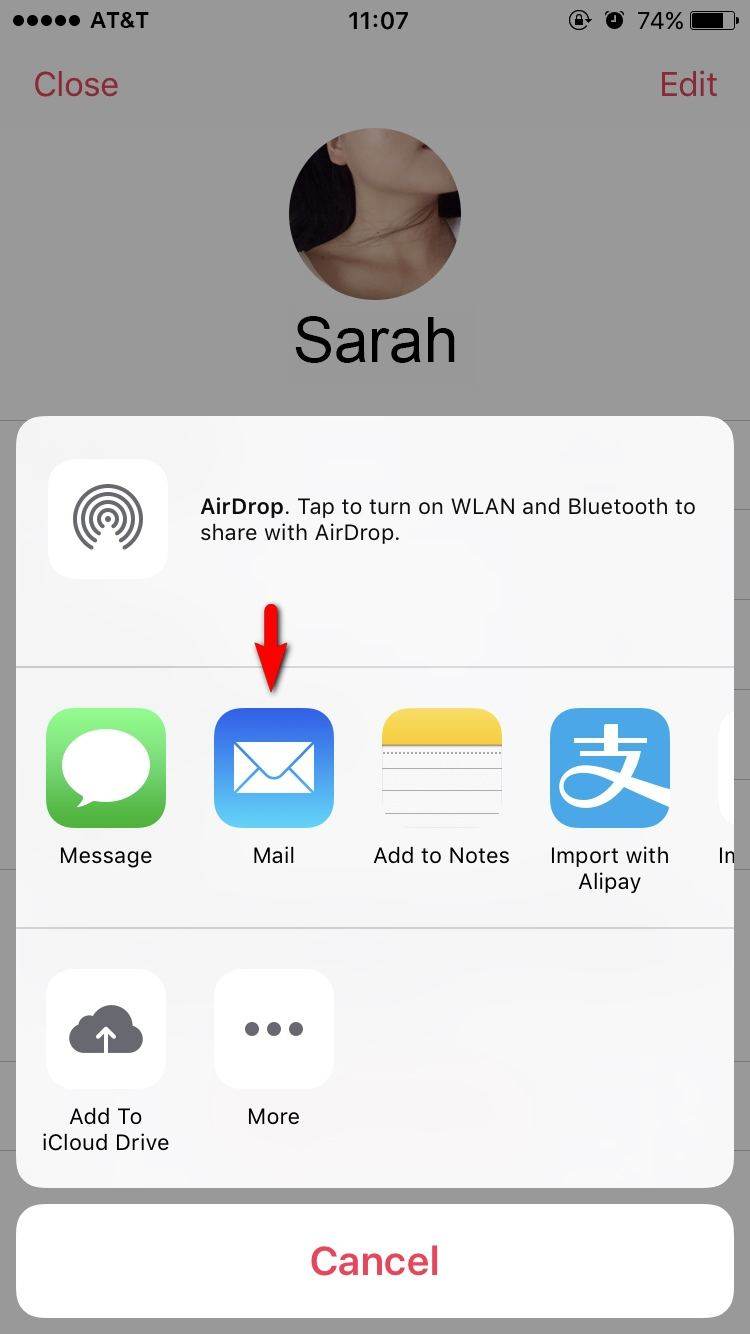
After that, the health data will be automatically transferred to email with a zip file. Enter your own email address and save it for later use.
For iOS 16 under users, go to Health Data > All > Share icon on the top right corner > Export, and then settled.
Should you want a full management of iPhone/iPad, you might as well try Tenorshare iCareFone to provide a comprehensive files management for iOS 16 devices. With it, you can freely transfer photos, music, iBooks, videos, contacts, calendars, etc., between iPhone/iPad and PC/Mac.Feel free to check out more suggestions for how to .


Part 1: Why You Need to Export Health Data in iOS 10 on iPhone, iPad to Computer?
The main reason to export data from Apple Health app in iOS 10 is that iTunes can’t regularly backup health and activity data for security reason, which means, if you didn’t turn on encryption backup manually, every time you set an iPhone/iPad as a new device, or you upgrade the operating system to iOS 10.1/10.2/10.3, all the data you recorded on Apple Health app will be lost. It could say as a pity.
Luckily, Apple gives an option on Health App to help transfer data. The data uploaded is presented as .xml file in computer and difficult to understand when directly opening, but you can convert it to other readable forms like Excel or CSV file. Now follow us to export health data iOS 10 on iPhone/iPad.
Part 2: How to Transfer iOS 10 Health Data from iPhone to PC/Mac
When opening Health app on iOS 10.3/10.2/10, you will see a new-designed interface with four categories: Activity, Sleep, Mindfulness and Nutrition displayed, which makes it different to export data from Health app with iOS 9/8 devices.
- Step 1: Launch Health app on your iPhone 7/7 Plus/6s/6 Plus/6/5, iPad Pro, and then navigate to the profile icon on the top right corner.
- Step 2: Confirm to “Export” on popup window after tapping “Export Health Data” on the bottom of the page.
- Step 3: You will be prompted to choose a way to share exporting health data. I will recommend email as your choice.
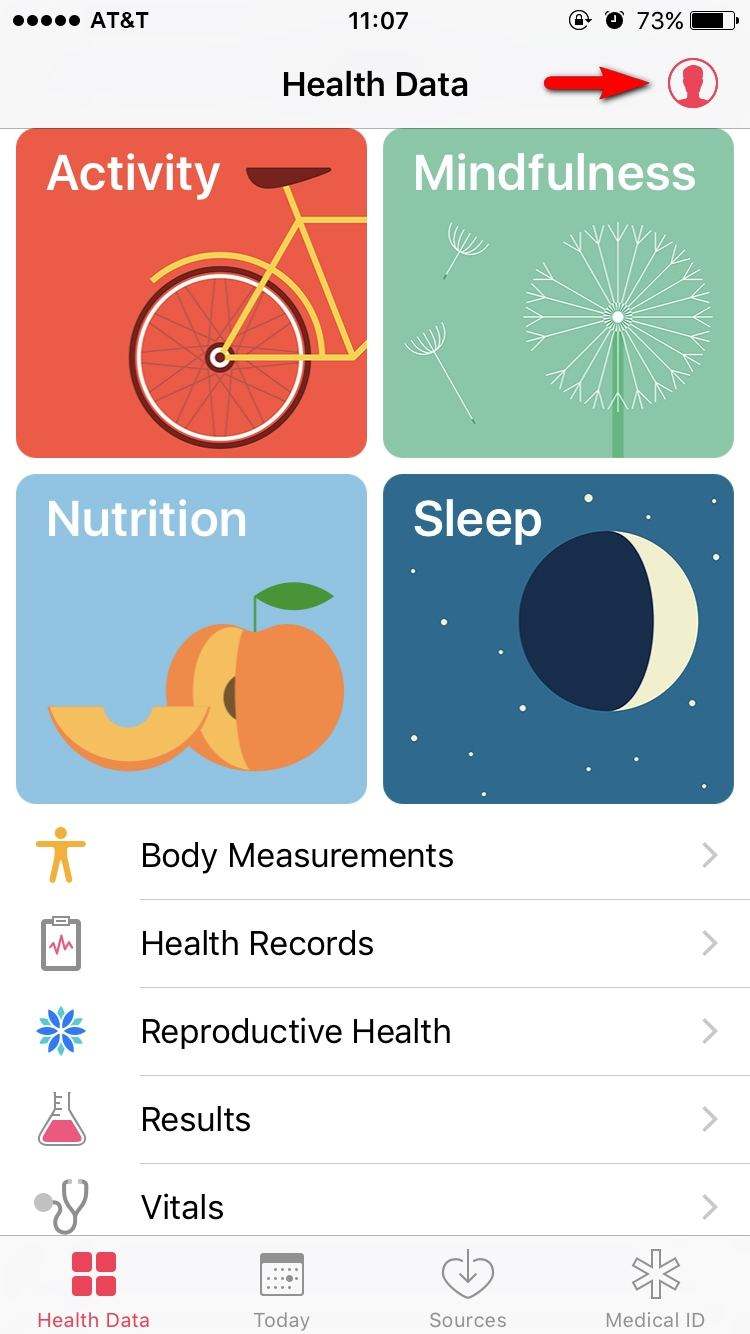
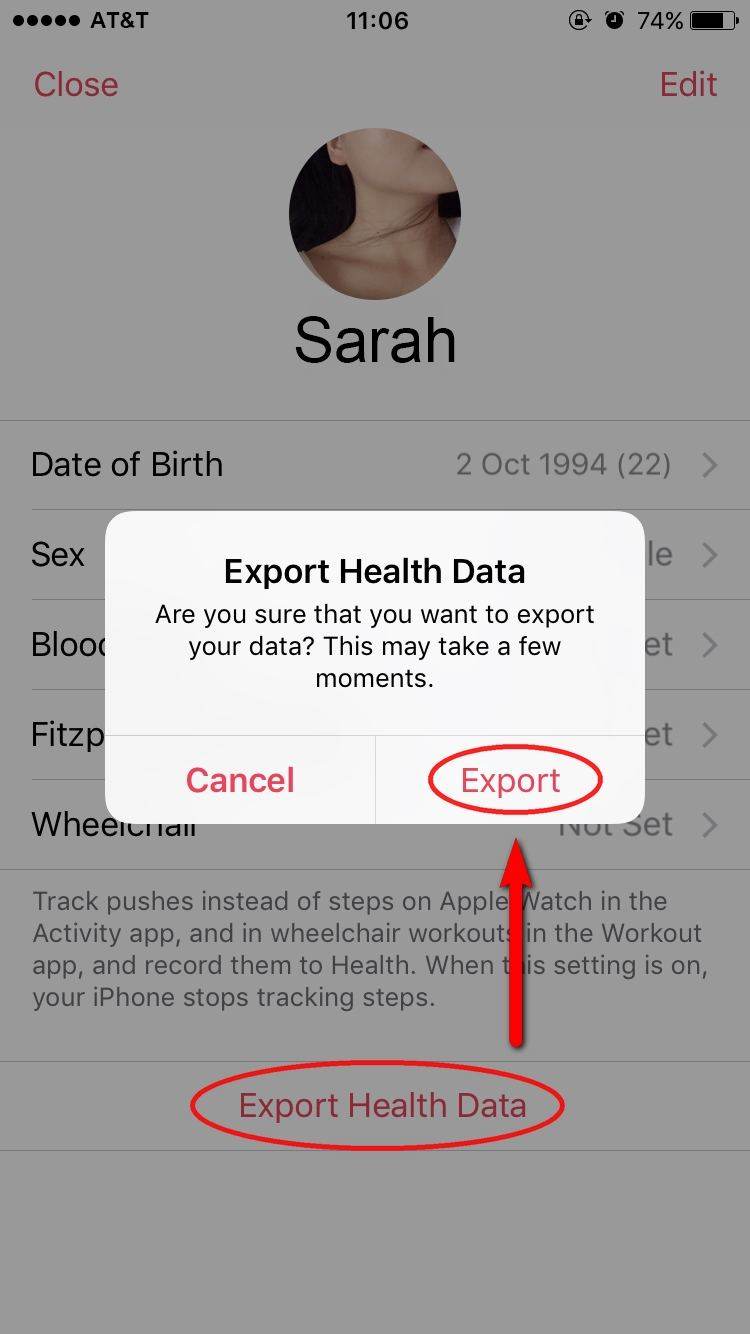
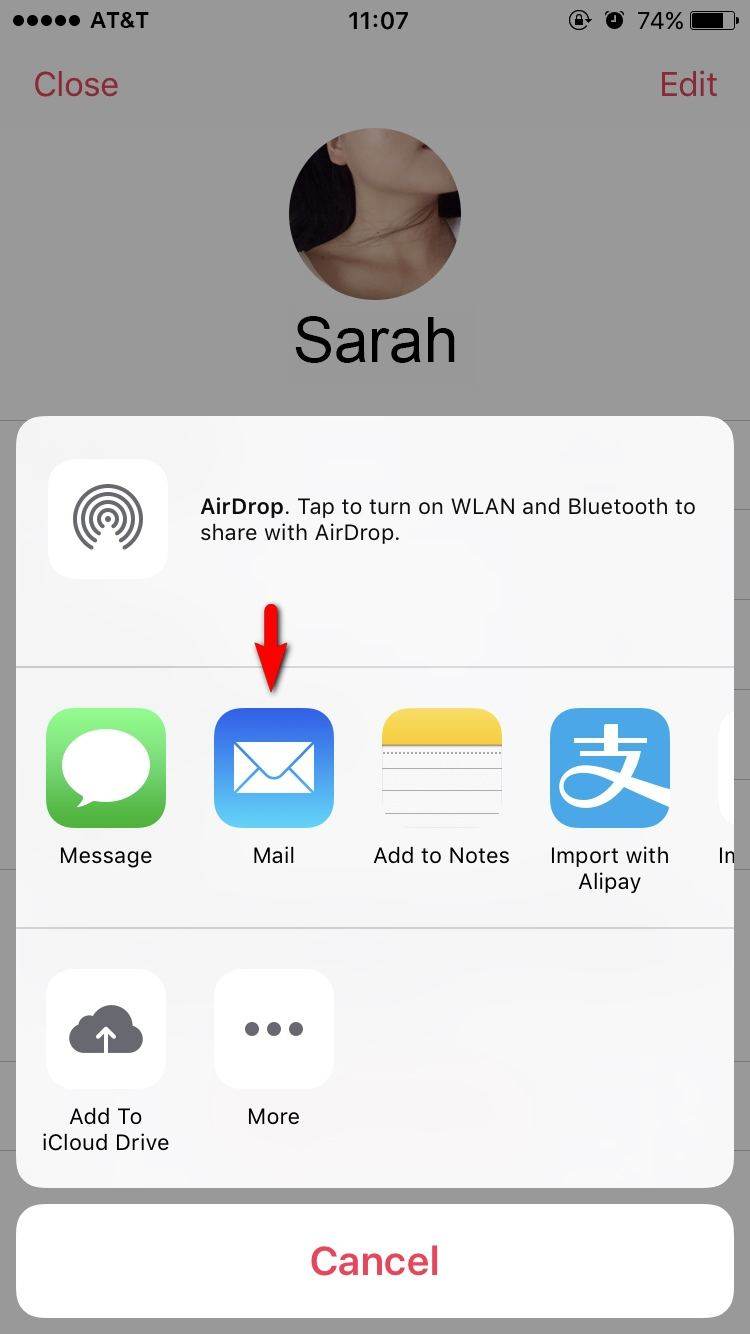
After that, the health data will be automatically transferred to email with a zip file. Enter your own email address and save it for later use.
For iOS 10 under users, go to Health Data > All > Share icon on the top right corner > Export, and then settled.
Should you want a full management of iPhone/iPad, you might as well try Tenorshare iCareFone to provide a comprehensive files management for iOS 10.3/10.2/10 devices. With it, you can freely transfer photos, music, iBooks, videos, contacts, calendars, etc., between iPhone/iPad and PC/Mac.Feel free to check out more suggestions for how to .


Speak Your Mind
Leave a Comment
Create your review for Tenorshare articles

Tenorshare iCareFone
Best Free iPhone Transfer & iOS Backup Tool
Easily, without iTunes



