How to Make and Add Ringtones to iPhone SE/6s/6s Plus/6/6 Plus/5s/5/4S
by Jenefey Aaron Updated on 2024-04-19 / Update for iOS File Transfer
Want to make a ringtone for your iPhone without paying for it but can’t find the solution? If you do want to create your own iPhone ringtones freely, it is actually so easier than you think. Some top tips will be shown as followed in details for you.
Tips 1: Using iTunes
Not many iPhone users know they can easily get help of iTunes in fact.
Step 1: Go to iTunes and set songs as ringtones to iPhone from your iTune library. Click on the picked song and tap “Get Info’.
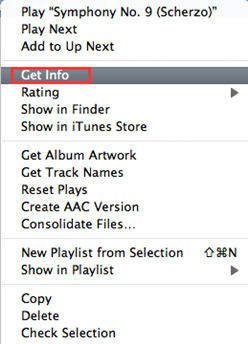
Step 2: When you click on 'Get Info', there will be a windows popping-up. Then go to the 'Option' tab. As iTunes has a size limit to the ringtones songs, you have to set the time when you want to start and stop the song. It is advised to keep it in about 30 seconds or shorter. Finally, click “OK”.
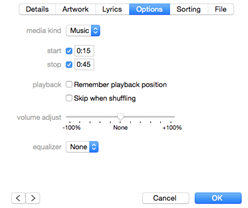
Step 3: Right-click on the chosen song and then click 'Create ACC Version'. You will then have a copy of a song that has been edited according to the length you set.
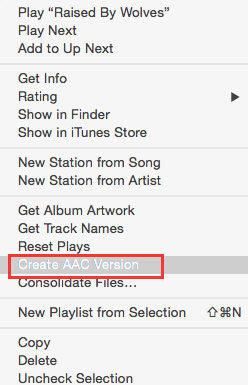
Step 4: Right click the duplicated song you have created and click 'Show in Windows Explorer' for Windows computer or 'Show in Finder' for Mac. Now you can go back to right click on the song that was picked from the iTunes library and click 'Delete', and then click on 'Keep File' when it asks if you want to move it to the Recycle Bin or keep it in the iTunes Media folder.
Step 5: The song file that you will see is in m4a format. You have to rename it to “Song_File_Name.m4r”.
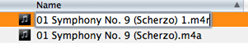
Step 6: For transferring ringtone to iTunes Tone library, you can directly dag it into iTunes. Then you can see it in the Tones where is equipped in the left drop-down menu for iTunes library.
Step 7: Now just connect your iPhone to the iTunes and choose 'Tones' tab. Then click on "Sync All Tones". That’s done! You can find the new ringtone on your iPhone: Settings > Sound > Ringtone> New Tone.
Actually, there is an easier way for you to customize and transfer iPhone ringtones quickly.
Tips 2: Using Free iPhone Care
Tenorshare Free iPhone Care is a perfect free iPhone ringtone transfer to offer you an easy way to transfer photos, contacts, videos, music and other files on your iPhone, iPad and iPod.

Follow the steps below to learn how to make and add ringtones to iPhone.
Step 1: Download and install the software in your PC. Then connect your iPhone to the PC via a USB.
Step 2: Remember to click “Trust” on iPhone to let the program scan your phone successfully.
Step 3: When the connected is successful, there will be an intuitive interface turning up. Click on “Free Files Manager”.
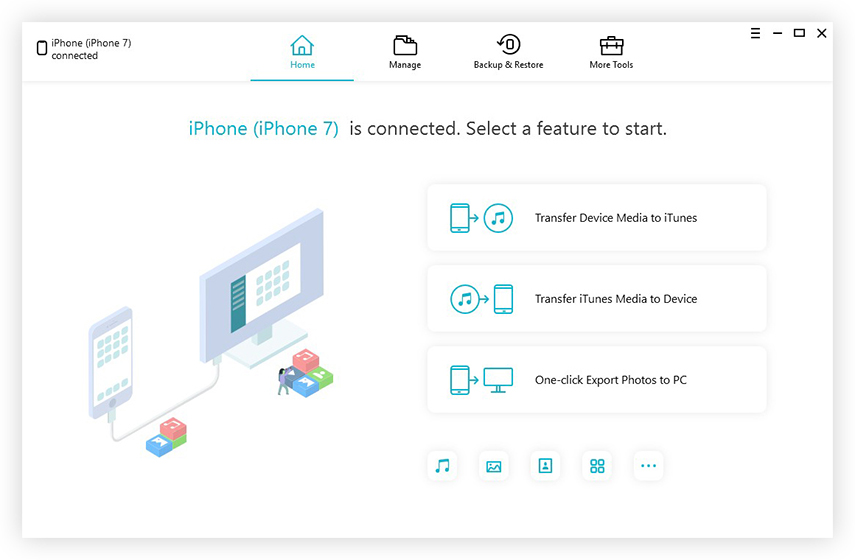
Step 4: When the data that can be managed is shown, tap on the “Music”.
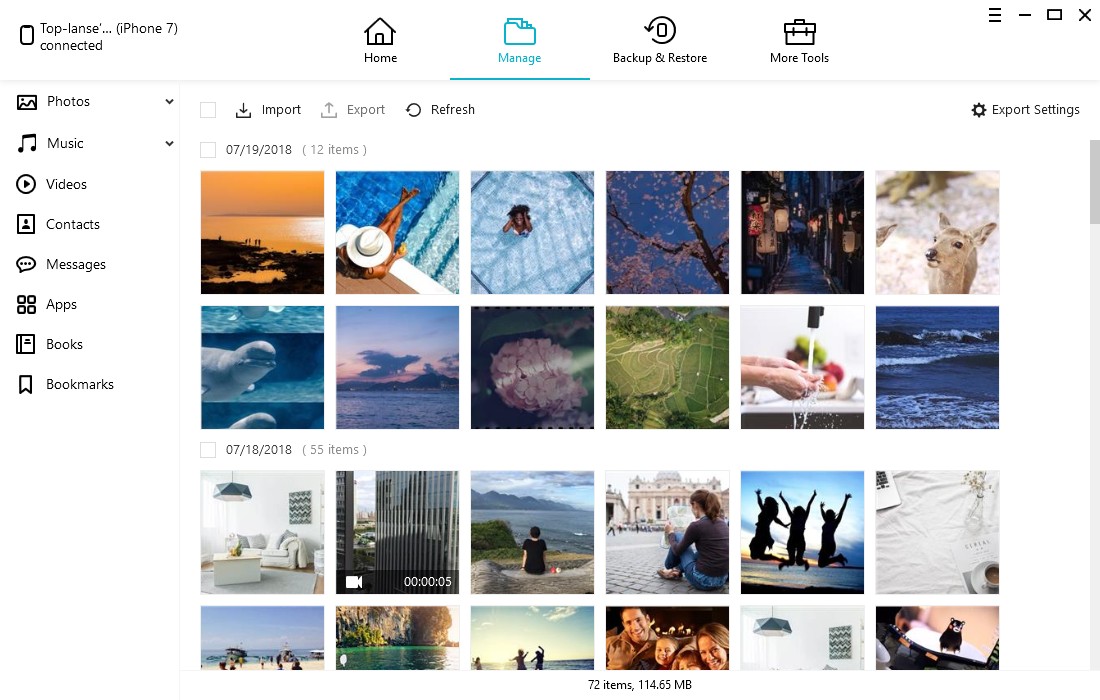
Step 5: When all the music files are listed, select the one you want to add to iPhone. Click “Add”, and then “Refresh”.
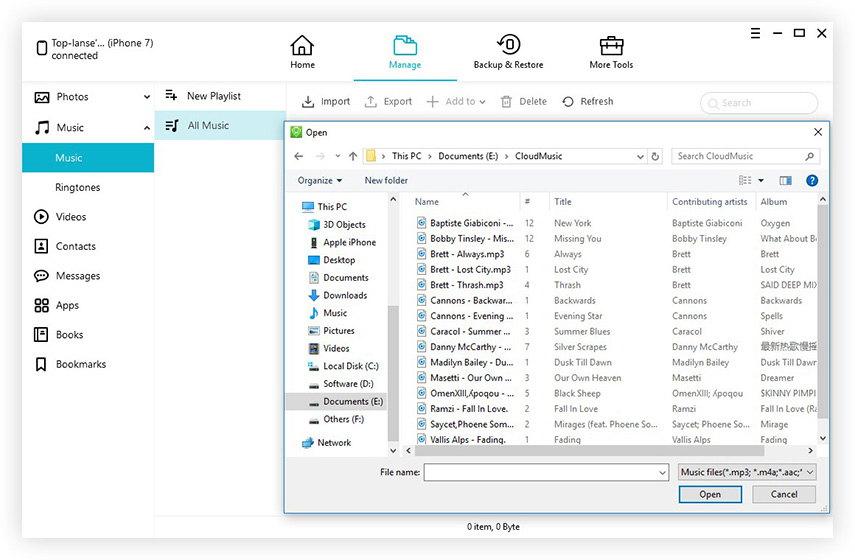
That’s all. The steps are extremely simple. Hurry up to get help from this wonderful free iPhone ringtones manager to make your satisfied ringtones!
