Top 3 Ways to Transfer Videos from Computer to iPhone
Transferring videos from a Computer to an iPhone is not as same as it is for other smartphones. This is mainly because an iPhone requires more degree of compatibility in order to get the videos transferred. People usually go for sharing videos from a Computer to an iPhone for a variety of reasons. Either when they have to share the data at some other source which does not have compatibility with an iPhone device or at their disposal. Whichever the case may be, it is of immense importance that the process of sharing videos from a Computer to iPhone be made clear. Although it is not very difficult there are certain steps that must be followed in order to make the process smoother and easier.
- Way 1: How to Transfer Videos from Computer to iPhone Using Tenorshare iCareFone(iPhone 12 Supported)
- Way 2: How to Get Videos from Computer to iPhone with iTunes
- Way 3: How to Send Videos from Computer to iPhone via Dropbox
Way 1: How to Transfer Videos from Computer to iPhone Using Tenorshare iCareFone
Many users find it difficult to transfer videos from a Computer to an iPhone probably because the procedure is not as simple as it is for other smartphones. It requires iTunes. However, nowadays Tenorshare Tenorshare iCareFone provides a simple way of transferring videos from a Computer to an iPhone as it overcomes the barrier of compatibility that iPhone users previously had to face.


- The first step is to download the Tenorshare iCareFone application on the Computer. After installation, you need to connect your iPhone with the Computer using a charging or data cable. When the device is connected, you will a window showing file manager.
- Click on the “Videos” in the first tow and then click on the “Import” button in order to select and transfer a video from phone to your iPhone. Following these simple steps, your video will be transferred from Computer to your iPhone.

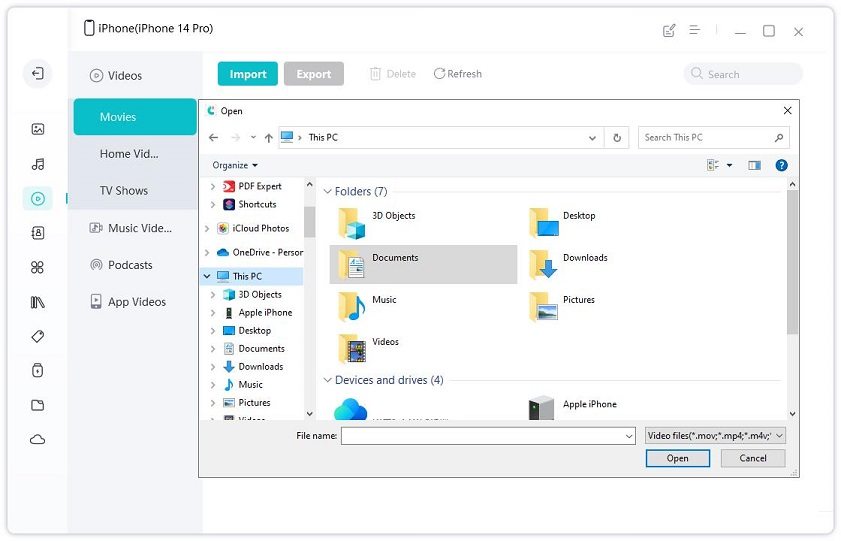
Way 2: How to Get Videos from Computer to iPhone with iTunes
iTunes is one of the first and the widely used tool for transferring videos from a Computer to an iPhone. It involves multiple steps as given below which is the fastest way of transferring videos.
- First, you need to install an iTunes software on your Computer. Once it has been opened, click on “File” option at the top left corner. Choose “Add to Library”
- Now connect your iPhone with the Computer and click on the icon of iPhone displayed at the left side of the screen.
- Click on the “Movies” in the tab given at the left side of iTunes software, Click on “Sync Movies” and finally Click Apply to send the video from your Computer to iPhone.
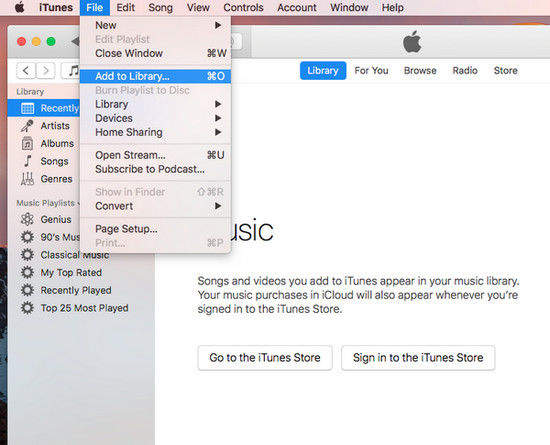
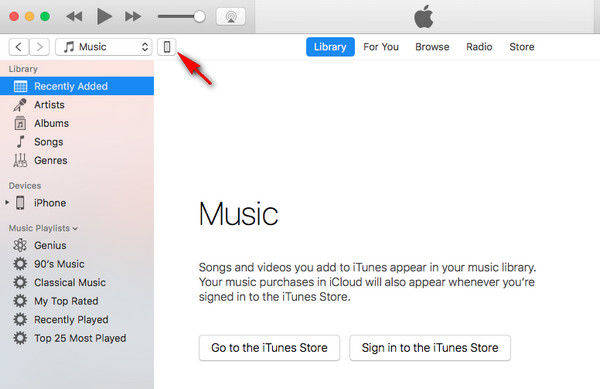
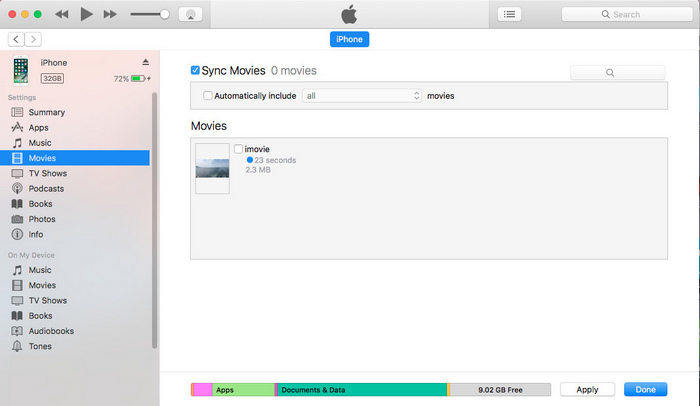
Way 3: How to Send Videos from Computer to iPhone via Dropbox
When it comes to transferring videos from a Computer to an iPhone, unavailability of iTunes or the peculiar method of operating it confuses many users. To this end, Dropbox works as a suitable alternative. Besides having universal compatibility, Dropbox is also user-friendly, involving simple steps and is the fastest way of transferring videos.
- The first step is to open the dropbox on your Computer and sign in your account
- Once you have logged in your account, now go to the “Upload” and click on the Plus Icon
- A window will open where you can select the videos that you want to transfer to your iPhone and tap on the “Upload”. The videos will be uploaded to your dropbox.
- Now open the dropbox application on your iPhone and login your account. Here you can download the videos that you have already uploaded on dropbox from your pc
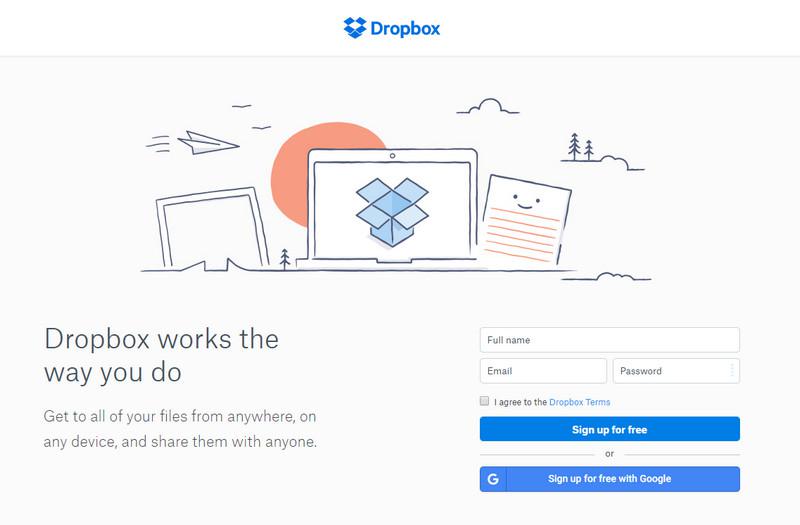
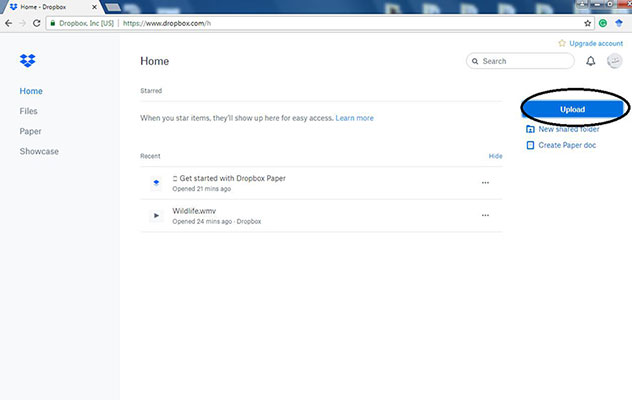
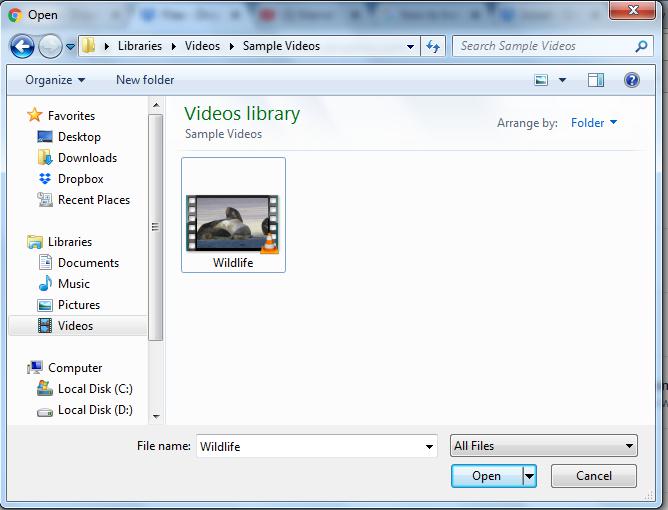
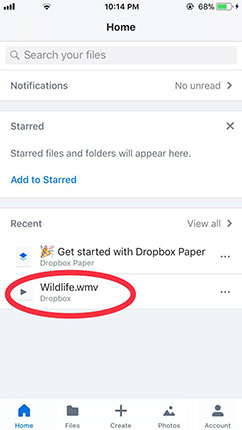
The Bottom Line
Although three methods of transferring videos from a Computer to an iPhone have been discussed in the detail the Tenorshare iCareFone is the easiest and the fastest way of transferring videos. With simple and user-friendly visual interface, it is now possible to share videos with unprecedented ease.


Speak Your Mind
Leave a Comment
Create your review for Tenorshare articles

Tenorshare iCareFone
Best Free iPhone Transfer & iOS Backup Tool
Easily, without iTunes



