Top 3 Ways to Transfer Books from Old iPhone to iPhone 7/7 Plus
Having a sizable collection of books on your old iPhone and need to transfer them to your new iPhone 7? As we know, iPhone always provides us a great experience of reading but syncing books between iOS devices is troubled many iPhone users. If you are looking for a way to transfer books from old iPhone to new (RED) iPhone 7/7 Plus, please read on.
- Top 1. Transfer Purchased Books in iBooks from Old iPhone to iPhone 7/7 Plus
- Top 2. Sync Books from iPhone to iPhone 7/7 Plus with iCloud Drive
- Top 3. Transfer Books from Old iPhone to iPhone 7/7 Plus Using Tenorshare iCareFone (Easiest)
Top 1. Transfer Purchased Books in iBooks from Old iPhone to iPhone 7/7 Plus
Books you buy from the iBooks Store are available automatically on all of your Mac and iOS devices. It will appear in your iBooks library with a cloud icon in the upper-right corner. Firstly, make sure your iBooks account on iDevices has the same Apple ID logged in and follow steps below to download and sync books purchased from the iBooks Store.
- In iBooks 3.2 or earlier, tap Settings > iBooks > Show All Purchases.
- In iBooks 4.0 or later, tap the menu at the top of the screen (which could say All Books, Books, PDFs, or the name of one of your collections), then tap Hide iCloud Books at the bottom of the pop-up menu to turn it off.
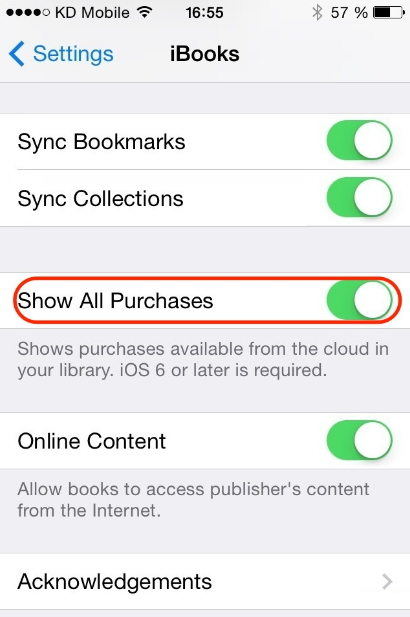
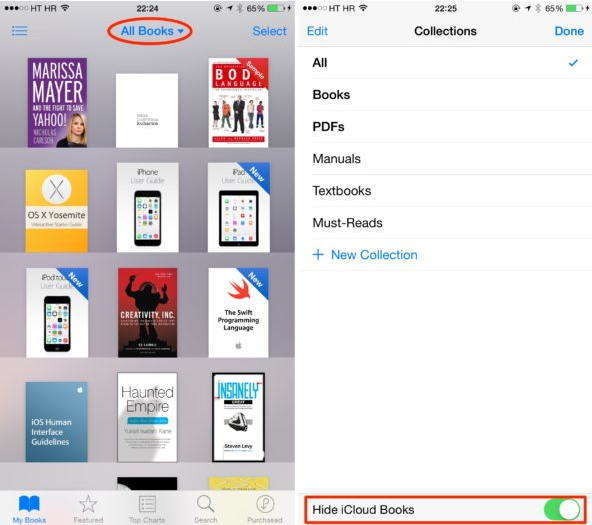
In this way, you can not only transfer books but also sync your bookmarks, notes, and collections from old iPhone to your new iPhone 7/7 Plus.
Top 2. Sync Books from iPhone to iPhone 7/7 Plus with iCloud Drive
Another way to sync ePub, iBooks Author books, and PDF files from old iPhone to iPhone 7/7 Plus is using iCloud Drive. If you have synced books on your old iPhone to iCloud Drive, then you can download them from iCloud Drive to your new iPhone in following steps:
- Open iBooks.
- Scroll to find the item that you want to download.
- Tap the Download icon in the upper-right corner of the item that you want to download. The item downloads to your library.
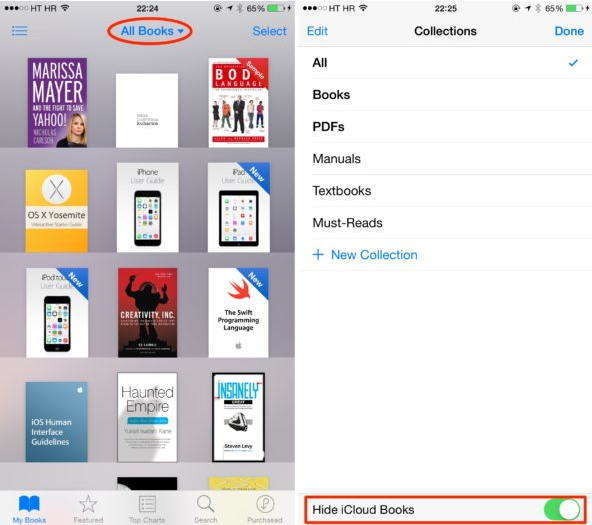
- 1. Tap Settings > iCloud and sign in with your Apple ID, if you need to.
- 2. Turn on iCloud Drive and make sure iBooks is turned on.
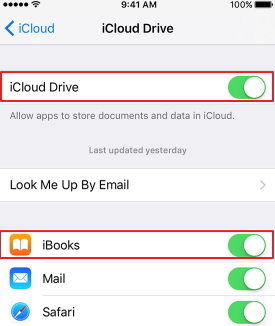
Top 3. Transfer Books from Old iPhone to iPhone 7/7 Plus Using Tenorshare iCareFone (Easiest)
The easiest way to sync books from old iPhone to iPhone 7/7 Plus is using an iPhone file transfer tool. Tenorshare iCareFone is the easiest program to export PDF, ePub, and purchased books in iBooks from old iPhone to new iPhone 7/7 Plus.


- Free download and install Tenorshare iCareFone on your computer. Connect your old iPhone to the computer via a USB cable. Launch the program, click on "File Manager" from the main interface.
- Here are 9 types of files to manage. Select iBooks and check the books you need to export. Click "Export" to transfer your books on iBooks to your computer.
- Disconnect your old iPhone and connect your new iPhone to the computer. Run Tenorshare iCareFone > File Manager > iBooks. Click "Import" to transfer the books you just exported from old iPhone to your new iPhone.

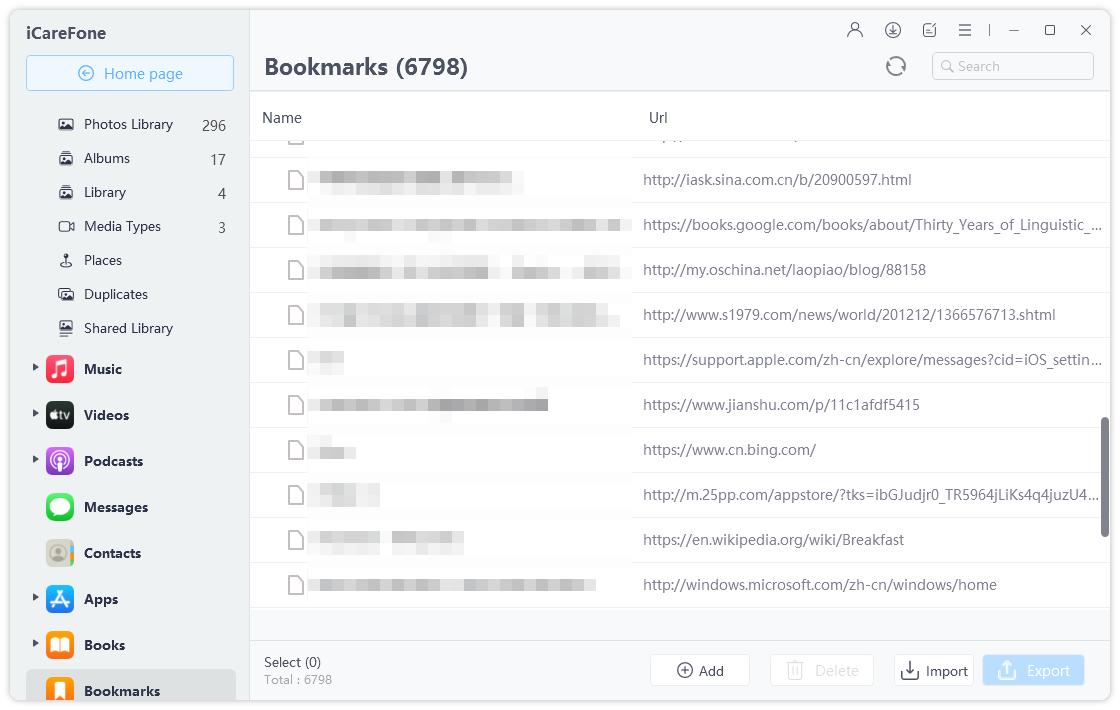
That's all for how to transfer books (ePub, iBooks, and PDF files) from iPhone 6s/6/5s/5 to new iPhone 7/7 Plus. If you have any better methods, share them with other users at the comment area.


Speak Your Mind
Leave a Comment
Create your review for Tenorshare articles

Tenorshare iCareFone
Best Free iPhone Transfer & iOS Backup Tool
Easily, without iTunes



