Top 3 Ways to Transfer Contacts from Old iPhone to New iPhone 8/8 Plus
I guess many Apple fans must have bought a new iPhone 8 since it was released in this September. Well, one of the most urgent things for them is to move old iPhone contacts to new iPhone 8. Unlike Android devices, iPhone contacts are saved in the phone’s memory instead of SIM card. Thus, you cannot import the contacts to another iPhone directly by inserting the SIM card. In this article, we’ll show you 3 methods to export old iPhone contacts to the new one.
- Way 1: Transfer Contacts from Old iPhone to New iPhone 8 without iTunes
- Way 2: Move Old iPhone Contacts to New iPhone 8 /8 Plus with iTunes
- Way 3: Export Contacts from iPhone to New iPhone Using iCloud
Way 1: Transfer Contacts from Old iPhone to New iPhone 8 without iTunes
Restore iPhone contacts from iTunes backup will get back all the data from old iPhone, but you are not allowed to only import the contacts. iCloud syncing will share the information when you sign in the same apple ID on two iPhones, but data loss could be caused during the process. That’s why you need Tenorshare iCareFone, professional iOS files transferring tool that allows selectively send contacts from one iPhone to another iPhone without losing data.


- Free download Tenorshare iCareFone, install and run it on your computer, connect your old iPhone to PC. Once the device is recognized, choose “File Manager” and then click “Contacts”.
- Now all the contacts in your iPhone will be listed out, choose those you need and click “Export” to save them in computer.
- Now unplug the old iPhone and connect your new iPhone 8 to computer, choose “File Manager” and then select “Contacts” like the former steps, this time click “Import”.
- Choose the contacts file from your computer and click “Open” to import into your new iPhone 8 quickly.

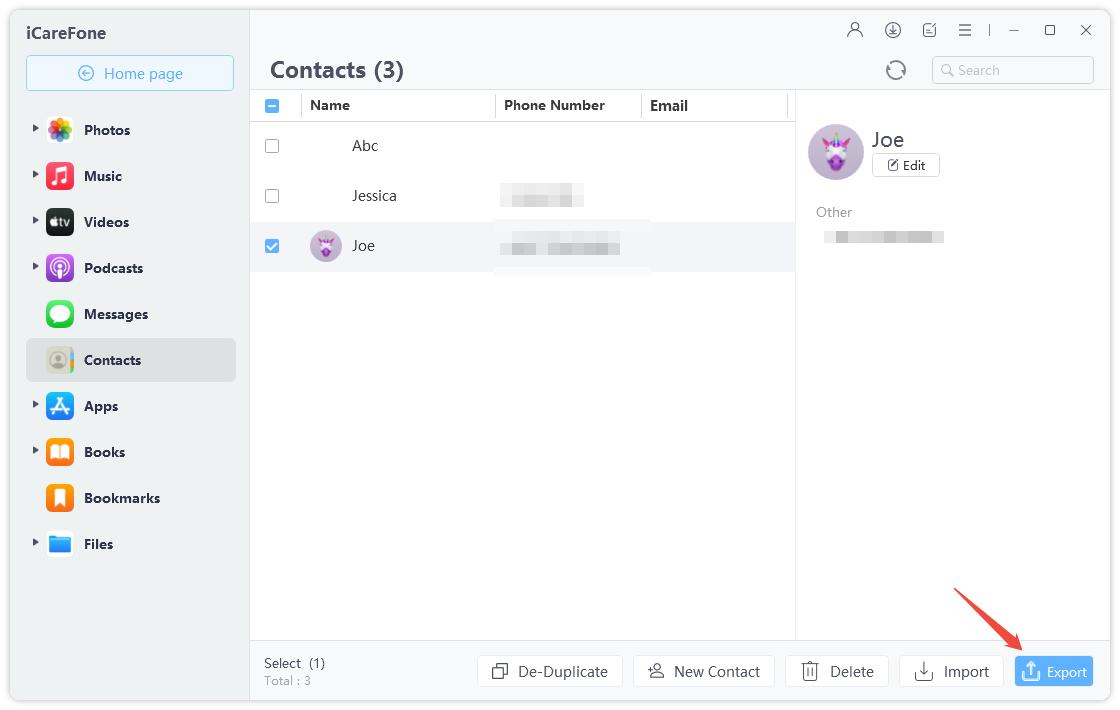
Way 2: Move Old iPhone Contacts to New iPhone 8 /8 Plus with iTunes
You can also back up your old iPhone in iTunes and then restore the backup files to new iPhone 8. Remember this will transfer everything from old iPhone to the new iPhone. If you just want contacts, just move to the first method.
- Connect old iPhone to computer and run iTunes, click iPhone iCon and then “Summary”. Tick “This Computer” under “Backups” and click “Back Up Now”.
- Disconnect the old iPhone from computer and plug in your new iPhone 8. Click “Summary” and then “Restore Backup”. Turn off Find My iPhone on your new iPhone and restore it from the backup just created.
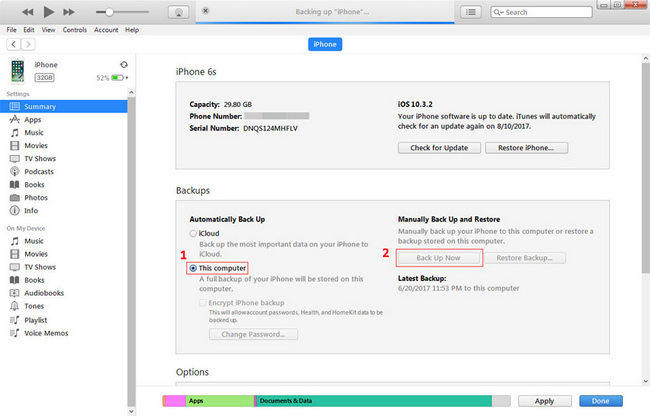
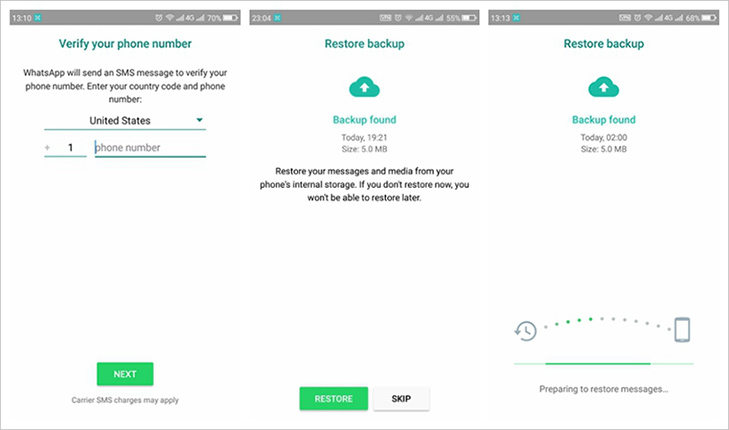
Way 3: Export Contacts from Old iPhone to New iPhone 8 Using iCloud
Another alternative way to transfer iPhone contacts to another new iPhone without iTunes is using iCloud.
- On the old iPhone, go to Settings -> iCloud -> Contacts to turn on it.
- On the new iPhone 8, turn on contacts just like the above steps and then select “Merge” to sync the contacts from old iPhone to new iPhone.
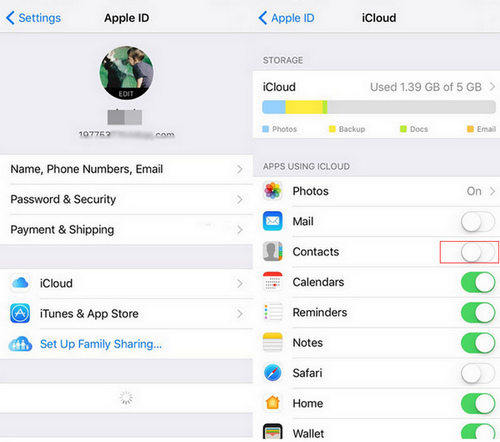
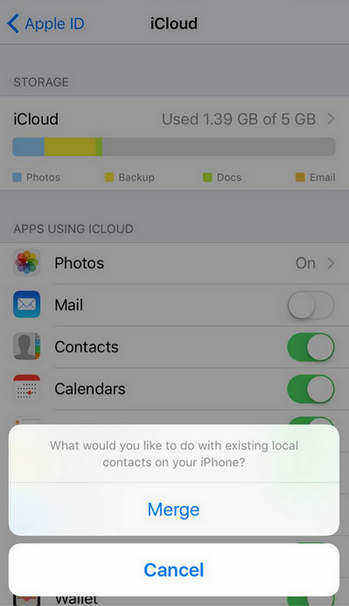
The Bottom Line
With the methods mentioned above, you have known how to transfer contacts from old iPhone to new iPhone 8 clearly. With Tenorshare iCareFone, you can easily transfer contact between iOS devices or between iPhone and computer without erasing any data. Why not download it and have a try now?


Speak Your Mind
Leave a Comment
Create your review for Tenorshare articles





