How to Transfer iBooks to Dropbox
“I have many ebooks both in pdf and epub format in my iBooks. Is there anyway to back it up to Dropbox. I tried to send it straight from iBooks but I can't. Is there anyways where I can send straight using the iPad. As I have never linked it using iTunes on pc and I don't have copies of the ebooks anywhere else. Thank you.”
Recently, many iPhone users asked questions about iBooks on Apple Forum about how to transfer iBooks files to Dropbox.
This is a really common issue but there are only a few solutions online. Today, this article will sort out some real answers on how to move/copy iBooks to Dropbox.
What is Dropbox?
Dropbox is so-called a home for all of your important information including photos, videos, etc. Whatever you have stored at Dropbox, it will let you access the data conveniently on your computer, phone or Dropbox official website.
To transfer files from iBooks to Dropbox is actually a wise idea, which can help you keep your data safe and free up your iPhone/iPad storage. Whatever conditions you encounters, all of your stuff is safe in Dropbox and will never be lost.
How to Copy Files from iBooks to Dropbox?
In some case, we might buy a lot of books in iBooks on our iPhone/iPad. What if we want to export the iBooks from our iOS device to computer and transfer them into Dropbox? Can we finish it with ease? Actually, it is so easy for anyone who wants to manage their iOS files from iBooks to Dropbox.
1. Directly Move iBooks Files to Dropbox
If you choose Dropbox as a transfer point for iBooks files between your iPhone 7 Plus/7/6s Plus/6/6 Plus/5s and your computer, this online tip can be also tried on. Please follow the steps below.
- Step 1: Open the ePub files in iBooks.
- Step 2: Copied the ePub files from iBooks into the Dropbox folder on your computer. Then iBooks data will be synced up with the Dropbox app on your iPhone/iPad.
- Step 3: Tap an ePub file in Dropbox to open it. If the Dropbox pop ups a message “Unable to View File”, you can move to the Action menu icon in the upper right corner. In the listed “Open in” menu, set the app you prefer for storing and reading the e-book.
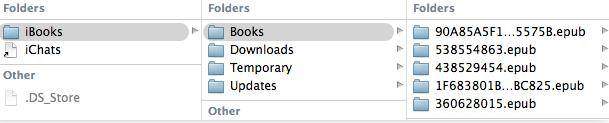
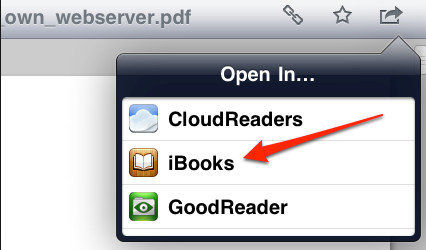
2. Transfer Books from iBooks to Dropbox with Professional Files Manager
If the aforementioned way is not working, at this point, Tenorshare iCareFone, as a powerful and professional files manager, is highly recommended if you need to transfer files from iBooks, even supports to remove DRM from purchased iBooks Besides iBooks data, Tenorshare iCareFone can also support to 9 types of files transferring: including Contacts, Notes, Calendar, App, Video, Bookmark, Photo Music, etc.


Steps for iBooks Files Transferring:
- Step 1. Download and install this program.
- Step 2. Connect iPhone, iPad to PC via a USB cable.
- Step 3. Launch Tenorshare iCareFone and click on "File Manager" from the main interface. Then select iBooks.
- Step 4: Continue to click on "Export" on the menu to transfer iBooks on your iPhone/iPad/iPod to computer. Then you can move all the iBooks data to Dropbox.

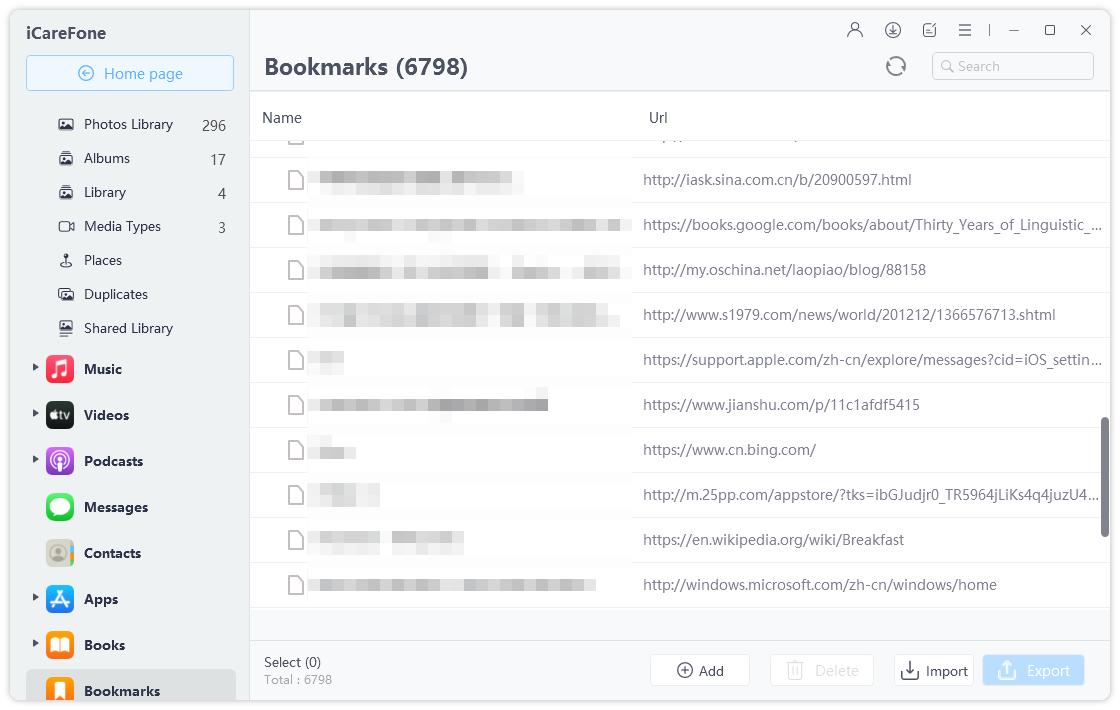
Transfer iBooks to Dropbox steps are finished. Along with the wonderful feature mentioned above, Tenorshare iCareFone can also help you clean up junk files, speed up your devices, manage files, backup and restore iOS devices and repair your operating system, etc.


Speak Your Mind
Leave a Comment
Create your review for Tenorshare articles

Tenorshare iCareFone
Best Free iPhone Transfer & iOS Backup Tool
Easily, without iTunes



