[Solved] How to Transfer Music from PC/Mac to New iPhone 8/8 Plus
If you are a music fan and as well an Apple fan, then this article is exactly what you need. Just learn how to sync music from PC/Mac to new iPhone 8/8 Plus without any data loss. Follow us!
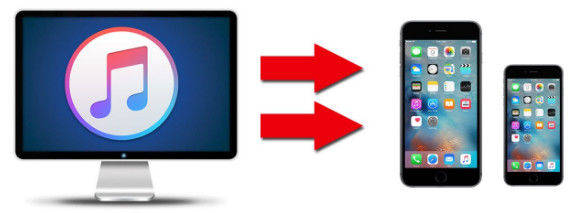
- Method 1: Transfer Music from Computer to New iPhone 8/8 Plus without iTunes
- Method 2: Sync Music from Computer to iPhone 8/8 Plus with iTunes
Method 1: Transfer Music from Computer to New iPhone 8/8 Plus without iTunes
If you are not sure to use iTunes for sync music, then we are going to recommend you a super easy tool as iTunes alternative. Tenorshare iCareFone, a useful software that can help you easily transfer both non-purchased and purchased songs from PC/Mac to iPhone 8/8 Plus in a incredible high speed. No need to worry about erasing the original content on iPhone.


After download and install the software to your PC/Mac, you should run the program and connect your new iPhone 8/8 Plus with it. Click "File Manage" on the main menu of Tenorshare iCareFone. Then choose "Music " in the list.

The program will then automatically detect the music in your iPhone 8/8 Plus, click "Import" on the top menu bar and select music which is in your PC/Mac.

After click "Open" in the popup dialog box, music will start to transfer to your iPhone 8/8 Plus, the process will take you seconds, the speed is depend on the size of music.
For iTunes may erase existing music and other files on your iPhone, and only supportive to folders. You can't just pick up a single music to be transferred. Tenorshare iCareFone can be the best choice for you.
Method 2: Sync Music from Computer to iPhone 8/8 Plus with iTunes
For users who get used to iTunes or want to know how to use iTunes for syncing music, the following content will be useful. Note that iTunes will wipe the previous songs on your iPhone.
Connect iPhone 8/8 Plus with iTunes, and iTunes will automatically open, it not, you can manually run it.
Click iPhone and Music icons on the menu bar. Check "Sync music" and choose " Selected playlists, artists, albums, and genres". Then click "Apply".
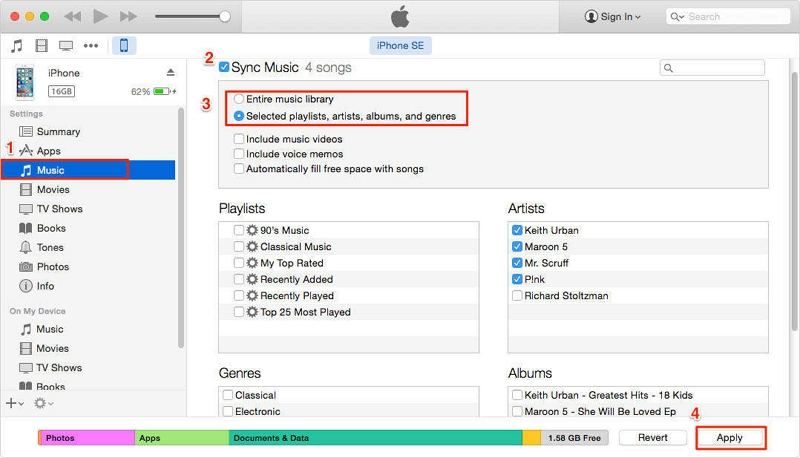
Then disconnect your new iPhone 8/8 Plus with iTunes and connect again, iTunes will start to sync music from PC/Mac to iPhone/iPad/iPod automatically.
That's all about add music from computer to iPhone 8/8 Plus, these two method also apply to other model of iPhone as well as iPad, iPod. Besides, if you are looking for alternative method of transferring other files between PC/Mac and iOS device, you can refer to: Guide for Data Manage on iPhone.


Speak Your Mind
Leave a Comment
Create your review for Tenorshare articles

Tenorshare iCareFone
Best Free iPhone Transfer & iOS Backup Tool
Easily, without iTunes



