Top 4 Ways to Transfer PDF Files to iPhone iBooks
More and more people are used to reading eBooks on mobile phones as it’s much convenient than the real book. For iPhone users, iBooks really makes it easier download and read your favorite text. Sometimes people may want to transfer PDF files to iPhone iBooks for later reading or sharing with friends. This article will show you 4 easy methods to add text files to iBooks on your iPhone Xs/Xs Max/XR/X/8/7/6/5 or iPad quickly.
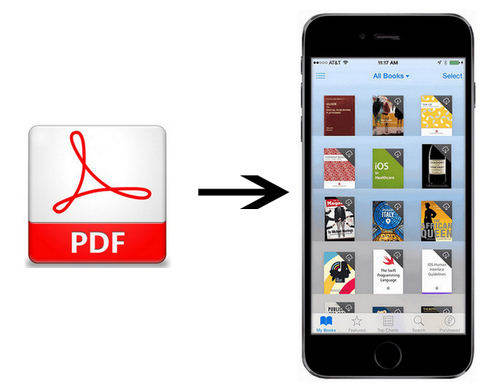
Method 1: Copy PDF to iBooks Using iTunes
- Launch iTunes and connect iPhone or iPad to your computer. Tap on “Books” when your device is recognized
- Find the PDF files and drag ten into iTunes book library
- Click on the Books tab in the resulting phone screen within iTunes.
- Check the Sync Books checkbox, you can choose either to sync all books or to sync selected books, click “Apply” to add files to iPhone successfully.
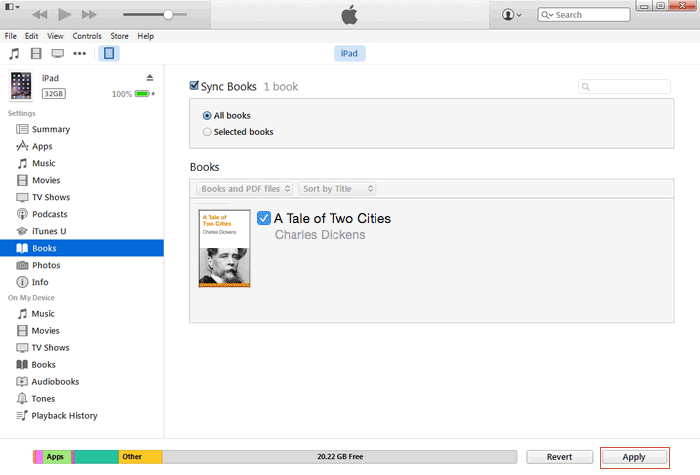
Method 2: Transfer PDF to iPhone iBooks without iTunes
Some users said sometimes iTunes cannot import file to iPhone due to an unknown error. Others also complained they lost some data when transferring PDF to iBooks with iTunes. To avoid such inconvenience, you can try Tenorshare iCareFone, a versatile iOS file managing tool to copy files to iPhone and iPad without iTunes restrictions.


- Download and run Tenorshare iCareFone on your computer, choose “File Manager” on the main interface, there software will show you the types of files to be managed, click “iBooks”.
- Now you can see several options, click “Import” to add documents to iPhone easily.


Method 3: Transfer PDF to iPhone with AirDrop
If you are using a Mac, you can use AirDrop to move PDF file from Mac to iPhone or iPad, make sure your device is connected to Wi-Fi.
- Select “Go” in the menu bar and choose “AirDrop” in the list.
- On your iPhone, launch Control Center by swiping up from the bottom bezel of your iPhone or iPad, turn on Wi-Fi, Bluetooth and AirDrop.
- Then tap on ‘AirDrop’ in Finder. It will display the AirDrop users nearby, so just pick your iPhone from the list.
- Drag the PDF to the needed icon in the menu. It will show up in your iBooks.
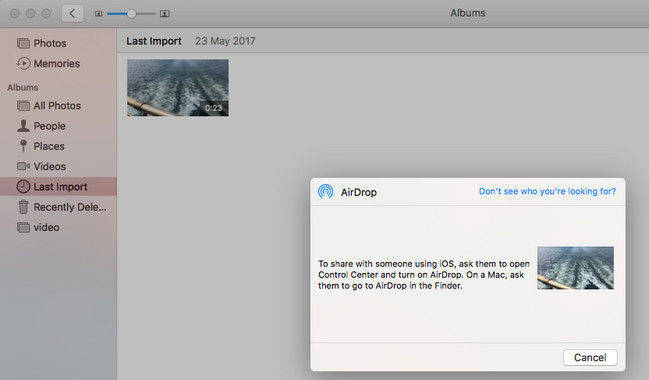
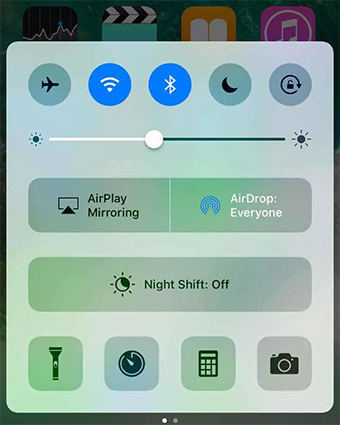
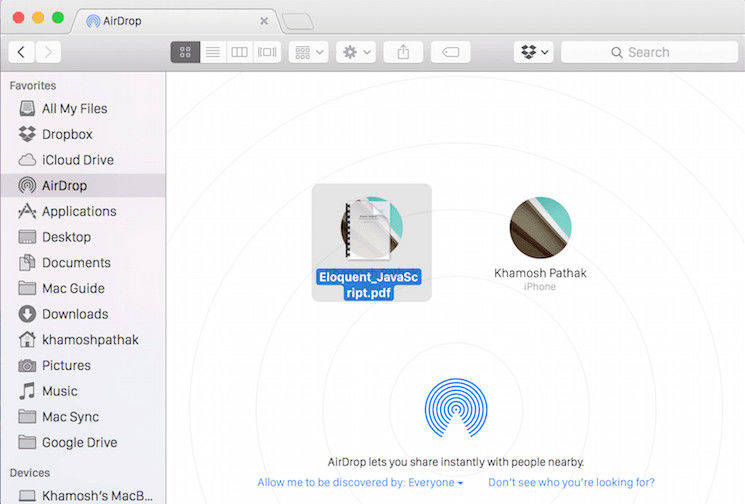
Method 4: Add EPUB/PDF Books to iPhone iBook via iCloud
- In the Finder, go to iCloud Drive and open it.
- Find the PDF file on your Mac and drag it into the drop zone.
- Then go to iCloud on your iOS device to enable it.
- Launch iCloud and you’ll be able to open the file with the help of iBooks app. If you want to save the PDF, download it from iCloud.
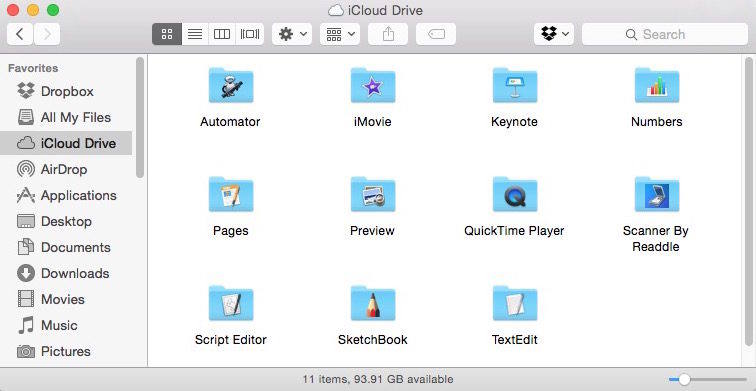
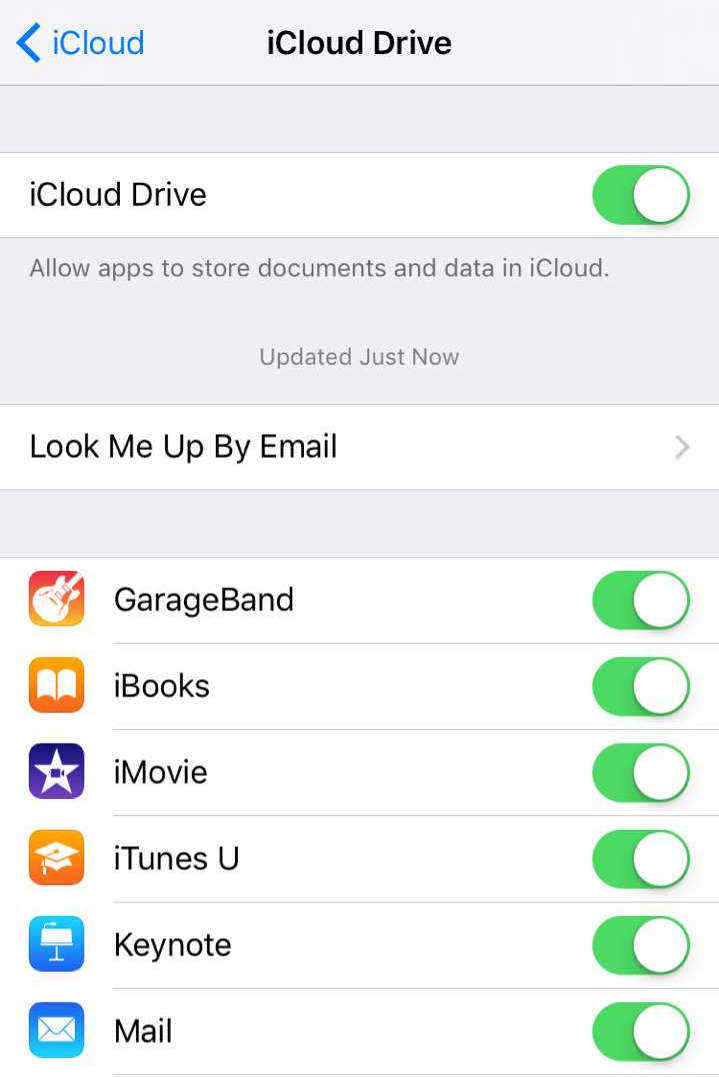
![]() Note:
Note:
While iBooks is great for viewing PDFs, it lacks advanced editing features. That’s where PDF Editor Software Free Download comes into play. Whether you need to annotate, merge, split, or convert PDFs, PDNob makes it seamless. With features like text editing, image insertion, and advanced annotations, PDNob PDF Editor elevates your PDF management experience.
Now you got to know how to import PDF to iBooks on iPhone Xs/Xs Max/XR/X/8/7/7 Plus/SE/6s/6s Plus/6/5s/5. If you want to transfer other files like music, photos or videos, Tenorshare iCareFone can still be your best choice.


Speak Your Mind
Leave a Comment
Create your review for Tenorshare articles

Tenorshare iCareFone
Best Free iPhone Transfer & iOS Backup Tool
Easily, without iTunes



