How to Transfer Photos/Videos/Music and More from PC/Mac to iOS 17/16/15 Devices
Apple's newest operating system iOS 17/16/15 released with a few new features, such as Transit Maps, Siri, Split-screen Multitasking, Spotlight Search, etc. Since iOS 17/16/15 offers users great experience and perform so good, it can be amazing and convenient to access your photos, videos, music, and more data on your computer as you share files between PC/Mac and iOS 17/16/15 devices, including iPhone, iPad and iPod touch.
But, iTunes can't work well sometimes, like iTunes won't read contents of your iPhone, iTunes can't recognize iPhone, even you can't sync your iPhone with iTunes. At this time, since iTunes can't transfer files as normal, well you may wonder how to transfer photos/videos/music and more files from PC/Mac to iOS 17/16/15 devices without iTunes? This post will show you a free iTunes alternative—Tenorshare iPhone Care Pro to transfer PC/Mac data to iOS 17/16/15 device freely.
With this free iOS 17/16/15 file transfer software, you are provided to freely transfer 8 kinds of data (including contact, note, music, video, photo, calendar, bookmark, App) between computer and iOS 9 devices. This tool also enables you to add/delete files as you want. It's fully compatible with Windows 10/8.1/8/7/XP/Vista and Mac OS X 10.11 EI Capitan, 10.10 Yosemite, 10.9 Mavericks, 10.8, 10.7, 10.6, 10.5.
How to Free Transfer Files on PC/Mac to iOS 17/16/15 Devices with iCareFone
Follow the tutorial below step by step and get how to transfer computer files to iOS 17/16/15 devices with iPhone Care Pro.
First, download and install this software on your computer.
Step 1: Connect your iOS 17/16/15 device to computer via a USB cable, launch the program. Select "Files Manager" function, and click on the file you want to transfer. Take contacts as an example.

Step 2: All the contacts on your iOS 17/16/15 device will be list on the interface, then click on "Add" button.
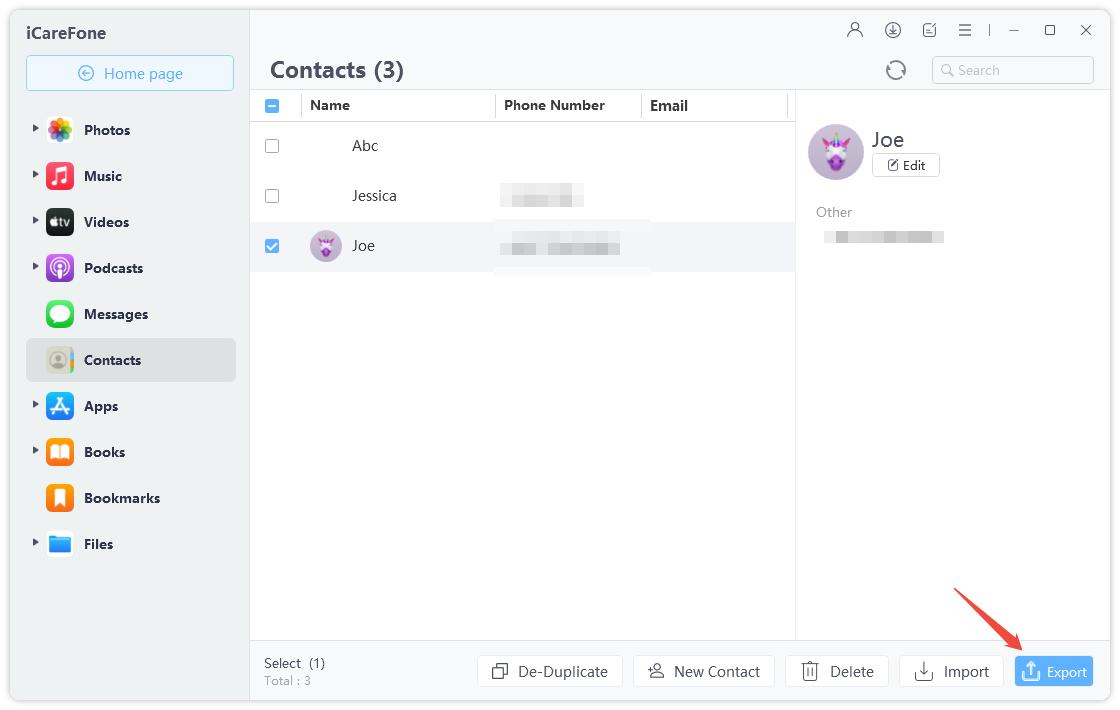
Step 3: Select your desired contact from computer, and click "Open", then the selected contact will automatically import into your iDevice.
Done! With just 3 simple steps, this iTunes alternative will successfully send files from computer to iOS 17/16/15 devices. Have a free download and try for iPhone Care Pro now!
Speak Your Mind
Leave a Comment
Create your review for Tenorshare articles

Tenorshare iCareFone
Best Free iPhone Transfer & iOS Backup Tool
Easily, without iTunes





