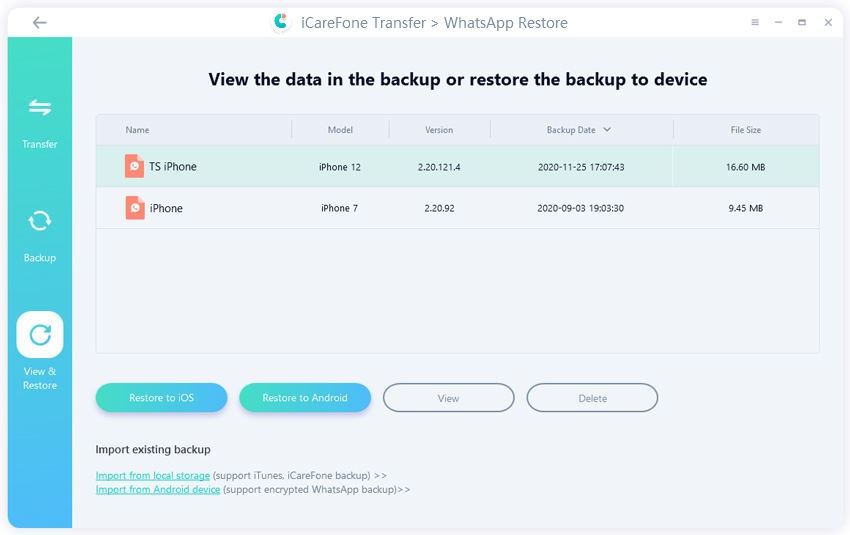The Best Way to Transfer WhatsApp Data from iPhone 7/7 Plus to PC
Many people are used to chatting with their friends and families through WhatsApp. Indeed, WhatsApp has become a popular tool for communicating as it allows users to send messages, videos, pictures and more. Some of the data are so important that we cannot lose no matter what. Thus, it is necessary to transfer WhatsApp data from iPhone 7/7 Plus to PC to backup data from time to time.
We all know that iTunes can create backup for WhatsApp data, but it neither allows us to view nor transfer backup files selectively. That’s why we introduce you iPhone WhatsApp Transfer, the best iPhone/iPod/iPad data transferring software for you to export WhatsApp data to PC with simple clicks. Here we will introduce how to transfer WhatsApp data from iPhone to PC, and how to export WhatsApp data from iTunes/iCloud backup to pc.
- Part 1: Transfer WhatsApp Data from iPhone to PC Directly
- Part 2: Export WhatsApp Data from iTunes Backup to Computer
- Part 3: Extract WhatsApp Data from iCloud Backup to Computer
Part 1: Transfer WhatsApp Data from iPhone to PC Directly
Tenorshare iCareFone Transfer provides effective method for users to export WhatsApp messages/photos/videos/chat log and other data from iPhone 14/13/7/7 Plus/SE/6s/6/5s/5 to PC or Mac.
Run the software and connect your iPhone to computer via a USB cable. Click "Backup & Restore" on the left toolbar, you will find the backups of your WhatsApp data.

Next, select one backup and then choose the type of files that you need to transfer to PC. For example, photos.

Click on "Export to computer" and select the folder where you want to store the WhatsApp data. That's the whole process to transfer WhatsApp data from iPhone to PC, easy and quick.

Part 2: Export WhatsApp Data from iTunes Backup to Computer
However, if your iPhone is not around but want to see your WhatsApp data, then we highly recommend you give Ultdata - iPhone data recovery a chance. This software supports to extract more than 20 types of data and gives you the glimpse of the files before exporting or removing to your PC. It can help export your WhatsApp data from iTunes to your PC, here are the steps from iTunes:
Step 1: Select “Recover from iTunes Backup Files” and choose the backup you need, click “Start Scan” to extract data in it.

Step 2: When the scanning process finished, you can preview all the contents according to the file category.

Step 3: Select the files you need and click “Recover”, choose a folder to export these data to your PC.

Part 3: Extract WhatsApp Data from iCloud Backup to Computer
If you have iCloud backup, you can extract WhatsApp data from backup files and then download to your computer.
Step 1: Switch to “Recover from iCloud backup” and login your iCloud account.

Step 2: Choose the backup you need and click "Next" to download these backup files from your iCloud.

Step 3: After downloading, you can preview all the data in the backup, choose the one you need and press “Recover” to get the WhatsApp messages/media/pictures exported to computer.

iPhone Data Recovery really makes it easier to recover the deleted files and extract important data to create backup on computer. Just download the latest version to transfer your precious WhatsApp messages and attachments as well as other important files to computer!
- Recover deleted WhatsApp messages from Android devices;
- Recover deleted WhatsApp data directly from iOS devices;
- Support the scanning and reading of encrypted iTunes backup files;
- Support 7+ file types (contacts, photos,chats,voice messages, etc.);
- Compatible with latest iOS 18 and Android 13/14.
Speak Your Mind
Leave a Comment
Create your review for Tenorshare articles