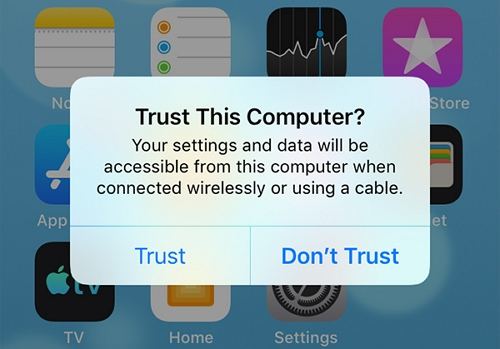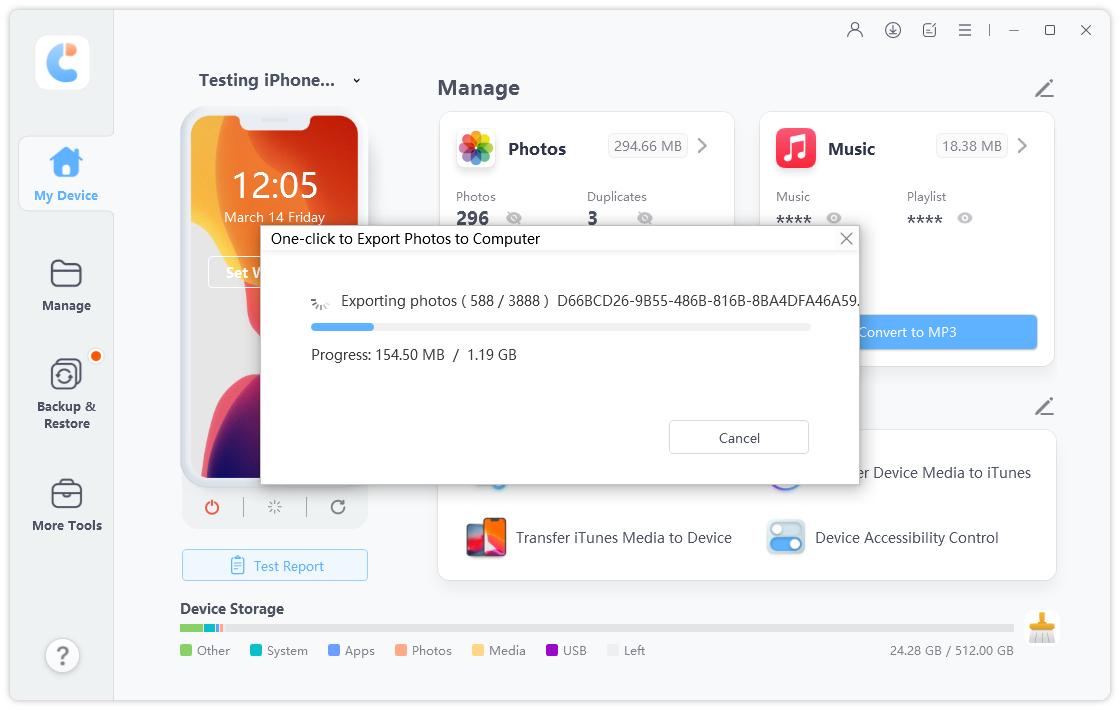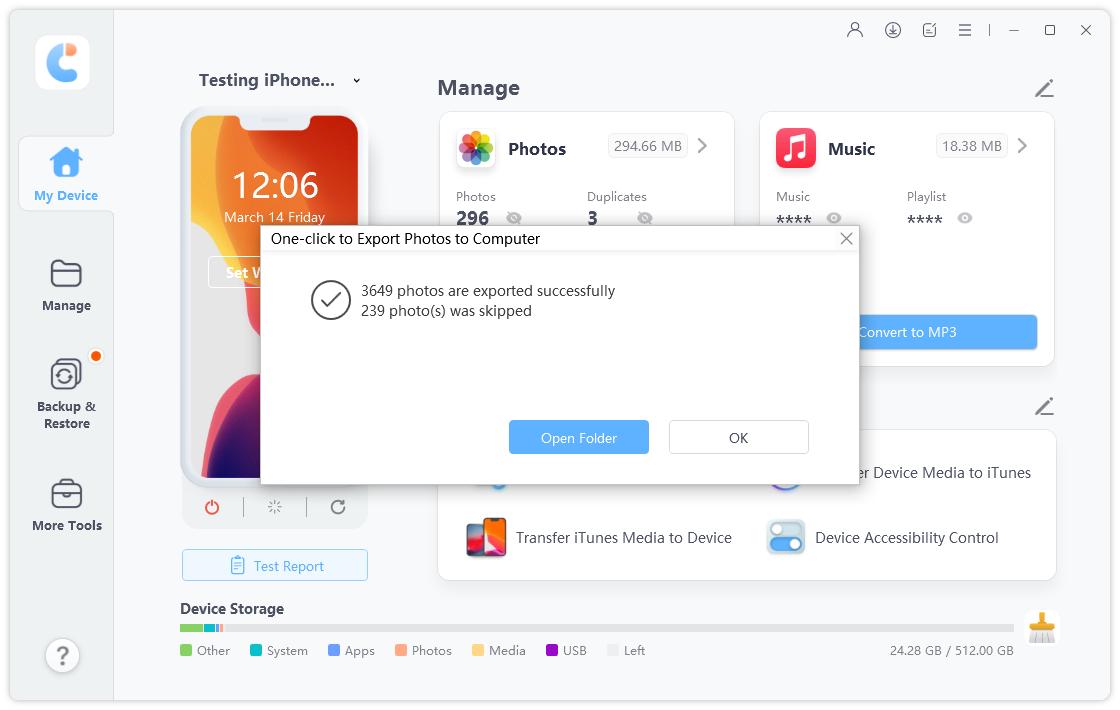No New Pictures Found on This Device, How to Fix
So you connect your iPhone to your computer to transfer photos and you see that there is a no new pictures found on this device iPhone error on your machine. This error occurs due to various reasons, and you are not alone. Thousands of users come across this error every now and then, and there are actually methods to get around it.
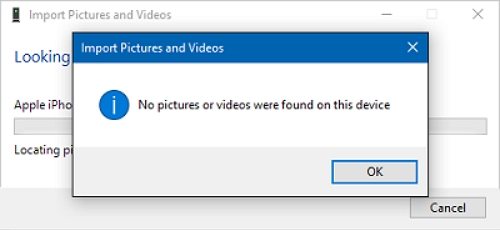
The next time you see the no pictures or videos were found on this device error on your computer, use one of the methods described in this guide to fix the problem. Once the problem is resolved and your computer can access the photos on your iPhone, you should no longer see any errors.
- Part 1. How to Fix No New Pictures Found on This Device iPhone
- Part 2. The Easiest Way to Transfer Photos from iPhone to PC
Part 1. How to Fix No New Pictures Found on This Device iPhone
The following are some easy to follow fixes for the no new pictures found on this device iPhone issue. You may need to use more than one method to finally be able to remove the issue for good from your device.
Way 1. Make Sure Your iPhone is Unlocked
One of the things that causes no new pictures found on this device error is a security feature on your iPhone. When your iPhone is locked and you plug it into a computer, your computer cannot access the data saved on the phone.
So when you head into the photos folder on your iPhone’s storage, you see that there are no photos or videos to be transferred to your computer.
An easy way to get around this issue is to always make sure that your iPhone is unlocked while you are using it with your computer. This way, your computer will be able to access all the photos and videos that you have saved on your iOS device.
Way 2. Make Sure Your PC is Allowed to Access iPhone
Unlocking your iPhone is not the only thing you need to do to allow your computer to access your phone’s content. There is another security layer that you need to pass through before you can transfer photos from your iPhone to your computer.
If you do not enable this feature, you will continue to get the no pictures or videos were found on this device Windows 10 issue on your computer. You can fix the issue as follows.
- Connect your iPhone to your computer via a USB cable.
Your iPhone will show a prompt with two options. Tap the option that says Trust.

- Your computer can now access the content saved on your iPhone.
Way 3. Turn off the Passcode Temporarily
If your computer still displays the no new pictures or videos were found on this device error, you can try turning off passcode on your iPhone and see if that fixes the problem.
- Launch Settings and tap on Touch ID & Passcode.
Enter your passcode and select Turn Passcode Off.

- Tap Turn Off again to turn off the passcode.
- Connect your iPhone to your computer and the error should be fixed.
Way 4. Rename File “PreviouslyAcquired.db”
There is a file on your computer that is utilized when you connect your iPhone to your computer. It has been suggested by some online forums that renaming this file to your username fixes the no photos or videos were found on this device problem.
You can try it for yourself and see if that works with the following steps.
- Ensure you have trusted your computer on your iPhone.
- Make sure the passcode is disabled on your device.
- Connect your iPhone to your computer via a USB cable.
On your PC, head to C:\Users\[username]\AppData\Local\Microsoft\Photo Acquisition and find the file named PreviouslyAcquired.db.

- Right-click on this file, select Rename, and enter your username as the new name. Then, press Enter.
You should now be able to transfer photos and videos from your iPhone to your computer.
Part 2. The Easiest Way to Transfer Photos from iPhone to PC
If the iPhone no pictures found on this device issue does not resolve no matter what you do, you might want to find and use an alternate method to transfer photos from your iPhone to your computer.
One alternate method is to use an app called Tenorshare iCareFone to transfer your photos. This app allows you to transfer all the photos that you have ever stored on your iPhone to your computer with a single-click. If you are interested in giving this app a go, the following shows how to do that.
Download the aforementioned software and install it on your machine. Run the software and click on One-click to Export Photos to PC.

Wait while the app transfers all of your iPhone’s photos to your computer.

You will see the photos directory once all your photos are transferred.

This alternate method comes in handy when the default one does not work, or when you do not want to get into the hassle of manually selecting and transferring each photo.
Summary
No new pictures found on this device iPhone 6 is not an uncommon error and there are several ways to fix it on your iPhone. One of the methods above should fix the issue for you and you will then be able to transfer all your photos and videos from your iPhone to your computer. If you cannot fix the no new pictures found on this device issue, or you prefer an easy way to transfer your pictures, then you can have a try on Tenorshare iCareFone.
Speak Your Mind
Leave a Comment
Create your review for Tenorshare articles

Tenorshare iCareFone
Best Free iPhone Transfer & iOS Backup Tool
Easily, without iTunes