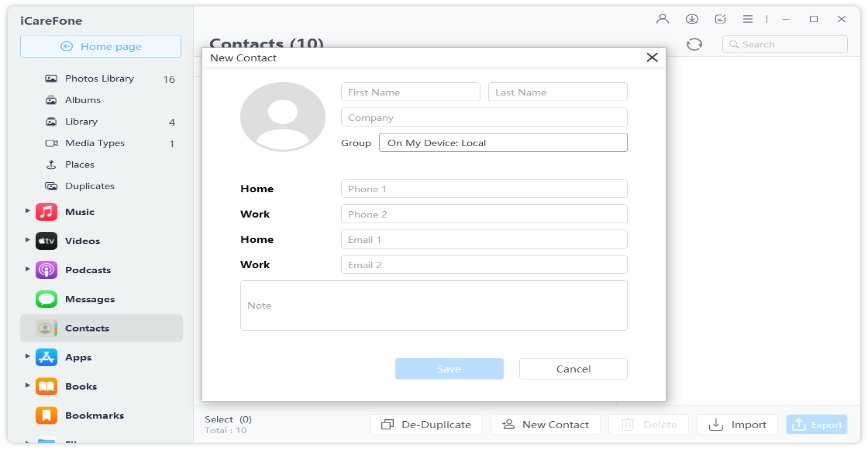Hot Trending: How to Share Contacts Between iPhones
Contacts are the most important files on your iPhone as they connect you with your family, friends and business partners. If you have upgraded to a new iPhone and looking for easy ways to transfer your contacts to the new iOS device without having to re-enter all of them one by one, we are here to help you out. This piece of writing will enlist 3 easy methods to transfer all your contacts from one iPhone to another.
After reading this, all your questions related to how do I share contacts between iPhone will be answered.
- Users Say: Using AirDrop to Share Contacts Between Is Real Work
- Official Says: Share All Contacts Between iPhones with iCloud
- Editor Picks: iPhone Sharing Contacts Between iPhones with iCareFone
Users Say: Using AirDrop to Share Contacts Between Is Real Work
If you are wondering how to share all contacts between iPhones, Airdrop is the way to go. It is a built-in feature of iOS that allows you to transfer all your contacts between iPhones for free. Since AirDrop needs Bluetooth and WiFi to work properly, make sure nothing is wrong with both these features.
To share contacts using AirDrop, follow the below guidelines;
- Open the ‘Control Center’ on both devices and turn On the AirDrop. Make sure Bluetooth and WiFi are also switched on.
- Open Contacts App and select the contacts you want to transfer, and then tap on ‘Share Contact’.
Click on Airdrop and select the device you want to transfer them to. A notification will pop up on the target iPhone, click ‘Accept’ to complete the procedure.

Why Not Recommend to Use with AirDrop
AirDrop is not a recommended method to transfer contacts as:
- You cannot transfer all the contacts in one go rather only one contact can be shared at a time.
- No one prefers it if you have many Contacts to transfer to a new iPhone.
Official Says: Share All Contacts Between iPhones with iCloud
iCloud is the most unique feature of iOS that enables you to transfer your contacts between iOS devices in just few minutes. Apple always recommend to use this in-built feature to transfer your contacts safely. Before making transfer, please make sure you have the same iCloud id on both devices.
With iCloud, How Do You Share Contacts Between iPhones
Connect your iPhone with Wi-Fi or data connection and follow the below guidelines to share contacts between iCloud accounts;
On the first iPhone, go to Settings and tap on iCloud. Please log-in to your account if it’s not logged-in.
Now, turn on Contacts and device will ask you ‘Merge or Cancel’, select ‘Merge’. All contacts will be synced on your iCloud account.

- Now, on the second iPhone, go to iCloud and enable the Contacts; all your contacts will be transferred to it after some time.
Why Not Highly Advise to Use iCloud?
Using iCloud to transfer your contacts is a cumbersome procedure and might lead to unnecessary trouble due to;
- You must have same iCloud id on both devices, otherwise you cannot make the transfer
- It takes a lot of time if you have a lot of Contacts to transfer
Editor Picks: iPhone Sharing Contacts Between iPhones with iCareFone
Tenorshare iCareFone is the best alternative to AirDrop and iCloud when you have to share contacts between iPhones. This software is specially designed to transfer all types of data including contacts between Apple devices. You can share thousands of contacts to another iPhone with just few clicks.
Follow the below steps to share contacts between iPhones:
-
Download and install Tenorshare iCareFone and connect your iPhone with the computer. Once it is connected, click on ‘Manage’ option in the top menu.

-
Now, from the left menu click on Contacts and select the contacts you want to transfer to the new device and ‘export’ them to a location in your computer.

-
Now, from the left menu click on Contacts and select the contacts you want to transfer to the new device and ‘export’ them to a location in your computer.

-
Finally, connect the new iPhone to the computer and click on ‘Import’ in the contacts bar. Select files that you want to import and they will be transferred in a jiff.

You can use this method even if both iPhones have different Apple IDs.
In All
In short, this article has elaborated three different methods to transfer your contacts between iPhones. Both AirDrop and iCloud are built-in features of Apple but they are not recommended if you have to transfer large number of contacts. In that case, the highly-efficient and credible software is Tenorshare iCareFone that allows you to contacts shared between iPhones in a very short time with 100% guarantee.
- Free backup everything you need on iPhone/iPad/iPod
- Transfer music, photos, videos, contacts, SMS without limitation
- Selectively restore files without erasing current data
- 1-Click to transfer photos from iPhone to PC/Mac
- Sopport the latest iOS 18 and iPhone 16
Speak Your Mind
Leave a Comment
Create your review for Tenorshare articles

Tenorshare iCareFone
Best Free iPhone Transfer & iOS Backup Tool
Easily, without iTunes