How to Transfer Pictures from iPhone to iPhone without iTunes/iCloud [iOS 17]
When you’ve got a shiny brand new iPhone 14/13, but want to move your pictures from your old iPhone to this new one. What could you do? We have been asked about this a lot, so in this post we’re going to outline a couple of simple yet useful solutions to help you transfer photos from one iPhone to another one without iTunes and iCloud.
1. Transfer pictures from iPhone to iPhone with AirDrop
The simplest way to copy pictures from iPhone to iPhone is using Airdrop. AirDrop enables you wirelessly transfer any kind of file — photos, videos, contacts, and even Map locations — from one iOS device to another. Here’s how:
Firstly, launch Control Center from the bottom of the screen, and turn on AirDrop . Then hit AirDrop to set the receiving option to Everyone.
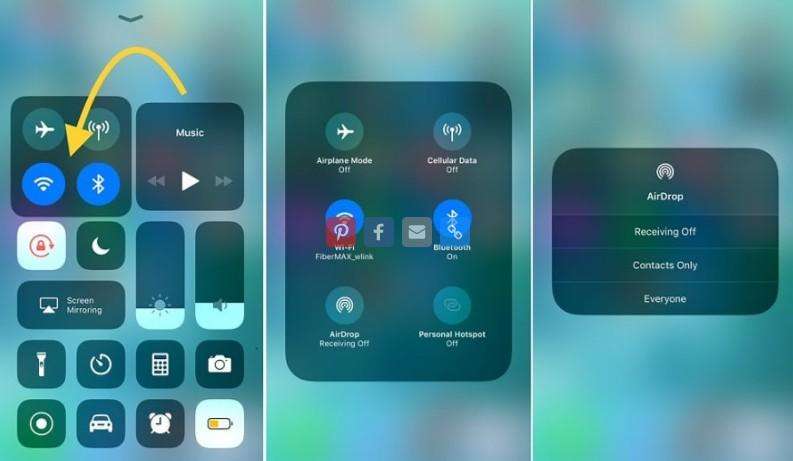
Next, click on the Photos app and select the picture you want to transfer.
After selected, tap on the Share button at the lower right corner.
Then, choose the iPhone device that you want to transfer pictures to. What’s more, you can choose multiple pictures to transfer simultaneously.
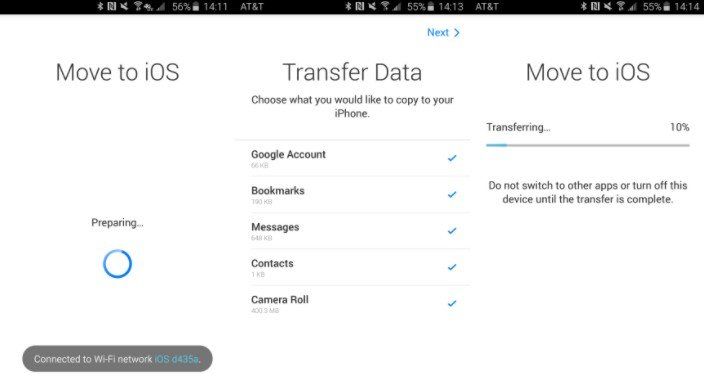
On the other iPhone, choose to Accept on the pop-up window asks for receiving AirDrop pictures.
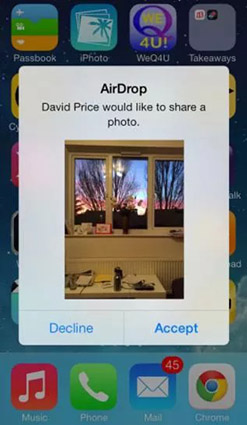
2. Copy Photos from iPhone to iPhone without iTunes
If you want to transfer large files, here I would like to introduce a fantastic iOS data transfer tool without size limit—Tenorshare iCareFone, it is a PC/Mac based program that is designed to transfer photos from old iPhone to new iPhone/iPad/iPod touch. With it, you can clone everything from old phone to a new one, or selectively copy Contacts, Photos, Notes, etc. from iPhone to any iOS devices even without iTunes. Now let’s see how it works:
First of all, please make sure you have Tenorshare iCareFone downloaded and installed on your computer.
Launch iCareFone, and connect your old iPhone to computer and click Backup & Restore to proceed.

Select Photos from the choices and click Backup to backup photos from the source iPhone.

After that, connect your new iPhone and go to Backup & Restore > Restore. Select the backup you just did, and export it to your new iPhone by clicking Restore to Device button.

Then you will find the transferred photos appear on your target iPhone.
This method also happens to be a great way to backup photos without having to consume additional iCloud space.
That’s all about how to move pictures from iPhone to iPhone without iTunes, as for other data (music, contacts, message and etc.)transfer, the steps are similar.
Speak Your Mind
Leave a Comment
Create your review for Tenorshare articles

Tenorshare iCareFone
Best Free iPhone Transfer & iOS Backup Tool
Easily, without iTunes







