Top 3 Ways to Delete Purchased iBooks on iPhone/iPad
“I have several iBooks stored on my iPhone 6 that I am trying to delete. When I select the books under EDIT and then DELETE, nothing happens. How do I get them to delete?”
Download too many books on iBooks? Want to learn to remove purchased or downloaded books on iBooks from your iOS devices permanently to reclaim storage space? In this post, we are going to cover how to instantly and easily delete books form iBook app on iPhone 7/7 Plus/6s/SE/6/5/5s.
1. Delete Purchased Books from iPhone or iPad
Follow the steps below to delete purchased books from iBooks app on iPhone or iPad.
- Step 1: Tap on the iBooks app on your iPhone or iPad.
- Step 2: Tap on My Books from the bottom left corner of your screen.
- Step 3: Next, tap on Select from the top right corner of your screen.
- Step 4: Now select books that you want to delete by tapping on the books.
- Step 5: After selecting books, tap on Delete from the top left corner of the screen.
- Step 6: You will see a pop-up, tap on Delete This Copy.
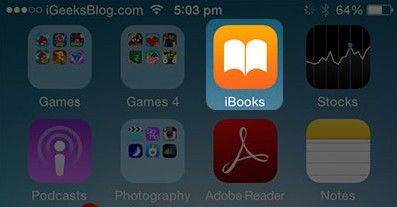
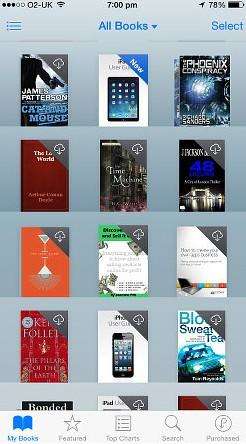
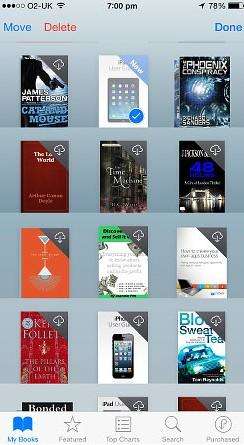
You can also delete books by swiping to Left on a book that you want to delete. This swiping action will reveal a red Delete button. Just tap on red Delete button to delete the book.
2. How to Remove Books from iPhone with iTunes
As we all know syncing books with iTunes will remove the existed books on your iPhone, so you can delete the books from iPhone with iTunes.
- Step 1: Lunch iTunes and connect your iPhone 6/6s to computer. Click on the Device button.
- Step 2: Choose Books > Sync Books > Selected books > Uncheck all the books (Select no books) > Click Apply.
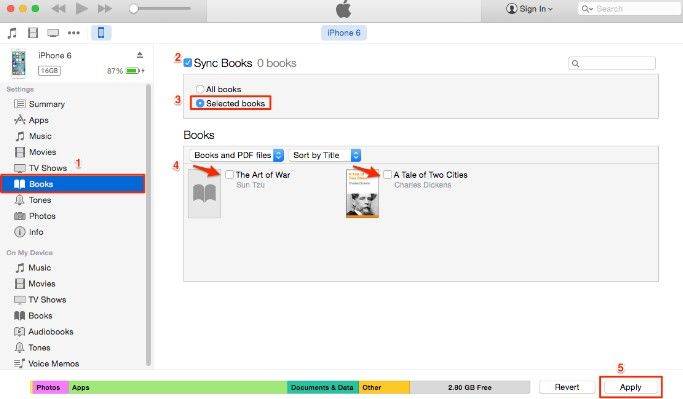
3. How to Permanently Delete Purchased Books from iPhone with Tenorshare iCareFone
Tenorshare iCareFone is an iOS files manager that allows you to manage your iBooks, bookmarks, contacts, notes, messages, photos, videos, music and more on iPhone/iPad/iPod. You can easily add, export or delete books from your iPhone in few clicks, and it is also very simple to transfer books from iPhone to iPad/iPhone with Tenorshare iCareFone.


- Step 1: First, you need to connect your device to the computer via a USB cable. Launch the program, click on "File Manager" from the main interface to use this function.
- Step 2: Now you can see 9 types of files shown on the interface. Just hit iBooks to move on.
- Step 3: Check target books and then click "Delete" on the menu to get rid of unwanted books. Click "Refresh" when you are done.


Done! Just choose any one you prefer to delete books from iPhone 7/6s/6/SE/5s/5c/5/4s/4. But in my experience, I strongly recommend you to have a try on the best iOS files manager Tenorshare iCareFone for it gives you overall control of your iPhone content.


Speak Your Mind
Leave a Comment
Create your review for Tenorshare articles

Tenorshare iCareFone
Best Free iPhone Transfer & iOS Backup Tool
Easily, without iTunes



