How To Transfer Apps From iPhone 16 To iPad 2025
The range of Apple devices is huge. All these devices are basically divided into iPhone 16, iPad, MacBook, iPod, and so on. From these device, users most of the times buy iPhone and iPad. And hence they search the web to know how to transfer apps from iPhone 16 to iPad. This is very easy. We have brought you some of the solutions that can assist you to know this.
Solution 1: Via Same Apple ID
If you need to transfer apps from iPhone 16 to iPad, then using the same Apple ID is one way to achieve it. In this process you will need to use Apple ID, that is, iCloud. Backup your iPhone apps on the iCloud and then restore it in the iPad. This is a bit lengthy process. Here are the steps that you need to follow to know how to transfer iPhone to iPad without iTunes.
As stated earlier, you will need to create a backup of your iPhone apps on iCloud. Follow the given below steps to do so.
Step 1: Connect the iPhone 16 to your Wi-Fi network.
Step2: Go to Settings and then click on [your name]. Now, tap on iCloud and go to iCloud Backup. If your iPhone is operating on iOS 10.2 or earlier, then go to Settings and click iCloud and then Backup.
Step 3: make sure than the option for iCloud Backup is turned on. Now choose Back Up Now option. Make sure you are connected to the Wi-Fi network in the whole backup process.

Doing this will backup your iPhone apps on the iCloud. Now, all you need to do is restore this backup and transfer apps to new iPad. Here are the steps to do so.
Step 1: On your news iPad, a Hello screen will appear at the beginning when you turn it on. Follow the instructions on the scream till you arrive on Apps & Data screen. Here, you will require to choose the option stating "Restore from iCloud Backup." Now click on Next.
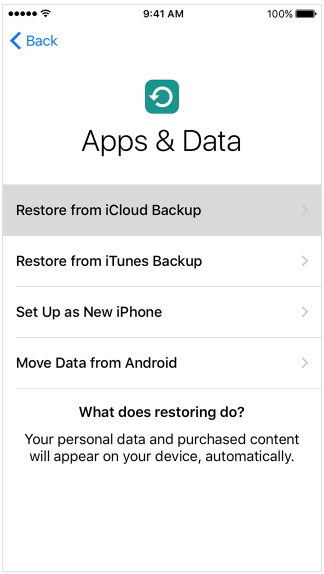
Step 2: Remember to stay connected to the Wi-Fi network. Now, log-in to iCloud using the same Apple ID and password that you are using on your iPhone.
Step 3: Select a backup when prompted. Make sure you select the correct backup. Confirm this by observing the time and date. Stay connected to the Wi-Fi till the process end. In this way you will know how to transfer apps from one iPad to another.
Solution 2: Use iTunes to Move Apps from iPhone 16 to iPad
If you can transfer apps and music from iPhone to iPad using iCloud, then the same can be done using iTunes. Here, instead of backing up the data on iCloud, you will need to back up the data on iTunes. Here are the steps that you need to follow to know how to transfer apps from iPad to iPhone and vice-versa.
As stated earlier, you will need to create a backup of your iPhone apps on iTunes. Follow the given below steps to do so.
Step 1: Connect your iPhone 16 to the PC and open iTunes.
Step 2: Select your iPhone in iTunes. Under the Backups section, look for the option that reads Back Up Now.
Step 3: Now tap Back Up Now option. This will begin the process of backing up your iPhone.

Now that you have backed up your iPhone on the iTunes, you need to restore this data on the iPad. This is very simple. Follow the steps to do so.
Step 1: On your news iPad, a Hello screen will appear at the beginning when you turn it on. Follow the instructions on the scream till you arrive on Apps & Data screen. Here, you will require to choose the option stating "Restore from iTunes Backup." Now click on Next.
Step 2: Now connect the iPad to the computer and open iTunes. Select the iPad in iTunes.
Step 3: Under the Backups section, click on Restore Backup option. Make sure you select the right backup. Confirm this by observing the time and date. In this way, you will know how to transfer apps from iPad to iPad.

Solution 3: Selectively Transfer Apps Data from iPhone 16 to iPad
Using the above two methods, you will transfer not only the apps, but the entire data that was backed up. This is unnecessary and waste of time & memory. And hence, users look for a method that can selectively transfer the data from iPhone to iPad. One such tool is Tenorshare iCareFone. The tool offers speed to your process and works with a single click. Follow the below steps to understand the process.
Run the software on your PC or Mac. Now connect your iPhone 16 to the computer with the help of a USB cable. Now click the tab “Backup and Restore”.

All the available data are selected for backup by default. You can select the app data you want and then click Backup.

The backup will be completed in a few minutes.

Connect the iPad with the PC, and again navigate to “Backup and Restore”. Click the Restore tab. Select one backup record and click on View.

After the program shows all the backed-up data, select what you need to transfer from iPhone to iPad.

Click “Restore to Device”. App data will be transferred within no time to iPad.

Looking at the big picture, you had a look on the best 3 ways to transfer iTunes purchases from iPhone 16 to iPad. Using Tenorshare iCareFone is the best option of all as it offers to selectively transfer data. Do let us know you feedback by commenting below.
Speak Your Mind
Leave a Comment
Create your review for Tenorshare articles

Tenorshare iCareFone
Best Free iPhone Transfer & iOS Backup Tool
Easily, without iTunes













