3 Ways to Transfer Photos from iPhone 7/6/5 to iPhone X/8
If you are going to switch a new iPhone 8 (Plus) or iPhone X, you certainly don’t want to lose the data on your old device, like photos that keep track of your memories. As a free solution, either iTunes or iCloud is a good way to migrate photos to new iPhone. Except for that, I will show you a much easier way to transfer photos from iPhone 7/5/6s/5s to iPhone 8/X/10.
- Way 1: Click to Move All Photos from One iPhone to Another
- Way 2: Sync Photos to iPhone X/8 with iTunes
- Way 3: Download iCloud Photos to New iPhone 8/8 Plus or iPhone X
Way 1: 1 Click to Move All Photos from One iPhone to Another
If you are looking for a much straightforward and simple way to get photos onto iPhone X or iPhone 8 (Plus), I shall recommend you an iPhone to iPhone data transfer tool Tenorshare Phone to Phone Transfer.
Compared to iTunes or iCloud, the biggest advantage with Tenorshare Phone to Phone Transfer is you can selectively transfer photos from old iPhone to iPhone 8 Plus/8/X without affecting exiting data. Also, no backup files are needed. Below I will show you how to use Tenorshare Phone to Phone Transfer.
1.To begin with, download and install Tenorshare Phone to Phone Transfer on your computer and connect both devices. Click Next to go.
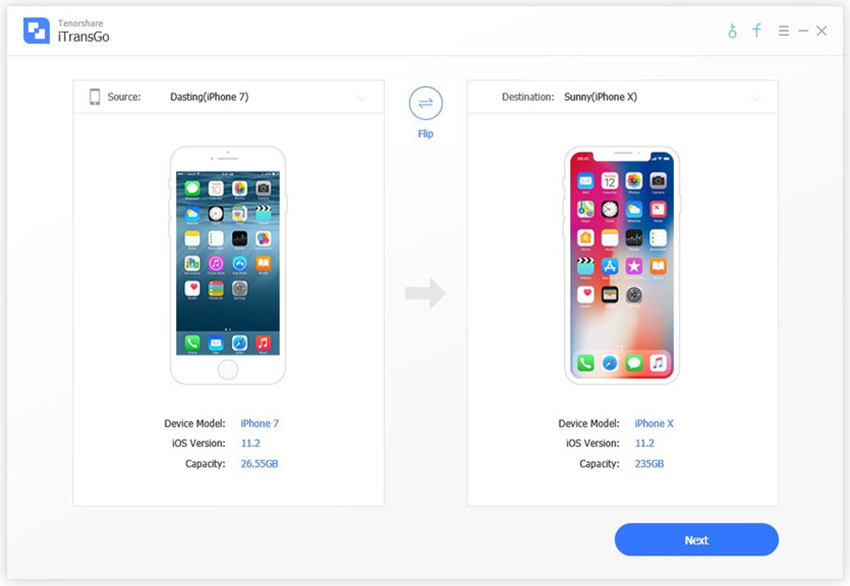
2.From the left menu, select Photos under Media data and click Start Transfer.

Now wait for photos transferring process completing. Don’t disconnect either iPhone to avoid unexpected error.
Video Tutorial to Transfer Photos from iPhone to iPhone without iTunes or iCloud
Way 2: Sync Photos to iPhone X/8 with iTunes
Depending on whether you have set up and activated iPhone X/iPhone 8, the methods to restore photos from iTunes backup to iPhone also vary.
- Sync photos to new iPhone 8 (Plus)/X
Connect with your new device with iTunes and select Restore from this backup. Choose an up-to-date backup file and click Continue to finish the left part. - Import photos from iTunes to iPhone
If you have used your device for a certain time, just connect the device and go to Summary > Backups > Restore Backup. Note that all the data will be replaced by the backup file.
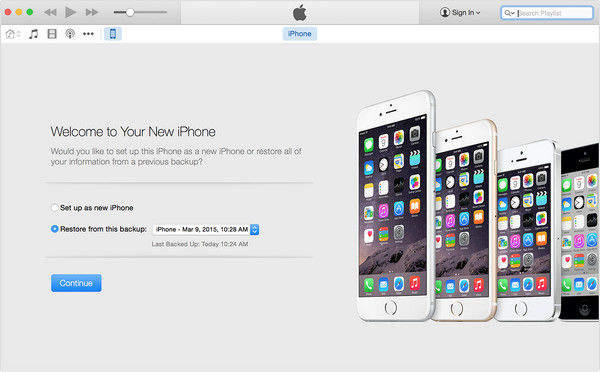
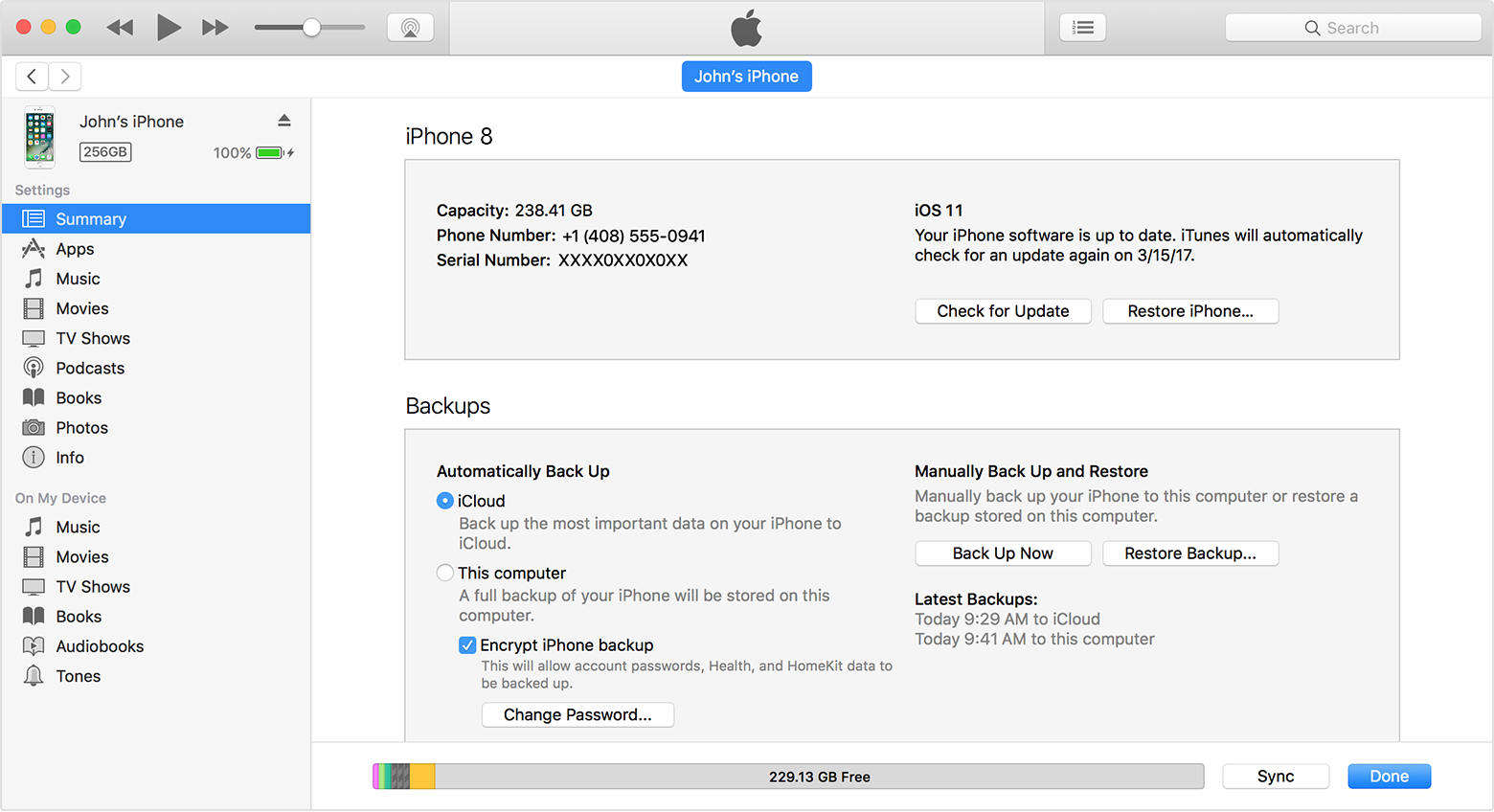
Way 3: Download iCloud Photos to New iPhone 8/8 Plus or iPhone X
Similar to iTunes, if you haven’t activated your iPhone, you can select Restore from iCloud Backup on the initial Apps & Data and log in with the Same ID from your previous iPhone.

Or not, you will need to erase all changes you’ve made and go back to Apps & Data interface so that you can restore iCloud photos to new iPhone. To do this, head for Settings > General > Reset > Erase All Content and Settings.
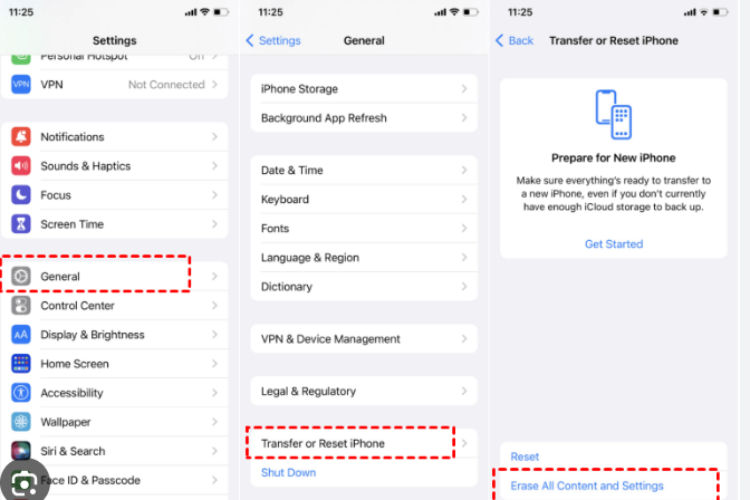
Speak Your Mind
Leave a Comment
Create your review for Tenorshare articles




