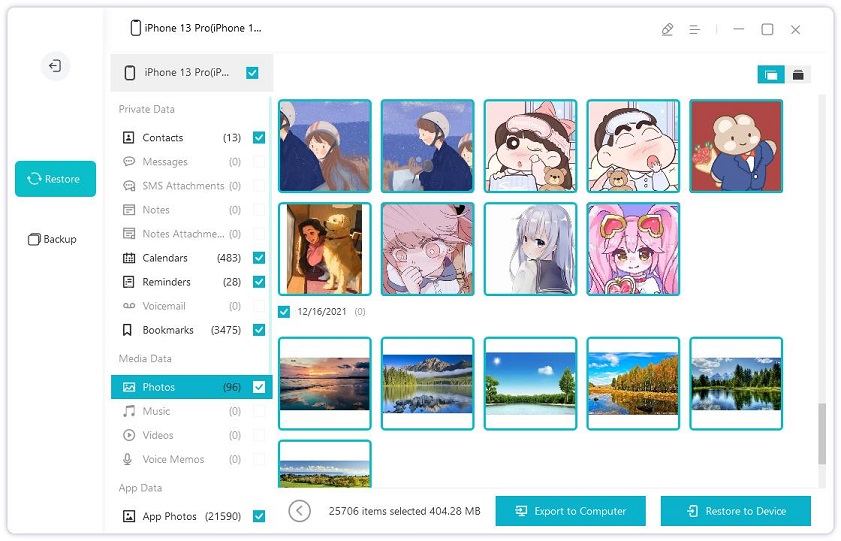How to Move Safari Bookmarks to New iPhone 2025
Safari is the default browser on MacOS and iOS. Most iPhone and iPad users are used to visiting their favorite websites and save them as bookmarks on Safari. Recently, some people have been wondering how to transfer Safari bookmarks from iPhone to iPhone after bought a new iPhone 14. Luckily, here we've gathered 2 easy ways to export iPhone/iPad bookmarks to another iPhone, follow the post and check them out.
- Way 1: Sync Safari Bookmarks to iPhone Using iCloud
- Way 2: Transfer Safari Bookmarks to iPhone with Tenorshare iCareFone
Way 1: Sync Safari Bookmarks to iPhone Using iCloud
Actually you can easily export bookmarks from Safari to iPhone if you log into the same iCloud and turn on Safari sync. Here's how you can do it:
- On the iPhone you have created bookmarks, tap Settings and find iCloud.
- Switch on the "Safari" and you'll be asked to merge the existing local Safari data on your iPhone, tap "Merge" to go on.
- Then on your new iPhone, go to Settings -> iCloud and turn on Safari to restore Safari bookmarks from iCloud quickly.
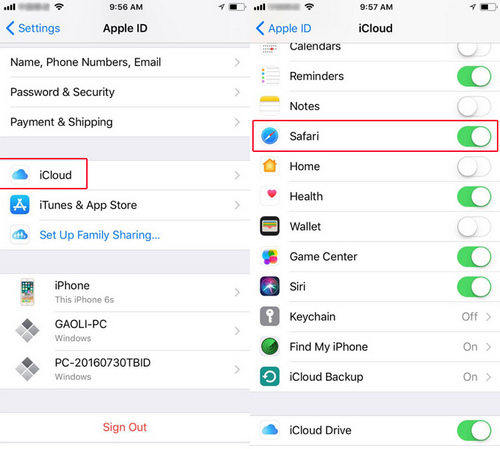
Way 2: Transfer Safari Bookmarks to iPhone with Tenorshare iCareFone
iCloud syncing is an easy way to copy Safari bookmarks from one iPhone/iPad to new iPhone, but you always need to connect to Wi-Fi, you are also not allowed selectively syncing files. With Tenorshare iCareFone, professional iPhone data transferring software, you can easily clone all data completely or Safari bookmarks optionally between iOS devices. Download this amazing tool on PC or Mac and follow the steps to check how it works.
- Run the program after installation and connect the old iPhone to computer.
-
In the main interface, click Backup & Restore on the left menu bar and then click on Backup.

-
Various types of files will be listed here. Choose the Bookmarks option and click "Backup" to begin the process. And it will be completed in a few minutes.

-
After that, connect your new iPhone to the computer and go to the Restore section at this time.

Select the latest backup record and click on View. You can now see all the bookmarks saved on your old iPhone.
Select the bookmarks you want to transfer to your new iPhone, and click on Restore to Device. Here takes the photos as example.

- Within seconds, all the bookmarks in Safari will be transferred successfully to your new iPhone.
The Bottom Line
Transferring safari bookmarks from old iPhone/iPad to new iPhone is really an easy process after reading this post, isn't it? If you want to transfer other files like photos, contacts, videos, music and more, Tenorshare iCareFone is also your best choice. For further questions or inquiries, you are always welcomed to contact us by commenting below.
Speak Your Mind
Leave a Comment
Create your review for Tenorshare articles

Tenorshare iCareFone
Best Free iPhone Transfer & iOS Backup Tool
Easily, without iTunes