How to Restore iPhone without Updating to iOS 17
Need to restore iPhone but do not want to update to a newer version of iOS like iOS 17? iPhone is in recovery mode restore don't want update?As we know, iTunes would restore and update to the latest software when we perform restore in normal procedures. Here I will tell you two methods to restore iPhone without updating to new iOS.
- Method 1: Using Third-Party Tool to Restore iPhone without iOS Upgrade (Easy and Recommended)
- Method 2: Traditional Steps to Restore iPhone using iTunes in Recovery Mode (Complicated)
Method 1: Using Third-Party Tool to Restore iPhone without iOS Upgrade (Easy and Recommended)
This method allows you to restore iPhone to normal without updating iOS by using Tenorshare ReiBoot, a professional iOS Restore tool. Here are the steps.
Step 1. Download and install this program to your Windows/Mac.
Step 2. Launch Tenorshare ReiBoot and connect your iPhone/iPad/iPod to computer via USB cable. Choose "Fix All iOS Stuck", and then "Fix Now".

Step 3. Tenorshare ReiBoot will download the latest iOS firmware file by default. If you want to restore iPhone without updating iOS, you can download the firmware(.ipsw files) that you want to install here, and then click "import local firmware" to manually import the firmware package.

Tenorshare ReiBoot will start restoring iPhone by using the firmware that you imported. After system recovery is done, your iPhone has been restored without upgrade. What is more, if your iPhone/iPad does not perform correctly, such as stuck on apple logo, random crash, reboot loop, Tenorshare ReiBoot will fix all these issues after iPhone system restore. All data will keep fine by using Tenorshare ReiBoot.
Method 2: Traditional Steps to Restore iPhone using iTunes in Recovery Mode(Complicated)
This method is a bit complicated. Here are the steps.
Step1: Use ReiBoot to Enter iPhone Recovery Mode Freely with 1 Click

Step 2. Backup iPhone/iPad
This method of iPhone restore will wipe all data and settings, so you should back up your data beforehand.
There are several ways to backup iPhone, such as iTunes or iCloud. Go to iTunes Summary > Backups, you can click "Back Up Now" to back up all data in your device.Afer backup you can click "Restore Now" in iTunes to Restore your iPhone.

Instead, if you want to backup your iPhone contents selectively, Tenorshare iCareFone is more flexible than other methods.

Step 3. Disconnect iPhone from computer after the backup process completes.
Step 4. Open iPhone Settings, go to General, and then click Reset. Tap "Erase All Content and Settings" in the popup options and confirm. Your iPhone will start resetting process.
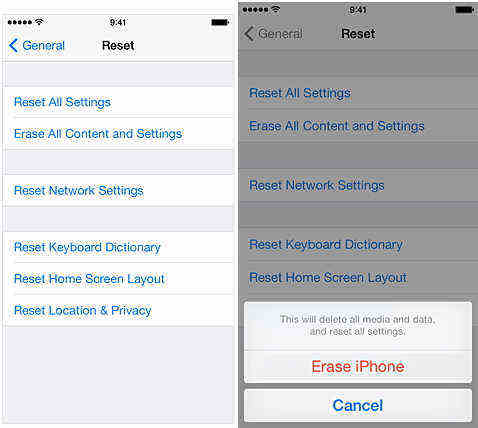
Step 5. After your iPhone has been reset, you will see "Slide to set up" message appears on iPhone, please do not start the process. Instead, plug it to your computer and open iTunes.
Step 6. When iTunes detects your iPhone, you may receive a message saying "An update to the carrier settings on your iPhone is available", click "Update Settings".
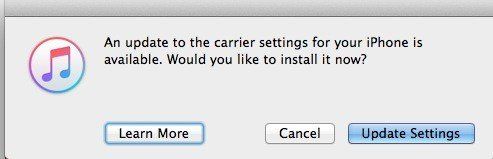
Step 7. After this, you will be prompted to restore your iOS device. Please select the backup file that you just created and wait for the restore process to complete.
Step 8. Do disconnect your iPhone from computer immediately once the restore is completed. This is of vital importance because iTunes will automatically start downloading the latest version of iOS after the restore, even you have clicked "Cancel" in previous popup dialog. Hence, you must unplug iPhone immediately to present iTunes from downloading the latest iOS firmware file.
Hope the two methods give you some clues when comes to restore iPhone/iPad without updating iOS.
Speak Your Mind
Leave a Comment
Create your review for Tenorshare articles









