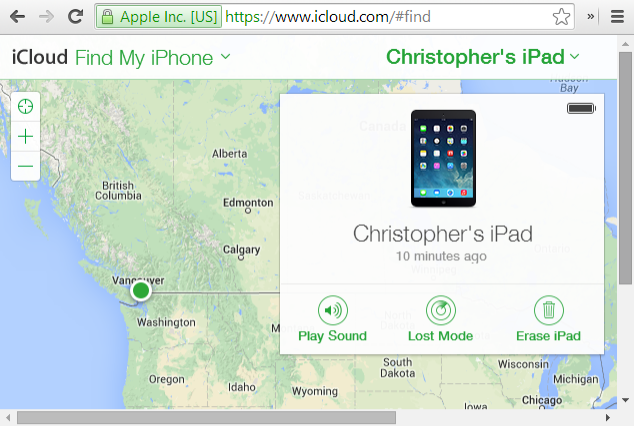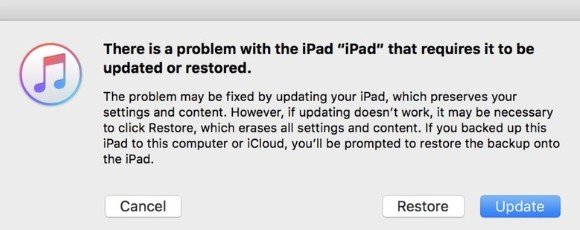[True] 5 Ways to Bypass iPad Lock Screen 2025
Download 4uKey for free, and quickly bypass iPad lock screen with simple clicks. No passcode, Apple ID or tech skills required!
Passcode on the lock screen prevents someone else from unlocking your iPad. But you may forget iPad passcode and the iPad gets unavailable. Worse, Touch ID or Face ID doesn't work either.
Do not worry at all. Here are 5 ways that tell how to bypass iPad lock screen.
- 1. Bypass iPad Unavailable/Security Lockout Screen
- 2. Bypass iPad Lock Screen without Passcode
- 3. Bypass Lock Screen on iPad with Find My
- 4. Bypass Lock Screen on iPad with iCloud
- 5. How to Bypass iPad Lock Screen via iTunes
1. Bypass iPad Unavailable/Security Lockout Screen
First of all, to bypass iPad lock screen, you can do it directly with the Erase iPad option. This will delete all of the data as well as the screen passcode. Please note that this method is for iPadOS 15.2 and later versions only. Besides, this relies on the Apple ID that has been logged in on your iPad.
Pick up your iPad and enter the wrong passcodes until you see the Erase iPad option on iPad Unavailable or Security Lockout screen.

- Tap on Erase iPad once again to confirm erasing process.
- Now enter the password for the Apple ID logged in on this iPad. The process of erasing starts and just like that everything will be removed.
2. Bypass iPad Lock Screen without Passcode
If you cannot remember the passcode on your iPad lock screen and there is no iPad Unavailable Erase iPad option, then resorting to Tenorshare 4uKey is your best bet. This third party software can bypass iPad lock screen without passcode. Follow the directions given under.
Install 4uKey by Tenorshare and run the program. Click on Start to begin unlocking your iPad.

Connect your iPad to the computer using the charging cable and let the software detect it. Then click on Next.

Press the 'Download' button for the latest iPadOS firmware package downloaded on the iPad.

After that, click on Start to Remove and get the passcode removed. It will take a while to finish the process.

Now, your iPad lock screen passcode has been removed and you can set up the iPad as a fresh device. Use your iTunes and iCloud backup for restoring your data.

3. Bypass Lock Screen on iPad with Find My
iPad screen lock bypass can be done with Find My app. No computer needed either. If you have an iPhone, then you can erase your iPad easily, and the same goes for a Mac. Let's take the iPhone as example.
- On your iPhone, open the Find My app. Tap on Devices in the menu tab.
- All the devices linked with the same Apple ID will be shown here.
Now select the iPad you want to unlock, then tap on Erase This Device.

- Enter your Apple ID password to confirm this process. You will see the lock screen get bypassed in a few minutes.
4. Bypass Lock Screen on iPad with iCloud
If you do not have an iPhone, it is okay as the same thing as above could be done using iCloud website. iCloud.com also has the Find My feature available to erase your iPad and bypass iPad disabled screen.
- Go to https://www.icloud.com and login using your Apple ID and password. Then click on Find iPhone.
- Now choose the iPad from All Devices which you want to bypass lock screen.
Click on Erase iPad to remove all the data and all the locks from your iPad.

5. How to Bypass iPad Lock Screen via iTunes
The last tool you use to bypass iPad lock screen is iTunes Restore. It can not only restore backup to your iPad, but also restore it to factory settings, which removes the forgotten passcode too. See how to bypass passcode on iPad at the cost of losing all of your data.
- Connect the iPad to your computer and open the latest iTunes on it.
- If you have previously connected once before, you will not be asked to Trust this computer again.
Click on the iPad icon, try to have a backup, then click the Restore iPad button. This will erase your iPad, removing all the locks too.
If iTunes cannot detect your iPad, then put iPad into recovery mode and then click the Restore button in the pop up.

- After all done, you can restore a backup and get back the iPad data.

Conclusion
There could be situations where you just forgot the newly set passcode on your iPad and are left wondering what to do. Panic is something that should be avoided as we can bypass iPad lock screen using the 5 methods explained above. All of these work successfully, especially Tenorshare 4uKey, which is bound to bypass passcode on iPad and iPhone.
- Unlock iPhone without Passcode instantly
- Remove iCloud activation lock without password/Apple ID/previous owner
- Remove Apple ID or iCloud account on iPhone/iPad without password
- Bypass MDM Screen from iPhone/iPad
- Remove screen time passcode in 3 simple steps
- Fix disabled iPhone/iPad without iTunes or iCloud
- Find and view stored passwords on iPhone and iPad
Speak Your Mind
Leave a Comment
Create your review for Tenorshare articles

4uKey iPhone Unlocker
Easily Unlock iPhone passcode/Apple ID/iCloud Activation Lock/MDM
100% successful unlock