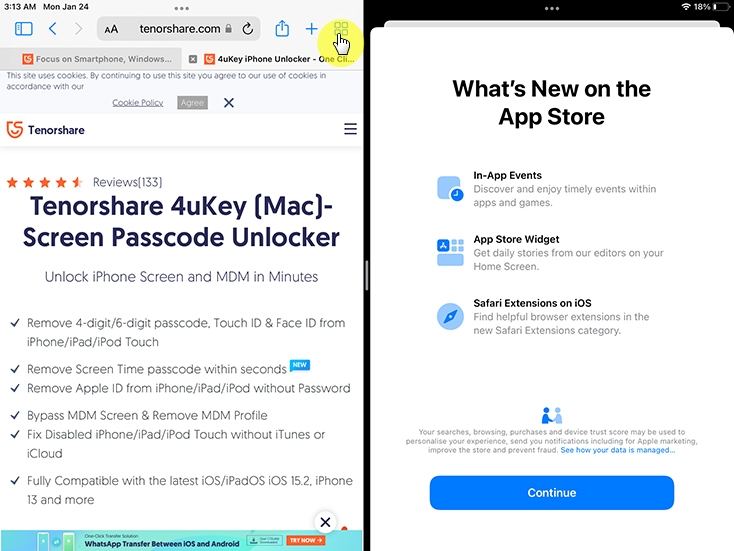How to Disable Split Screen in Safari? We Back You Up
Hello. Can anyone tell me how to disable split screen in Safari. I’m very much clueless how it happened. I accidentally touched something and now my screen is split in two. I want to get rid of this split screen from my Safari browser. Thank You.
In this article, we will discuss how to disable split screen in Safari especailly for iPad. Continue reading to find out all the necessary information.
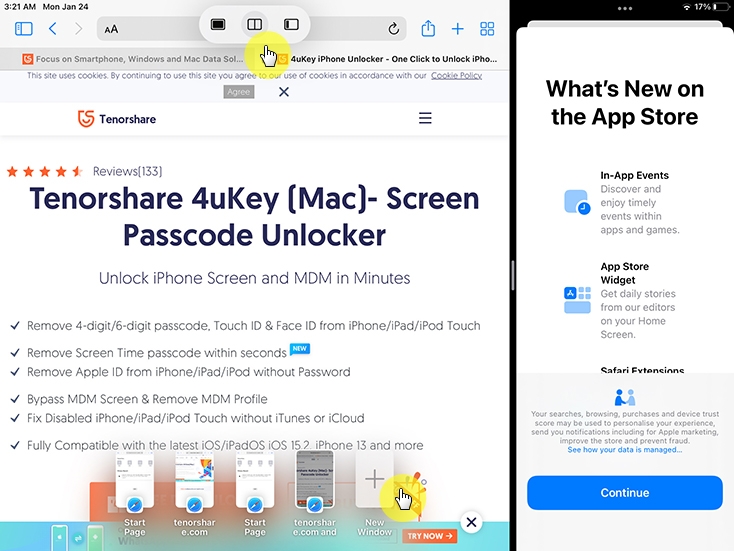
- Part 1: What Does Split Screen in Safari Mean?
- Part 2: How to Remove Split Screen on iPad Safari?
- Extra Tip: How to Fix iPad Touch Screen Not Working Properly?
Part 1: What Does Split Screen in Safari Mean?
The Safari browser is a multi-tasking tool for business owners or anyone who loves productivity. When you turn on the split-screen mode, the browser will be divided into two separate windows.
Each window will then act as an individual browser with its own bookmarks, links, URLs, and tabs. These split-screen windows will work independently of each other and help users who want to be more productive.
For example, one can open split screen, open YouTube on one window, and practice it on the second window whatever you’re learning on YouTube. It will help the users concentrate more.
How to Disable Split Screen in Safari?
Unfortunately, the Split View is enabled by default, so you cannot disable it permanently. However, using these tricks above might help you remove them.
Part 2: How to Remove Split Screen on iPad Safari?
Here are some of the ways to learn how to remove split-screen in Safari:
Way 1: How to Remove Double Screen on iPad Safari Using Divider Bar
Open your Safari browser and note the Divider Bar in the middle. Drag that bar to the left or right edge of your iPad’s screen.
- The divider will tell which side of the browser or screen you choose to close and which one will act as the primary tab. The smaller window will soon close when you exit the iPad split-screen, and the larger one will only remain then.
- When the divider is across the screen, it is time to release it as your problem is fixed now.
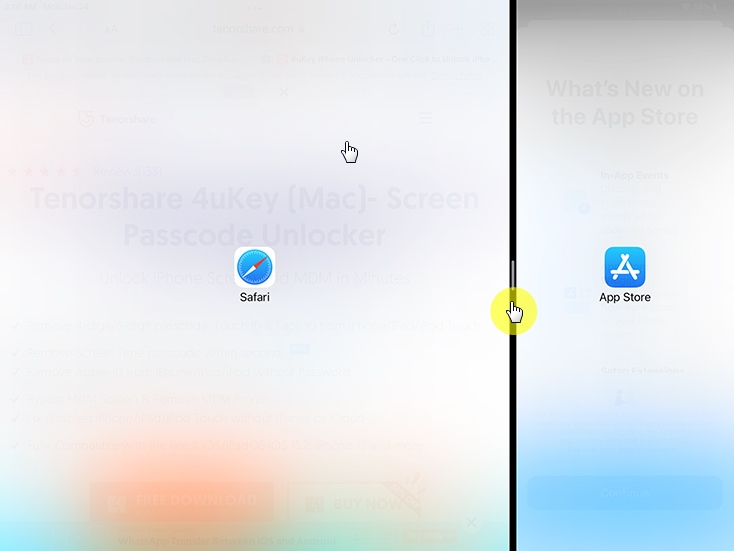
Way 2: How to Undo Split Screen on iPad Safari via Merging/Closing Tabs
- Open Safari and click near the top of the Safari app. you can pull down to reveal the URL bar and the Safari navigation buttons.
- Tap and hold on to the Safari Tabs buttons. The two overlapping squares icon is the one. When the split mode is on, you can tap and hold on to either one of them.
Once the popup shows, click on the “Merge all Tabs” option to merge the Split-screen view and go back to a single screen.

- Your Safari will go back to a single browsing view.
Way 3: How to Enable Split View on iPhone/iPad?
For iPhone:
- Find the second app on the split view you want to access. Open the app and close it at once, so it appears in your toolbar.
- Find the first app that will share the split screen with the second app.
- Slide up to view the toolbar to see the recently closed app from the screen's bottom.
- Press and hold that app and pick it up from your toolbar and move it towards your first app’s screen. A long thin rectangular box will appear. Move it to whatever side you like and release it to activate the split-screen.
For iPad:
Tap on the grey bar present on the top of your second app. move it on up or downside, which will blur the screen until you release the app.

- The split-screen will open.
Extra Tip: How to Fix iPad Touch Screen Not Working Properly?
Your iPad can encounter certain issues and troubles when you jailbreak it or update your iOS device to the latest iOS version. Sometimes, a reboot can fix the issue, or putting your iPad in recovery mode can delete such glitches. However, some iOS bugs are pretty contagious, and they wouldn’t go away quickly.
A similar example is when your iPad’s touch screen gets stuck or isn’t working correctly. A simple reboot would not solve the touch screen glitch. For that, you have to use Tenorshare ReiBoot, which is a trusted software. ReiBoot offers two types of iOS repair modes. You can choose Standard repair or Deep repair. This stuck screen glitch isn’t severe, so a Standard repair by ReiBoot will do the job. Follow the steps:
Run the ReiBoot tool on your PC after downloading it. Connect your iPad to the PC and trust the PC. Once the PC recognizes your iPad, click “Start” on ReiBoot to use the iOS System Recovery tool.

ReiBoot will show a list of issues. You will choose the Screen Stuck option. You can also tap on the Device Bug option, which will display a list of fixes. Select the “Standard Repair” option and move further.

ReiBoot will ask the user to download the latest firmware version. The file would be 5GB large so click on “Download” to start downloading and choose a location where space is available. If you already have the latest firmware package on your PC, you can choose the import package option.

Once the package is downloaded or imported, click on “Start Standard Repair” to start the system recovery. Wait a while, and your iPad will reboot after recovery. Your device will be good as new.

Conclusion
Disabling split-screen on Safari on iPad is impossible, but you can temporarily remove it. However, if your iPad screen is stuck, use ReiBoot to fix your screen and other iOS bugs.
Speak Your Mind
Leave a Comment
Create your review for Tenorshare articles