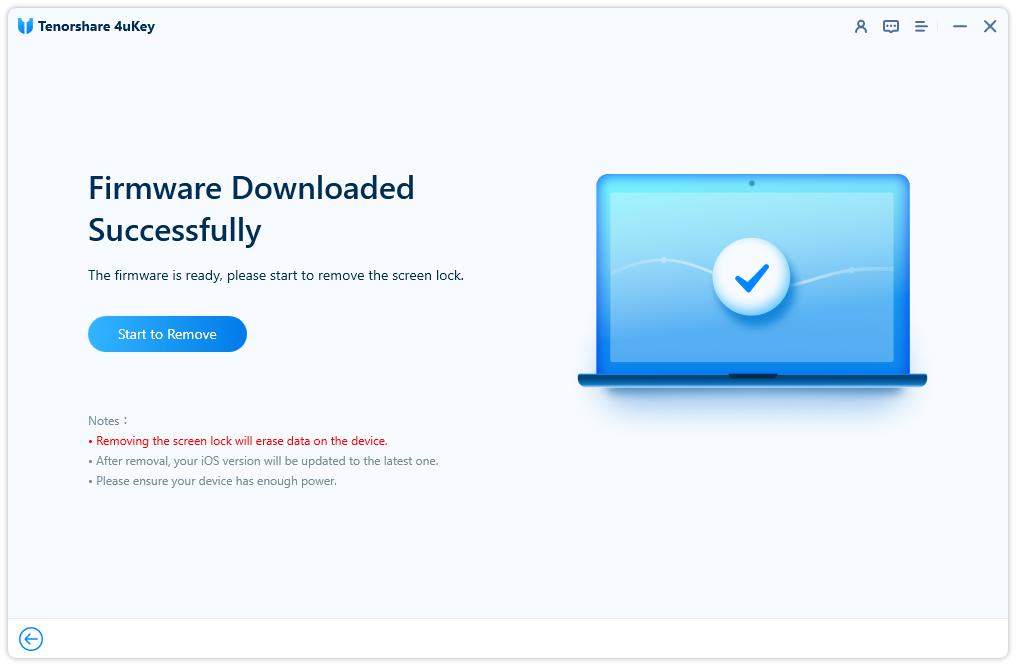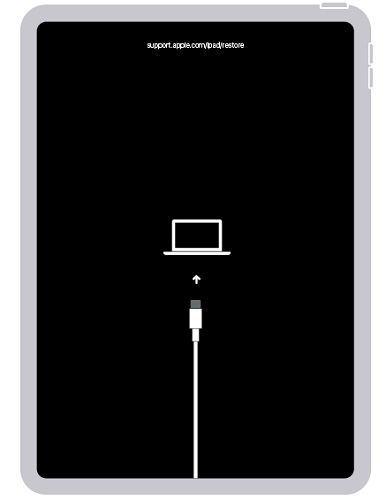How to Factory Reset iPad if You Forgot Password with Video Guide
If you have issues with your iPad, one of the best ways to resolve them is factory reset. It's easy to do that but if you have forgotten your iPad password, then things become a bit difficult. Fortunately, there are still ways to reset a locked iPad and the following guide shows how to factory reset iPad without passcode.
The guide covers four different ways to factory reset all iPad Pro/Air/Mini/10/9 if you forgot your password and let's go check them out.
- Method 1: Factory Reset iPad without Passcode or iTunes
- Method 2: How to Factory Reset iPad without Password via iTunes
- Method 3: How to Factory Reset iPad in Recovery Mode
- Method 4: How to Factory Reset iPad from iCloud
Video Tutorial:
Method 1: Factory Reset iPad without Passcode or iTunes
Your main issue is that you forgot your passcode and cannot reset your iPad to factory settings. Don't worry, we can help you remove the passcode and factory reset your iPad too. No iTunes is needed.
Download Tenorshare 4uKey software on your computer to help you factory reset iPad without password.
Launch 4uKey, and on the main screen click on Start to start the passcode removal process for your iPad.

Connect your iPad to your computer using a cable. After 4uKey detects it, click on Next to go on.

-
You will download the firmware package before proceeding further. Click on the Download button to download it. This iPad password remover tool supports new iPadOS 16.

-
After that, click on the 'Start Remove' button to factory reset ipad if you forgot password.

- Wait for a few minutes while it tries to remove the passcode from your device. When it's done, you will see the device has been reset to factory settings.
While we don't forget passwords for our devices too often, it's good to learn how to restore iPad to factory settings when you forgot your iPad passcode or there is severe issues happen to the device.
Method 2: How to Factory Reset iPad without Password via iTunes
The second way to go. If you have connected your iPad to iTunes or Finder on your computer and your device finds your computer to be trusted, you can use iTunes to factory reset locked iPad without passcode. The following shows how to do that:
- Plug-in your iPad to your computer using a compatible cable and launch the iTunes app on your computer.
When the app launches, click on the Summary option in the left panel and then click on Restore iPad in the right panel.

Wait for your iPad to be restored. When it's done, you will find that your device is now back to factory settings so you can get into the device without password.
Method 3: How to Factory Reset iPad in Recovery Mode
iTunes may not work for some reason as it cannot detect your iPad. Then you can try to put your iPad into recovery mode to have your iPad reset. This is also not difficult as for how to factory reset iPad:
- Open the iTunes app on your computer and connect iPad to your computer.
Press and quickly release the Volume Up button, and then the Volume Down button. Press and hold the Power button. You will see "Connect to Computer" logo on your iPad's screen.
For iPad with Home button, hold the Home button and Power button.

- iTunes will recognize your iPad and show you a prompt telling you your iPad is in recovery mode and you can restore it. Check it when restoration is done.
Method 4: How to Factory Reset iPad from iCloud
There is another method available for iPad factory reset without iTunes. With Find My iPad enabled, use iCloud to restore your iPad. The method doesn't even require you to touch your iPad or connect your iPad via a USB cable as it remotely erases the device.
- Head over to the iCloud website using a browser on your computer and log in with Apple ID credentials.
Click on the option that says Find iPhone. On the following screen, select your iPad from the All Devices list.
You will see a few actions that you can perform on your iPad. Select Erase iPad by clicking on it.

It will begin to erase your iPad and when it's done, your iPad should be reset to factory settings.
The Bottom Line
It happens that you cannot remember iPad passcode and have to reset your iPad. So, here are several ways to factory reset iPad if you forgot password. Among them, Tenorshare 4uKey is the top one recommended for high success rate and easy-to-use interface.
- Unlock iPhone without Passcode instantly
- Remove iCloud activation lock without password/Apple ID/previous owner
- Remove Apple ID or iCloud account on iPhone/iPad without password
- Bypass MDM Screen from iPhone/iPad
- Remove screen time passcode in 3 simple steps
- Fix disabled iPhone/iPad without iTunes or iCloud
- Find and view stored passwords on iPhone and iPad
Speak Your Mind
Leave a Comment
Create your review for Tenorshare articles

4uKey iPhone Unlocker
Easily Unlock iPhone passcode/Apple ID/iCloud Activation Lock/MDM
100% successful unlock