Easy Ways to Fix Strange iPad Glitch Issues
My iPad Air 2's screen is glitching and it is closing out of applications unexpectedly. Is anyone else having, or has anyone else had the same problem? Does anyone know the solution to fix it?”
Well, even though the iOS is one of the most advanced operating system, it is unavoidable to encounter some tough issues from time to time. Many users have faced a situation where their iPad glitching after update to iPadOS 13/13.1/13.2/13.3. In the following guide, you are going to learn what you can do when you encounter with the most common issue of iPad glitching. Now let’s take a look at why is your iPad glitching first.
- Why Is My iPad Glitching
- 4 Common Solutions to Fix iPad Ghosting Issues
- Fast Way to Fix Ghost iPad with Detailed Steps
Why Is My iPad Glitching
You might irritate when you are using iPad Air 10.5 coming with lots of bugs appearing including iPad is glicthing and iPad floating keyboard glitch. It’s difficult to clear what makes the problem but there are possible two reasons why does my iPad keep glitching we have found: one is software problem, the other is hardware problem.
Now, we will show some of the most common circumstances below of iPad glitching.
- iPad Screen Glitching
- iPad Ghost Touch
- iPad Glitching When Charging
- iPad Glitching Won't Turn On
- iPad Glitching App
- iPad Keyboard Glitch
Most of above problems are caused by software problem. You don’t need to worry about them much as there are many methods to solve iPad glitching which is caused by software problem. Therefore, we have found 4 common solutions for you to resolve why is my iPad glitching, following this article which will give some general but useful methods to help you fix glitch iPad.
4 Common Solutions to Fix iPad Ghosting Issues
- Why not Force Restart your iPad
- Install the Latest iPadOS
- Reset All Settings on your iPad
- Factory Reset your iPad
Why not Force Restart your iPad
Sometimes performing force restart for your iPad will address iPad glitching issue. Follow below steps on how to force restart your iPad.
iPad with Home button
Press and hold the top button and the Home button simultaneously until the Apple logo appears. Then release buttons.
iPad without Home button
- Press the volume up button and fast release.
- Press the volume down button and fast release.
Press and hold the top button, and release it when the Apple logo comes.

Pic 1. Force restart iPad
Install the Latest iPadOS
When your iPad glitching and jumping, you may need to install the operating iPadOS to resolve iPad air glitching, so here we present some ways for you to try.
For Mac users:
For Mac running with Catalina:
Connect iPad to Mac > go to the “Finder” > locate iPad > scroll right side to “General” or “Settings” > click “Check for Update”, and select an available update to install the latest version of iPadOS.
For Mac running with earlier version:
Use iTunes to update iPad.
For Windows users:
Connect iPad with Windows > click “iPad” button near the top left of the iTunes window > tap “Summary” > scroll right side to hit “Check for update”.

For an available update on iPad:
Go to “Settings” > “General” > “Software Update”. Then click an available update to install the newest version of iPadOS.
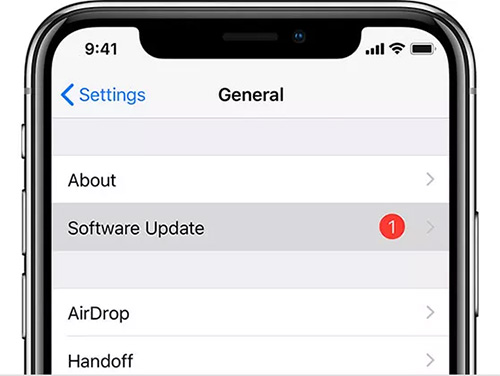
Reset All Settings on your iPad
Too much your app cache files or system settings may cause your iPad mini glitching. Now suggest you reset all settings. Reset all settings is a direct way to fast resolve iPad ghost touch, the process will not clear all your personal apps and data but enhance the performance of iPad. Here is how to operate it:
Go to “Settings” > Click “General” > Scroll down to “Reset”.
Note: The process will require to enter the passcode. If you have forgotten your passcode, see How to unlock iPhone if you have forgotten passcode.
Factory Reset your iPad
Sometimes, factory rest iPad can resolve iPad ghosting in unknown problem or iPad running slow and other issues. Through factory reset you can remove all data and stubborn bugs and glitches from iPad Pro/Air/Mini. However, factory reset will lose data permanently. If you don’t want to lose. You should back up with iTunes or iCloud and we also have a free backup tool, which will highly work well. Once you have backed up, you can follow these steps to perform factory reset:
- Go to “Settings” > “General” > “Reset”.
- Tap “Erase All Content and Settings”.
- Press “Erase iPad” and confirm.
Fast Way to Fix Ghost iPad with Detailed Steps
In case you have glitchy iPad and they still exist after you have tried all of ways abovementioned. You can consider trying Tenorshare ReiBoot, which is the best iOS system repair Tool to solve all iPhone/iPad/iPod Touch system problems such as iPad won’t turn on, black/white screen. With this secured software, you don’t need to do any efforts and only operate several steps. Here’s how to fix iPad Mini glitching.
The key features of Tenorshare ReiBoot:
- One-Click to enter and exit Recovery Mode with totally free.
- Restore your devices without data loss.
- Completely fix more than 50+ iOS problems like disabled screen, frozen screen and more.
- Fully Support the latest iPhone/iPad models and OS.
Download and run the program. Connect iPad to your computer/Mac. Click “Repair Operating System”.

Image 1. Please select "Repair Operating System" feature Tap “Fix Now” to enter next interface.

Image 2. Click "Fix Now" button In this window, press “Download” button to download the latest firmware package. It will take a while download. And the “Save Path” can be changed depending on your need.

Image 3. Tap "Download" button Once the firmware downloaded fully, hit “Repair Now” to fix all iOS problems. Just wait for the program repairing automatically. When the repairing procedure is done, go to check if your iPad goes normal or not.

Image 4. It is repairing now.
Conclusion
So, when it comes to how to stop your iPad from glitching, the answers can be found from this article. But if you have failed to fix iPad glitching issue with four common issues. You can take the last solution: using Tenorshare ReiBoot. With Tenorshare ReiBoot, you won’t be fear of any iPad ghost touch. Also, the tool is the most suitable way to solve all iOS system problems like Apple logo stuck on, white screen and more.
- Downgrade iOS 18 to iOS 17 ;
- Fix iPhone won't restore in recovery mode, my iPhone is stuck on the Apple Logo,iPhone black screen of death, iOS downgrade stuck, iPhone update stuck, etc.
- Support all iPhone models and the latest iOS 18 and earlier.
Speak Your Mind
Leave a Comment
Create your review for Tenorshare articles













