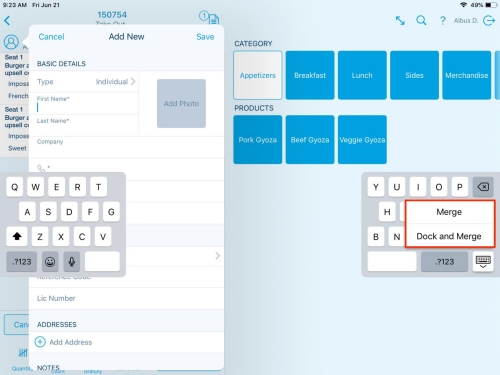How to Fix Split or Floating Keyboard on iPad | Tips and Solutions
What exactly are the split and floating keyboard features? The split feature of the keyboard on iPad splits apart the keyboard into two small parts that stick to both the screen's left and right sides. However, the floating feature enables you to move/drag the keyboard anywhere on the screen. You can easily turn off your iPad's split and floating keyboard feature with simple steps. Below we’ve mentioned the ultimate 7 fixes on how to fix floating keyboard iPad.
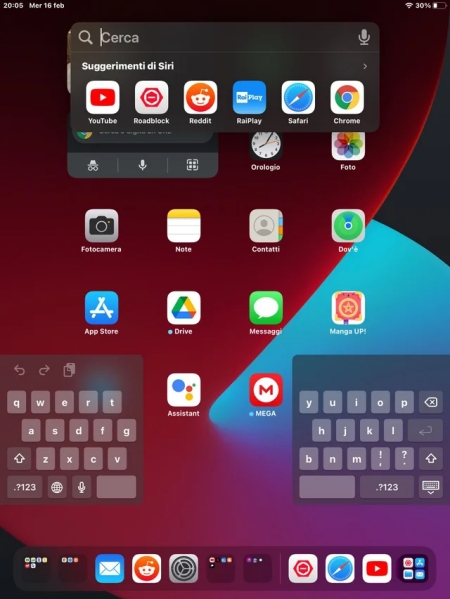
- Solution 1: Undock and Merge the Keyboard
- Solution 2: Turn off Split Keyboard
- Solution 3: Restart Your iPad
- Solution 4: How to Fix Split Keyboard on iPad in One-Click
- Solution 5: Update the iPadOS System
- Solution 6: Reset the iPad
- Solution 7: Contact Apple Support
Solution 1: Undock and Merge the Keyboard
If your iPad’s keyboard is split into two parts, the keyboard's split mode is enabled. You can easily fix it by using the merge and dock buttons available on the keyboard. Below are the steps to dock and merge the keyboard on your iPad:
- Open any app on your iPad to make the keyboard appear; you can launch the Notes app.
- Once the keyboard is visible, tap on the keyboard option on the left bottom of the keyboard.
You’ll see the two options appear, Dock and Dock & Merge. Now drag your finger to the Dock & Merge option without lifting it from the screen to select the Dock & Merge option.

Solution 2: Turn off Split Keyboard
If the split keyboard is still not disabled on your iPad, you can try another way to turn it off. You can turn off the split keyboard feature from the settings to fix it. Here’s how to turn off the split keyboard on iPad.
1. Go to Settings and tap the General option.
2. Tap on the keyboard option, and select Turn off Split Keyboard.
3. The toggle should turn gray after you’ve disabled the Split Keyboard.
This should fix the Split keyboard on your iPad. However, if you’re still facing the issue, move to the next solution of this guide to troubleshoot the problem.
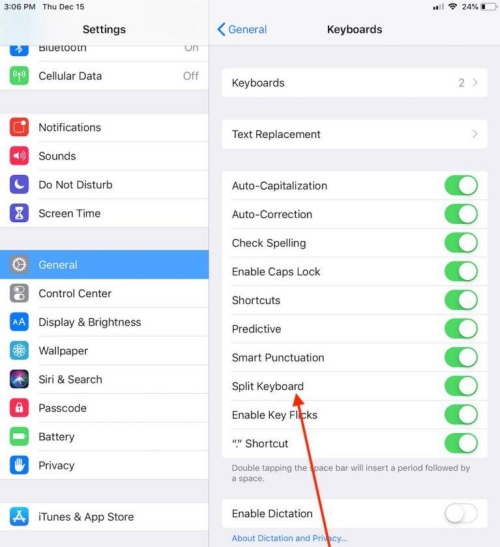
Solution 3: Restart Your iPad
If the above solutions didn’t fix the split keyboard on your iPad, there might be a glitch in your device. The simplest way to fix any bug or glitch is by restarting it, as it’ll configure all the settings and features on your device. Here are the steps to restart your iPad:
- If you have an iPad with the Face ID, hold the top and either volume button until the power slider appears. And, if you have an iPad with the home button, hold down the top button until the power menu appears.
- Slide the power slider to the right side to shut down your iPad.
Give it 20 to 30 seconds to fully get turned off, then again press the top button to turn it on.

Solution 4: How to Fix Split Keyboard on iPad in One-Click
If the Split Keyboard on iPad persists, some serious bugs in the device might need to be eliminated to fix the issue. One of the best ways to remove the bugs and iOS issues on iPad is the powerful tool - Tenorshare ReiBoot.
It’s a powerful tool for resolving iOS-related issues such as an iPad stuck on a black screen, stuck on an Apple logo, or a frozen screen. Split Keyboard on iPad is a minor issue that Tenorshare ReiBoot can easily resolve. Here’s How to fix split keyboard on iPad using the Tenorshare ReiBoot:
Download the Tenorshare ReiBoot for your computer. Install and launch the program, and connect your iPad to the computer using the compatible cable. Once the program detects your device, click on the green Start button.

On the program's interface, select the Standard Repair option to resolve the iOS-related issues on your device without losing data. Then click the Standard Repair button below to confirm the selection and proceed.

Tenorshare ReiBoot will automatically suggest the firmware package according to your iPad’s model. Click on the Download button to initiate the downloading process.

Once the downloading process is completed, click on the Start Standard Repair process to initiate the repairing process. The program will run a troubleshooting process on your device that’ll take a few minutes to complete.


Once the process completes, your iPad will restart, and a Done message will appear on the program's interface.
Solution 5: Update the iPadOS System
Another great way to resolve the bugs and glitches on the iPad is by updating the iPad ioS system. The newer updates come with improvements that’ll fix the bugs and glitches on the iPadOS. If you haven’t updated your iPad’s OS, try updating it.
Steps to update your iPadOS system:
1. Go to the Settings app.
2. Tap on the General option and navigate to the Software Update.
3. Check if the newer updates are available.
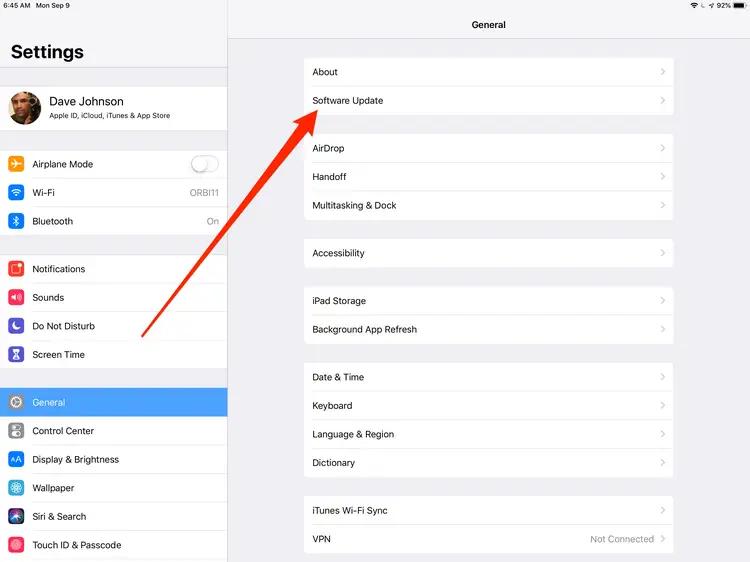
Solution 6: Reset the iPad
If none of the above-mentioned solutions fix the Split or Floating keyboard on your iPad, resetting is the last resort to troubleshoot the issue. It’ll cause permanent data loss on your iPad, so back up your iPad’s data before resetting it.
Here’s how to Reset an iPad:
Step 1: Launch the Settings app on your iPad, and go to the General option.
Step 2: In the General, tap on Transfer & Reset iPad.
Step 3: Select Erase Content & Settings option to reset your iPad.

Solution 7: Contact Apple Support
If the Splitting or Floating Keyboard issue persists, it's time to contact Apple support. You can contact them on their website or by visiting Apple Stores. Ensure you provide them with all information regarding the steps you’ve taken to resolve the issue.
Conclusion
Split & Floating keyboards are a great option on iPad when you’re multitasking. However, if you want to use the full-size conventional keyboard on your iPad, there are various ways to fix the Split and Floating keyboard.
In this guide, we discussed how to fix Floating keyboard on iPad with the top 7 ways. The ultimate way to fix the Split and Floating keyboard is using the Tenorshare ReiBoot, which offers a one-click solution.
- Downgrade iOS 18 to iOS 17 ;
- Fix iPhone won't restore in recovery mode, my iPhone is stuck on the Apple Logo,iPhone black screen of death, iOS downgrade stuck, iPhone update stuck, etc.
- Support all iPhone models and the latest iOS 18 and earlier.
Speak Your Mind
Leave a Comment
Create your review for Tenorshare articles