[Step-by-Step] How to Reboot iPad
Are you tired of your phone behaving improperly? Or you are looking to sell off your iPad and wipe off the contents before selling? Forgot iPad password? With a heavy heart, you sought to factory reset your iPad – as it's the most useful method to combat in such situations. By resetting, your iPad will be redirected to a fresh version, where you would not face the issue of getting stuck or the interruption of bugs. In case, you are planning to sell off your phone, you must delete your data before passing it on. But for that, you must know how to reset the iPad properly. In this section, we are going to learn how to Factory Reset you iPad with these simple to do steps.
Part 1: Why You Want to Reboot iPad
I think many people have encountered the following situation:
- App in your iPad can't be clicked;
- iPad's battery is used very fast;
- iPad is overheated;
- iPad can't connect to Wi-Fi;
- iPad often flashes;
- ...
If you encounter these scenarios, I think everyone's first reaction is to restart our iPad, and I am also. In this article I will lsit some ways to reboot iPad when you don't know how to.
Top Ways on How to Reboot iPad
Way 1: Turn off iPad and power on again
If your iPad has Home button, just hold down the Top button untill Apple logo has appears, then drag the slider to power off.
If other iPads, press and hold the Top button and Volume Down or Up buttons at the same time untill Apple logo appears, then drag the slider to power off.
After this step, press the Top button untill Apple logo has appears, now your iPad has restart. And check everything is OK.
Way 2: Force resatrt your iPad to reboot iPad
If your iPad is unresponsive after turn off and power on, you can try force restart. How to use force resatrt your iPad to reboot iPad, here we will tell you.
iPad with Home button: Hold down both the Top button and the Home button. When the Apple logo appears, release both buttons at the same time.
Other iPads: Press the Volume Up button and release it, press the Volume Down button and release it, then press and hold the Top button. When the Apple logo appears, release the button.
Way 3: Best and fast way to reboot your iPad without Any data loss
If the above methods still can't solve the problem of you iPad, now you need to look at the system problem of the iPad. Want to restore iPad to factory settings before selling? Or your iPad has a problem and you'd like to factory reset it to fix? Tenorshare ReiBoot is the best iOS system recovery software that empowers you to normal.


Run ReiBoot and you'll see an interface like below.

You can enter iPad recovery mode and exit iPad recovery mode by one click. If your iPad is stuck on Apple logo, iPad black screen, etc., you can click "Repair Operating System" and then "Start Repair" to fix these problems without data loss.

Suppose the standard repair does not fix iPad to normal, or your iPad is locked and can't restore in iTunes, you can reset iPad to factory settings by erasing all data.
Choose Factory Reset iPhone(iPad also) from the top menu to start the process.
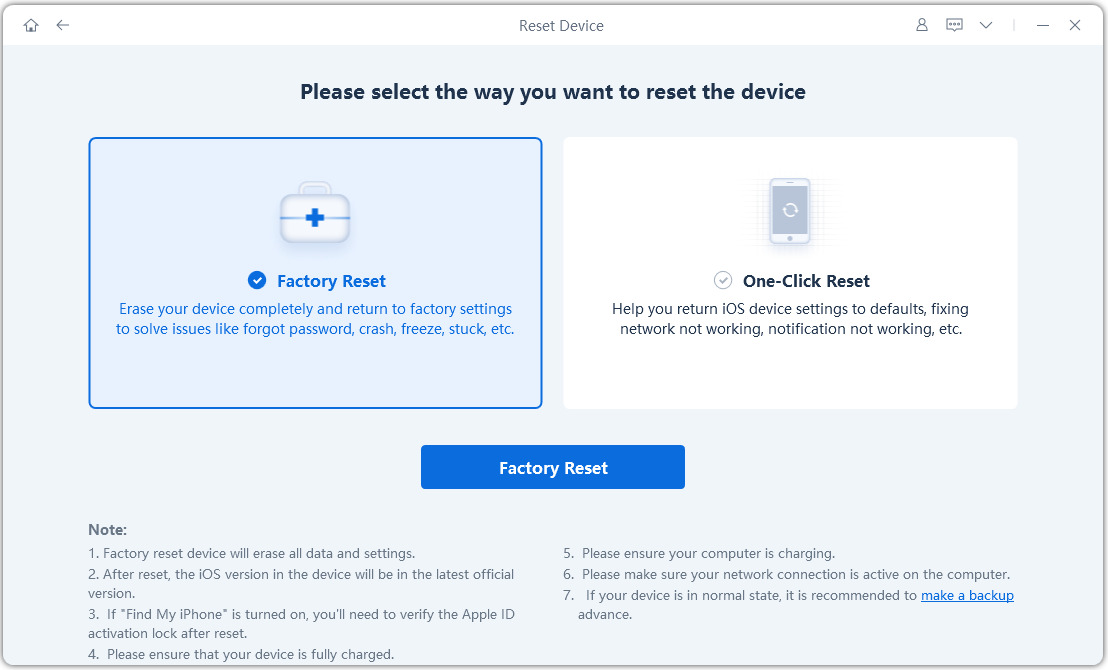

Bottom Line
Here we summerize different ways to reset an iPad when forgot password using iPad passcode unlocker software, wipe iPad to remove all contents and settings, factory reset iPad to fix iOS to normal with Tenorshare ReiBoot, or any other situation you want to reset your device.


Speak Your Mind
Leave a Comment
Create your review for Tenorshare articles

4uKey iPhone Unlocker
Easily Unlock iPhone passcode/Apple ID/iCloud Activation Lock/MDM
100% successful unlock



