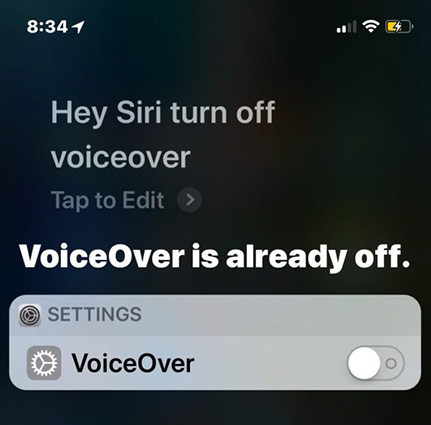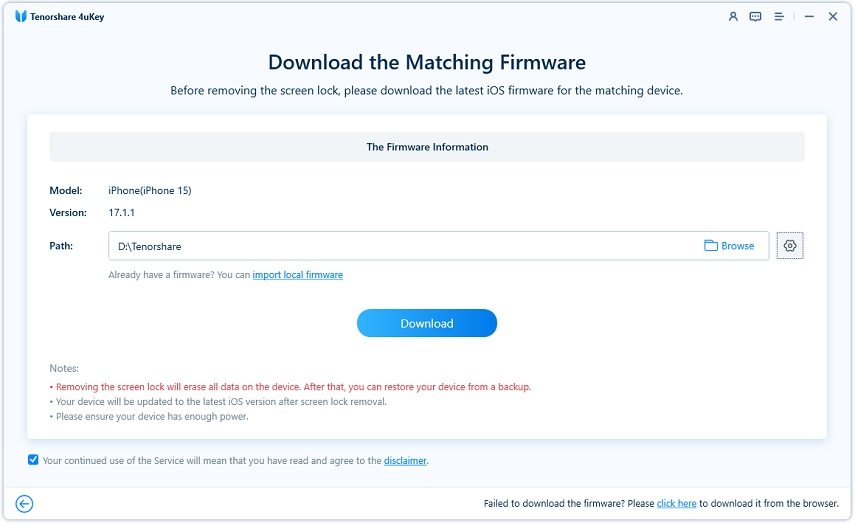How to Unlock iPad When VoiceOver is On
iPad VoiceOver has lots of advantages. It offers a flexible way of using your phone without having to press it. With it, you can get audible descriptions of what’s happening on your screen. The software ensures you know your phone battery level, caller and active app on your phone without viewing them. The ability to adjust the speaking rate and also pitch to suit your needs worth mentioning here. You easily synchronize the audio description according to your preferences.
Also, iPad VoiceOver enables you to interact with every item on your phone. When you’re locked out of your phone, it can help you unlock your iPad. Sincerely, you need to learn how to unlock ipad voiceover. Reading this post will be helpful for you .
- Way 1: How to Unlock iPad VoiceOVer Using Siri
- Way 2: How to Unlock iPad on VoiceOVer through Accessibility Shortcut
- Way 3: Still Can't Unlock? Unlock iPad VoiceOver with 4uKey (100% Work)
- Additional Tip: How to Enter Passcode on iPad with VoiceOver (100% Work)
Way 1: How to Unlock iPad VoiceOVer Using Siri
Are you among those asking this question - VoiceOver on iPad wont let me unlock? Sorry, the issue is not unusual. Several people have encountered it and through the solution here, they’ve overcome the challenge.
If you’re really passionate to learn how to unlock iPad voiceover , Siri is one of the best way to do so. Here are some steps you can follow :
- Tap on Siri on your iPhone or iPad: Use “Hey Siri”. Or, if the device has a Home button hold that until Siri responds. Or, if there is no Home button then instead hold the Power button until Siri is active.
- Tell Siri “turn off VoiceOver”.
Siri will respond by turning off VoiceOver and thus disable the feature.

Fig1. -connect iPhone to computer
You can now unlock your iPhone or iPad as you normally would, by entering in the passcode as usual.
Way 2: How to Unlock iPad on VoiceOVer through Accessibility Shortcut
The Accessibility Shortcut in iOS allows users to quickly enable and use various accessibility features on an iPhone or iPad, giving near-instant access from just about anywhere to features like AssistiveTouch, Invert Colors, Color Filters, the Magnifier, Reduce White Point, Smart Invert, VoiceOver, and Zoom.
Also, Accessibility shortcut is another great way to unlock iPad VoiceOver . You can add this shortcut by going to your iPad control center. To access this control center , pull down the top right of your screen. It’s more preferable to do this on iPad running iOS 12 or a later version of it. Another way to get this done is by swiping up from the bottom of an older iPad’s screen. Any method works.
Now to resolve the iPad VoiceOver won't unlock issue , follow the instructions below:
- When you get to the Control Center, go to its details. The details are also located in your Settings app, immediately below "General" tab. After that, tap the "Customize Controls" to add Accessibility shortcuts.
So, proceed to the next stage by tapping the green plus sign around the left of "Accessibility Shortcuts" and add it to your Control Center.

Fig2. -accessibility shortcut voiceover - Now,the icon should appear in your iPad's Control Center. Once this displays , click the VoiceOver function off to unlock iPad .
Way 3: Still Can't Unlock? Unlock iPad VoiceOver with 4uKey
If your issue is iPad won't let me enter passcode with VoiceOver on , Tenorshare 4uKey is recommended for you. It can solve all these issues and effective enough to bypass iPad without passcode, whether it’s a 4-digit /6-digit passcode, custom numeric code, alphanumeric passcode, Touch ID or Face ID, Tenorshare 4uKey is capable of helping you to unlock iPad VoiceOver in a few minutes. Also, it helps you to remove Apple ID from all activated iPhone or iPad.
With this tool, you don't need to learn special knowledge then you can enjoy all features of iPhone/iPad.You won’t be going all around struggling to unlock your device. Infact, you won’t need to start searching for expert to do it for you. It’s a modern app made for you to unlock your iPad without any stress. Here is how to get started:
Firstly, download Tenorshare 4Ukey and then connect your iPad to your PC or Mac. After you trust your iPad and then select "Unlock Lock Screen Passcode" to start your unlock process. When you come to the remove interface, please click start to go.

Fig3. -select unlock screen passcode Next, the software initiates to download the latest iPadOS 14.1 firmware package according to your device information and this will take a while to finish.

Fig4. -downloading firmware When your firmware has been successfully downloaded, unlocking procedure is ready and now you can check the progress bar when your iPad is being unlocked.

Fig5. -remove passcode Your iPad is successfully unlocked and now you need to reset your lock screen passcode.

Fig6. -remove passcode successfully
Additional Tip: How to Enter Passcode on iPad with VoiceOver
When VoiceOver is active and the screen is locked, if you need to unlock the device or enter a passcode , it’s likely what your screen content will be read out. This can prevent you to gain access to your device. If this is happening on your device, here are the steps to follow:
- Call upon Siri by using “Hey Siri” command or hold the Power button until Siri is active.
- Tell Siri to “turn off VoiceOver”.
- Siri will respond by turning off VoiceOver and disabling the feature.
Then, you can unlock your iPad as you normally would, by entering in the passcode as usual.
Conclusion
Tenorshare 4uKey is useful for anyone battling with this question - how do i unlock my ipad when voiceover is on . If you are looking for a robust app using which you can unlock your ipad when voiceover is on , you can give 4uKeya try. The app magically let you won't let me enter passcode with voiceover on . Once you do that, it will offer you access to your iPad without wasting time. Don’t hesitate to get it today !
Speak Your Mind
Leave a Comment
Create your review for Tenorshare articles

4uKey iPhone Unlocker
Easily Unlock iPhone passcode/Apple ID/iCloud Activation Lock/MDM
100% successful unlock