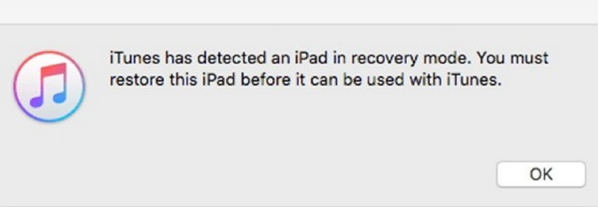iPad Frozen on Lock Screen How to Unlock
iPads can run into problems here and there, for example, iPad is stuck on lock screen. Facing the lock screen, you cannot unlock your iPad and do anything. You are certainly not the first one and won’t be the last one to face this problem.
So how to fix iPad frozen on lock screen problem and bypass iPad lock screen? Let's keep reading.
Download 4uKey for free, and quickly bypass frozen iPad lock screen with simple clicks. No passcode, Apple ID or tech skills required!
- Part 1: Why iPad is Stuck on Lock Screen
- Part 2: Force Restart iPad to Fix iPad Stuck on Lock Screen
- Part 3: Fix iPad Stuck on Lock Screen Caused By Software Issues
- Part 4: Unlock iPad if iPad Stuck on Lock Screen without Passcode
- Part 5: Restore iPad Stuck on Lock Screen with iTunes
Part 1: Why iPad is Stuck on Lock Screen
There can be a few different reasons why your iPad is frozen and won’t unlock. These reasons can range from your iPhone running on low storage or low battery to having iPadOS software bugs. Besides, if you forget your iPad’s passcode, you will be stuck on the lock screen. Some hardware problems can also cause your iPad stuck on the lock screen.
Related Read: iPhone stuck on lock screen
Part 2: Force Restart iPad to Fix iPad Stuck on Lock Screen
If your iPad is frozen on the lock screen, you have two straightforward options. One is to wait for your iPad's battery to deplete completely, causing it to power off. Then you can recharge it and power it on to initiate a restart. Alternatively, you can perform a quick force restart on your iPad.
For iPads that have no Home button:
- Press and release the volume button near the top button. Then press and release the button far from the top button.
- Then press and hold the top button until you see the Apple logo.
For iPads having a Home button, press and hold the home button and the top button simultaneously until you see the Apple logo.

Part 3: Fix iPad Stuck on Lock Screen Caused By Software Issues
If the iPad stuck on lock screen problem is caused by a software issue, and the simple force restart does not work, then to fix the broken iPadOS itself, we have Tenorshare ReiBoot. This tool can fix both iOS and iPadOS system issues with standard repair that causes no data loss.
-
Download, install and run ReiBoot. Once done, click on Start.

Before start, you can also try the free “Enter Recovery Mode” and “Exit Recover Mode” to see if it can fix iPad stuck issue.
-
Connect your iPad to the computer and click on the Fix now button. Choose Standard Repair from the two options available.

-
You should then download the firmware package. It takes a while.

After the download has completed, click on Start Standard Repair. Wait for the process to complete.

When you see the screen below, it means that the repair process is complete. This shall fix iPad stuck on passcode screen.

Part 4: Unlock iPad if iPad Stuck on Lock Screen without Passcode
If you forgot your iPad’s passcode or the passcode suddenly does not work, you could be stuck on the lock screen too. And there are not a lot of ways to get out of this pickle. The most recommended one is to use Tenorshare 4uKey to unlock your locked iPad.
-
Download and install 4uKey on your computer. Click on Start.

-
Connect your iPad to the computer. Wait for it to get detected. Then click on Next to go on.

-
Now download the appropriate firmware package. Make sure the save path has enough storage and your computer is connected to stable network.

Once download completes, click on Start Remove. The removal process takes some time.

Your iPad will restart at the end. No lock screen asking for passcode and you can set it up as new.

Part 5: Restore iPad Stuck on Lock Screen with iTunes
You could also solve iPad frozen on lock screen problem using iTunes. It will restore your iPhone to factory settings, which will surely remove the lock screen and the passcode.
- Open iTunes on your computer and keep your iPad connected to it.
- Enter your iPad into recovery mode so that iTunes can detect it.
A pop up like this is supposed to show up on iTunes. Click on OK. And then you can restore your iPad.

- iPad will factory reset and you can now set it up as brand new.
Conclusion
iPad frozen on lock screen is a problem that you can encounter quite commonly. In many cases, this can be solved by a force restart. But in some situations, you should repair iPadOS software and fix iPad stuck issues using Tenorshare ReiBoot. And if you have just forgotten the passcode, then we recommend using 4uKey.
Speak Your Mind
Leave a Comment
Create your review for Tenorshare articles

4uKey iPhone Unlocker
Easily Unlock iPhone passcode/Apple ID/iCloud Activation Lock/MDM
100% successful unlock