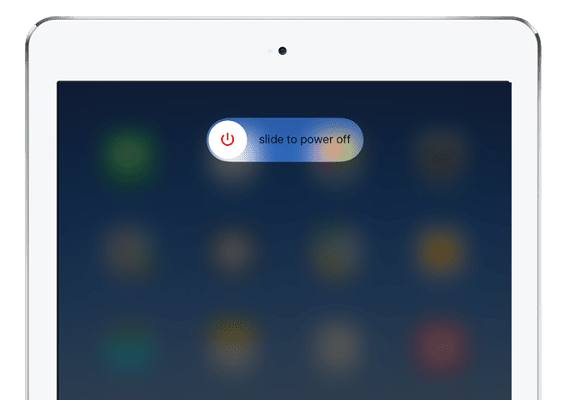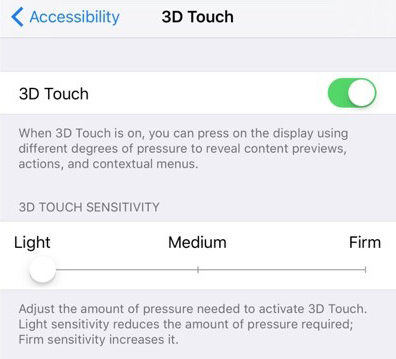How to Fix iPad Ghost Typing? Everything You Should Know
Have you ever been in a position where the iPad would open or launch applications or browse randomly or automatically, even though you did not touch the screen? If so, you have probably experienced this issue. iPad users often refer to this as "iPad ghost typing" or "false touch." This problem was brought up in the past by a few users in the Apple Community. Hence, it should come as no surprise that this problem is not an extremely uncommon occurrence that warrants our attention.
- Part 1: Why is My iPad Randomly Typing
- Part 2: iPad Ghost Typing Fix: Best and Easiest 9 Ways
- Way 1: Restart iPad
- Way 2: Make Sure Your Screen is Clean
- Way 3: One-Click Fix iPad Ghost Typing without Data Loss
- Way 4: Remove iPad Case and Screen Protector
- Way 5: Adjust 3D Sensitivity Touch
- Way 6: Force Restart iPad
- Way 7: Upgrade iPadOS System
- Way 8: Factory Reset iPad
- Way 9: Reset All Settings
- Part 3: How to Fix iPad Ghost Touch When Charging
Part 1: Why is My iPad Randomly Typing
There could be several reasons why your iPad is randomly typing. One possibility is that there may be a problem with the touchscreen or the digitizer, which could be causing ghost touches. You can try cleaning the screen and making sure there's no debris on it. It may be an iPad ghost touch when charging due to an accessory you use. Another possibility is that there may be an issue with the software or settings on your device. You can try resetting your iPad or restoring it to factory settings to see if that helps. Additionally, if you have a case or a screen protector on your iPad, try removing it to see if that solves the problem. But don’t worry, we will go over iPad ghost typing fix methods.
Part 2: iPad Ghost Typing Fix: Best and Easiest 9 Ways
It is now time to work out the possibilities and feasibilities across the several options that may be used to fix this issue. You need to carefully read through these proposed remedies to find out how to stop your device from experiencing iPad ghost touch difficulties in the future.
Way 1: Restart iPad
You also have to execute a soft reset in this manner. The specific procedures to restart your iPad vary depending on the model.
- Hold down the Power button on an iPad with a Home button until a power-off slider displays. Then, to switch off your iPad, move the slider from left to right.
- After waiting for 30 seconds, tap and hold the Power button on the iPad to turn it on until the Apple logo appears.
- On an iPad without such a Home button, press down the Power button while pressing and holding the Volume Up/Down button until the Power Off indicator displays.
To shut down your iPad, move the slider. Next, again wait for the logo while pressing Power.

Way 2: Make Sure Your Screen is Clean
Cleaning the screen of the iPad is the second-best thing that you can do to address the problem of ghost typing on the iPad. Dust particles may have accumulated on the iPad screen, which would cause the gadget to only respond to pressure. The use of a quality cloth and some kind of cleaning solution may easily put an end to this iPad ghost touch and instances of typing.
Way 3: One-Click Fix iPad Ghost Typing without Data Loss
Several third-party solutions like Tenorshare ReiBoot may be used for effective solutions in addition to using the straight traditional approaches to fix the iPad's ghost typing issue. Most problems will be gone with rebooting. Yet sometimes, a more complete iPad ghost typing fix may be required for the ghost typing bug.
Check out the comprehensive instructions on using Tenorshare ReiBoot to repair the iOS system.
Firstly, sync your iPhone to your PC and run ReiBoot. Click the start once the device is recognized.

Choose "Standard Repair" from the interface below, and then read the notice below to prevent repairing process failure.

Click "Download" to start the newest firmware package download.

Click "Start Standard Repair" .It will begin system recovery when the firmware package has been loaded to your PC.


Way 4: Remove iPad Case and Screen Protector
The iPad cover may turn out to be a relatively simple cause of iPad ghost typing since it may cause the screen to twist. It could be a good idea to take the iPad cover off to avoid this.
Way 5: Adjust 3D Sensitivity Touch
Increase or reduce touch sensitivity if you're having problems using the touchscreen on your iPhone or iPad and also experiencing iPad ghost typing.
- Go to Settings on your iPad, this works for iPhone as well.
- Click on Accessibility. It is located in the third setting group.
- Choose Touch from the options. Go to the menu's 3D & Haptic Touch option. The touch sensitivity options will now be shown.
To activate or deactivate the function, tap the 3D Touch switch. Toggle the 3D Touch switch to the off position if you don't want your iPhone to react so sensitively.

Way 6: Force Restart iPad
If the general restart is ineffective, it would be ideal if you could forcibly restart the iPad to reset all important settings and enable ipad ghost typing fix.
If you possess an iPad with a Home button, you must:
Step 1: Hold down the "Power" and "Home" buttons simultaneously. The iPad will power down.
Step 2: After the logo shows itself, you may release the buttons.
If your iPad has Face ID, you should:
Step 1: Push and drop the "Volume Up" and "Volume Down" buttons, respectively.
Step 2: Keep the iPad's "Power" switch until the tablet restarts and resumes manually.

Way 7: Upgrade iPadOS System
The most recent OS version usually enables you to address bugs and software problems. Update first, then see whether the iPad ghost typing problem is resolved.
You must choose Settings > General > Software Update to upgrade the system.
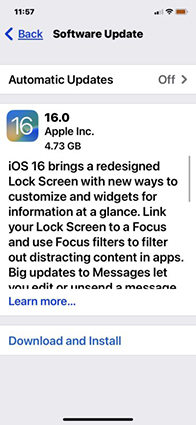
Way 8: Factory Reset iPad
If you choose to proceed in this manner, you will be required to delete all the material and data on your iPad. As a result, you will be required to make a backup of your device by either iTunes/Finder or iCloud, based on preference.
To do a factory reset on the iPad, go to the Settings menu, then hit General, followed by Reset, and finally choose to Erase Content and Settings.

Way 9: Reset All Settings
If rebooting was not your iPad ghost typing fix, you could think about resetting the iPad's settings to their default.
1. You must first open the "Settings" app on your iPad and search for the "General" options.
2. To begin resetting the settings on your iPad, choose the "Transfer or Reset iPad" option in the following box.
3. Click Reset All Settings across the menu and then navigate to Transfer or Reset iPad.

Part 3: How to Fix iPad Ghost Touch When Charging
In addition to the solutions shown above, you may also attempt the following options to eliminate the iPad ghost touch when charging.
1. Use the Original Cable & Charger.
Make sure you are using an official charging cable from Apple. Third-party charging cables may not work properly with your iPad, which can cause ghost touch issues.
2. Make Sure Your iPad Not Overheat.
iPad ghost typing or ghost touch can sometimes occur on an iPad when the device overheats. When the iPad gets too hot, the screen may start registering false touches, which can result in ghost typing. Therefore, one way to fix ghost typing is to prevent your iPad from overheating. Besides, overheating can also cause the iPad to shut down to protect itself from further damage.
Conclusion
Overall, dealing with iPad ghost touch can be frustrating, but there are several techniques you can try to resolve the issue. If all else fails, consider using professional iOS repair tools such as Tenorshare ReiBoot for an authorized repair and solve your all iPad ghost typing glitches. By combining these strategies, you can take steps to minimize the occurrence of ghost touch on your iPad and enjoy a more seamless user experience.
- Downgrade iOS 18 to iOS 17 ;
- Fix iPhone won't restore in recovery mode, my iPhone is stuck on the Apple Logo,iPhone black screen of death, iOS downgrade stuck, iPhone update stuck, etc.
- Support all iPhone models and the latest iOS 18 and earlier.
Speak Your Mind
Leave a Comment
Create your review for Tenorshare articles