Full Information About iPad Reset All Settings
Unexpected time doesn't bang your door beforehand. Similarly, any glitches on your iPad uncalled and causes hindrance to the work. So, to save your time from the blue of getting disabled screen, iPad reset all settings is a prime solution. We' will be enlightening users with the couple of methods. So, stay tuned and unroll the methods in the following piece of information.
- Part1: Everything about iPad Reset All Settings
- Part2: Differences between "Reset All Settings", "Erase All Contents and Settings" and "Reset Network Settings"
- Part3: Extra Tip: How to Factory Reset a Locked iPad with Easy Steps
Part1: Everything about iPad Reset All Settings
In this section, we will understand the whereabouts of what happens to iPad, when it goes on a mode and clears away the default settings.
What is iPad Reset All Settings?
First of all, iPad Reset All setting is one of the sorted methods for revamping any problems related to Settings that resulted in disabling your iPad functionality altogether.
Will It Lose iPad Data?
iPad Reset All Settings will clean away all the email accounts, passwords, and all other settings data from your iPad. That implies, it has no direct impact on the personal data like photos, videos or any other stuff saved in your device, they'll still be intact after you perform Reset All Settings on your iPad.
How to Reset All Settings on iPad?
It is imperative to learn how to perform resetting on your iPad. Simply, refer to the detailed guide below to understand the execution of the process.
1. First of all, go to the 'Settings' and look out for the 'General' option.
2. Now, from the 'General' option surf for 'Reset' option and tap on that. Then, pick the 'Reset All Settings' and confirm your actions.
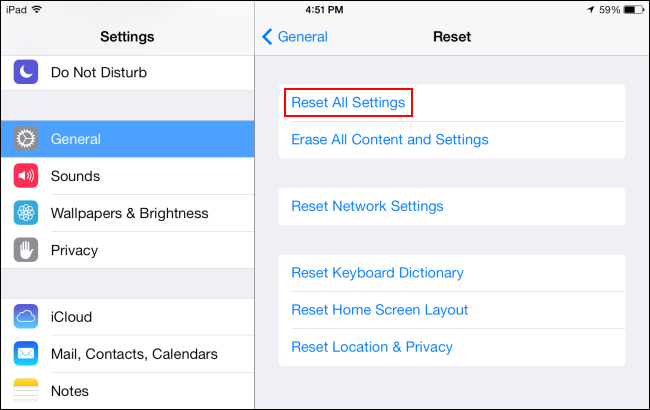
You may also like:
Part2: Differences between "Reset All Settings", "Erase All Contents and Settings" and "Reset Network Settings"
Reset All Settings
If iPad begun misbehaving, you can resort to the option of resetting all your settings back to the factory state. This ensures that all the settings including your email accounts, passwords and all other settings related data gets wiped off. However, choosing resetting to iPad Settings does not remove any of your personal data stashed in your iPad. So, one can be assured of safely fetching the data saved after iPad resets all the settings. So, if you want to try out this method, consider following the steps mentioned below.
1. Grab your iPad and head on to 'Settings'.
2. Select the 'General' option enlisted in the menu.
3. Choose 'Reset' > opt in for 'Reset All Settings'.
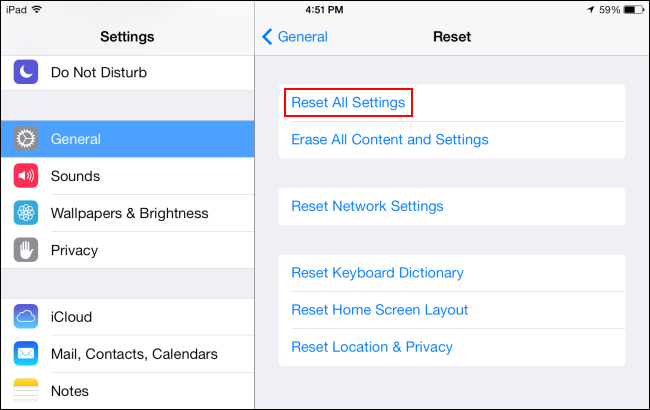
Erase All Content and Settings
If your iPad is halted altogether, erasing all contents and settings stands as the viable option. However, this may cost you to push your iPad back to factory state, implying that all your data and settings will be wiped off.
1. Grab your iPad and head off to 'Settings' followed by 'General'.
2. After that, click on 'Reset' option and opt for 'Erase all contents and settings'. This way, your iPad will reset all settings and content contained within.

Reset Network Settings
Sometimes when your iPad isn't acquiring proper network like from cellular or Wi-Fi even when there's everything fine with other devices, resetting network settings of your iPad comes as a prime most solution. By resorting to this method, all the network related information like Wi-Fi connections, their passwords, Bluetooth settings will be brushed away. Perform the following steps below!
Go to 'Settings'> select 'General'> tap on 'Reset' > choose 'Reset Network Settings'.
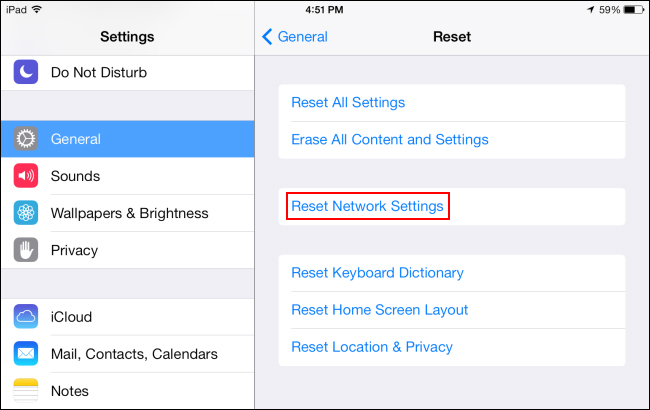
Part3: Extra Tip: How to Factory Reset a Locked iPad with Easy Steps
To save you from the blues of time consuming methods, Tenorshare's fantastic streak of products gives you a hassle free experience. Thus, the ultimate way of regaining your locked iPad can be done via Tenorshare 4uKey! It is a powerful product designed to unlock any range of security options inclusive of patterns, passcodes, and passwords or Touch ID or Face ID effortlessly. 4uKey gives you the leverage of accessing your locked iPad back by factory resetting your idevice in a fast and efficient way! Moreover, meanwhile you factory reset your idevice, it gets updated to the latest iOS firmware as well. If you are curious to know how to use Tenorshare 4uKey for resetting iPad, then the following manual will enlighten you how.
Step 1: To begin with the process, download Tenorshare 4uKey over your computer. Launch the program, meanwhile you can draw connection of your iPad with the system.
Step 2: Now, once the program successfully detected your iDevice, hit on the 'Start' button to proceed.

Step 3: The following page to download the firmware package will appear on your screen. Simply, tap on the 'Download' button to initiate downloading.
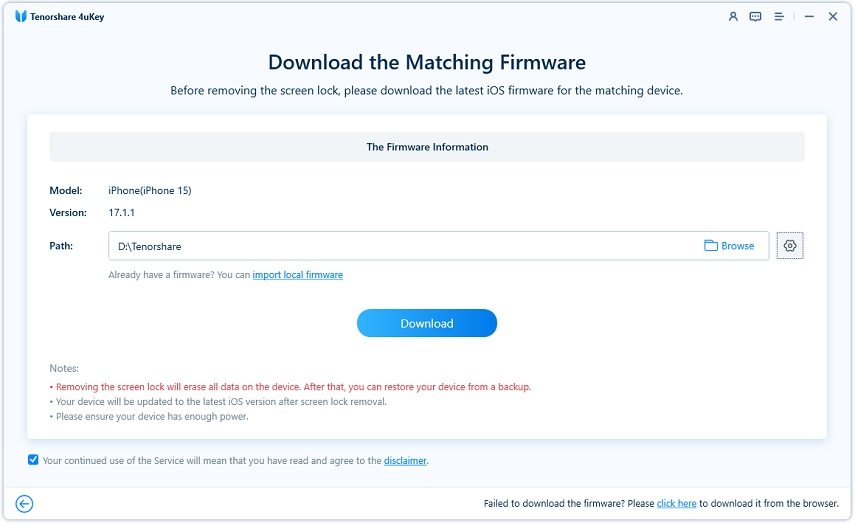
Step 4: Lastly, factory reset your iPad and unlock it by hitting 'Start Unlock' button.

Final Verdict
In a nutshell, we've understood ample means for iPad to reset all settings. However, some of the methods may cost you sheer wastage of time as they will also downgrade the iOS version of your device to the factory state. But, to cut that problem short, Tenorshare 4uKey comes as the savior! Not only can you reset all settings and data but remove any security quotients used in your device. Moreover, your firmware gets upgraded to the latest version alongside.
Speak Your Mind
Leave a Comment
Create your review for Tenorshare articles

4uKey iPhone Unlocker
Easily Unlock iPhone passcode/Apple ID/iCloud Activation Lock/MDM
100% successful unlock





