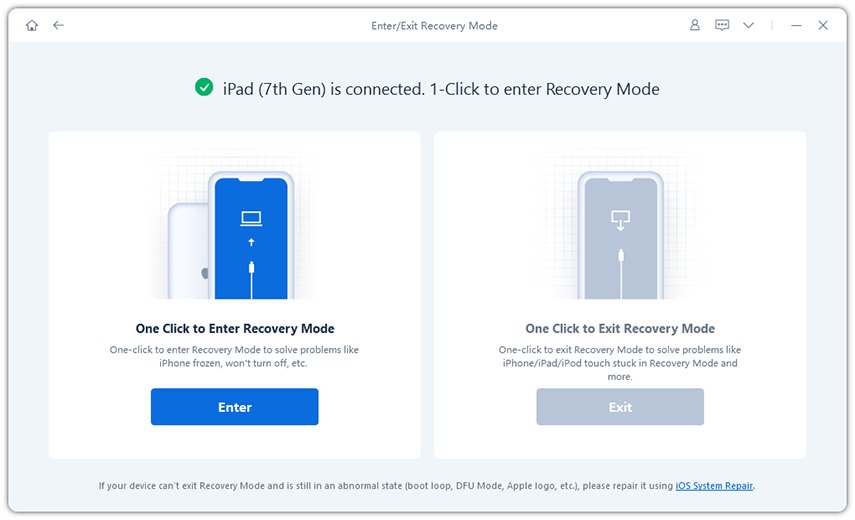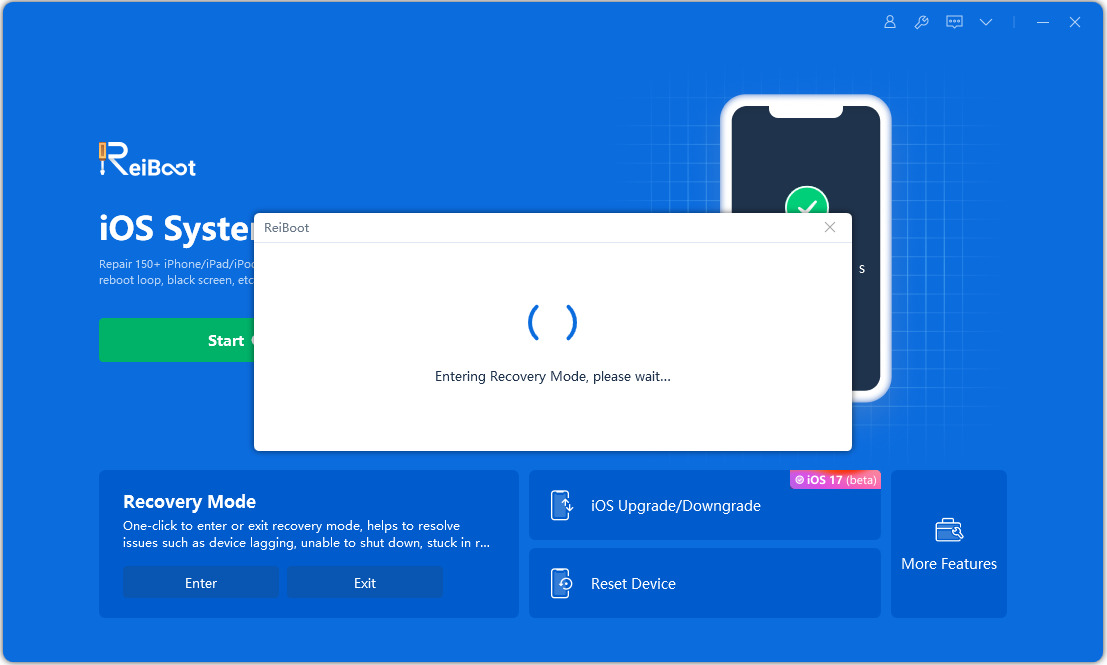[SOLVED] iPad Won’t Go Into Recovery Mode
I have tried multiple ways and directions on how to get this iPad into either recovery or DFU mode, neither are working.”
Rebooting iOS devices such as iPhone and iPad into recovery mode is pretty and quick. All you need to do is press a key combination and your device enters the said mode. However, if your iPad won't go into recovery mode even if you press the right keys, then there might be an issue either with the method you are using or with your device.
Most people who fail to reboot their iPad into recovery mode are the ones who do not properly practice the method to do the task. Although it is easy to get into recovery, you must be able to press the right keys at the right time for your device to recognize the action.
If the device still will not go into recovery mode, the following methods will help you out.
- Part 1. One click to Put iPad into Recovery Mode Free
- Part 2. How to Force iPad into Recovery Mode Manually?
- Part 3. The Ultimate Way to Fix iPad Stuck/Frozen/Disabled Issues without iTunes Restore
Part 1. One click to Put iPad into Recovery Mode Free
One of the easiest ways to fix the iPad won’t go into recovery mode issue is to use an app that is specifically built to deal with issues like that. When you use such an app, you can reboot your device into recovery mode with the press of a button. There will be no need to press a certain key combination to enter recovery mode on your devices.
One of the software you can use to enter recovery on your iPad is Tenorshare ReiBoot. It is an excellent piece of software that allows you to put any of your iOS devices, including your iPad, iPhone into recovery mode with a single key press. All you basically need to do is click on a button in the software and your device will enter recovery mode.
If you are not sure how to use it to fix your iPad will not go into recovery mode issue, the following shows how.
- Download the latest version of the software and install it on your computer. Connect your iPad to your computer using a USB cable.
- Launch the software on your computer. If you see a prompt on your phone, tap on Trust and continue.
You will see three options on the main interface of the software. Click on the one that says Enter/Exit Recovery Mode.

Pic. Enter/Exit Recovery Mode Click on the one One-Click to Enter Recovery Mode to reboot your iPad into recovery mode.

Pic. Enter Recovery Mode Within a minute, the software will reboot your device into recovery mode. You should see the progress in the software on your computer.

Pic. Entering recovery mode - Your iPad should now display the traditional Connect to iTunes message that it shows when it is in recovery mode.
That is all you need to do when your iPad not going into recovery mode.
Part 2. How to Force iPad into Recovery Mode Manually?
While using the aforementioned software is a great way to put your iPad into recovery mode, some users out there may prefer the manual method. If you are one of them, the following model-wise instructions will help you enter recovery mode on your iPad.
iPad models with Face ID
If yours is one of the iPad models that has the Face ID feature, then the following instructions will help reboot your device into recovery mode.
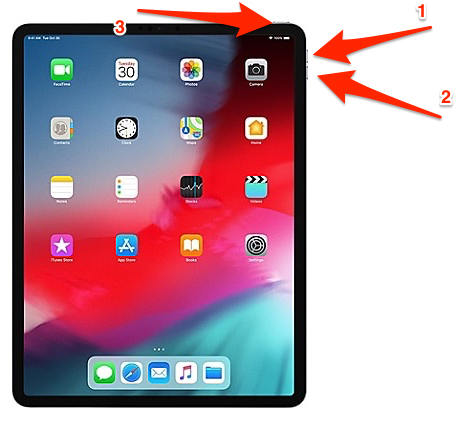
Press the Volume Up button and let it go. Press the Volume Down button and let it go. Press and hold down the Power button and keep it held down until your iPad reboots and enters recovery mode.
When you see the recovery mode screen, let go of the Power button.
iPad with Home button
If your iPad has come equipped with a Home button, then you need to follow the following steps to enter recovery mode on your device.
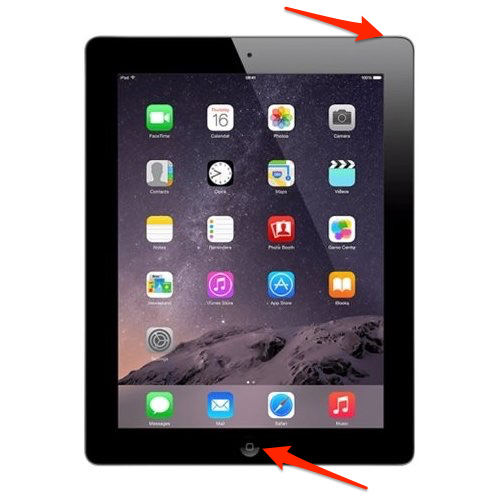
Press and hold down both Home and Power buttons together until you see the recovery screen on your device. Let go of the buttons when recovery mode is successfully entered.
Part 3. The Ultimate Way to Fix iPad Stuck/Frozen/Disabled Issues without iTunes Restore
If your iPad mini won't go into recovery mode even after following the above methods, there might be an issue with the operating system of your device. Issues like these cannot be manually fixed and you are going to need a dedicated software to repair your device.
Tenorshare ReiBoot is one of the software that can help you restore your iPad to fix the recovery mode issue on it. You can use the software’s Repair Operating System feature to fix the very core system of your iPad, which in turn will fix all other issues on your device. The following is how you fix your iPad with the aforementioned software.
Obtain the software from its website and install it on your computer. Connect your iPad to your computer. Click on Start in the software.

Pic. Repair the system Select and hit Stardard Repair on the following screen.

Pic. Fix Now Click on Download to download the firmware for your device.

Pic. Download the firmware package Let it repair your iPad when the firmware is downloaded. Your device should be repaired soon.

Pic. System successfully repaired
Conclusion
You are all set. The above guide should fix the iPad won't go into recovery mode issue on any of your iPad models so you can then do whatever you wanted to do in recovery mode. And if your iPad is frozen on the Apple Logo screen, iPad stuck in reboot loop but cannot connect to iTunes, freezes after iOS 13 update, etc. Tenorshare ReiBoot is highly recommend to fix all iPad glitch issues.
Speak Your Mind
Leave a Comment
Create your review for Tenorshare articles