Fix Jailbroken iPad Mini Appstore Games Not Compatible, Best Guide
You’ve got a jailbroken iPad Mini, and now you’re itching to download some of your favorite games from the App Store. But then, boom – you hit a roadblock: "This app is not compatible with your device."
Frustrating, right? Don’t worry – there are ways to get around this issue of old iPad won't download apps. In this guide, I’ll walk you through four solid methods to help you download incompatible games on your jailbroken iPad Mini, including how to upgrade to the latest version of iOS using Tenorshare ReiBoot. Let’s dive right in!
- Part 1: How Do I Know If My iPad Mini is Not Compatible with New Apps?
- Part 2: How to Download Apps on an Old Jailbroken iPad?
Part 1: How Do I Know If My iPad Mini is Not Compatible with New Apps?
First, it’s important to understand why your iPad Mini might be incompatible with certain apps or games. App developers are constantly optimizing their products to work with the latest iOS versions, and sometimes, older devices just don’t have the necessary software or hardware to run them. If you're using an older iPad Mini, especially a jailbroken one, you'll probably come across apps that require iOS versions your device doesn’t support.
To check for app compatibility:
- Head to the App Store on your iPad Mini.
- Search for the game or app you want to download.
- If the app says something like “This application requires iOS 14.0 or later” (and you're stuck on an earlier iOS version), that’s your signal that the game is incompatible with your device.
Luckily, if you jailbreak old iPad to update, there are workarounds.
Part 2: How to Download Apps on an Old Jailbroken iPad?
Method 1: Downgrading Apps Using App Admin
One of the perks of having a jailbroken device is the ability to use Cydia to install tweaks. App Admin is a Cydia tweak that allows you to downgrade apps to versions compatible with your iPad Mini’s current iOS version. This method works wonders if the app or game has had a version that previously supported your device.
- Open Cydia on your jailbroken iPad Mini.
- Search for the "App Admin" tweak and install it.
- Once installed, head over to the App Store.
- Search for the game or app you want to download.
When you tap “Download,” App Admin will ask you if you want to downgrade the app. Choose a previous version that works with your iPad Mini’s iOS version.
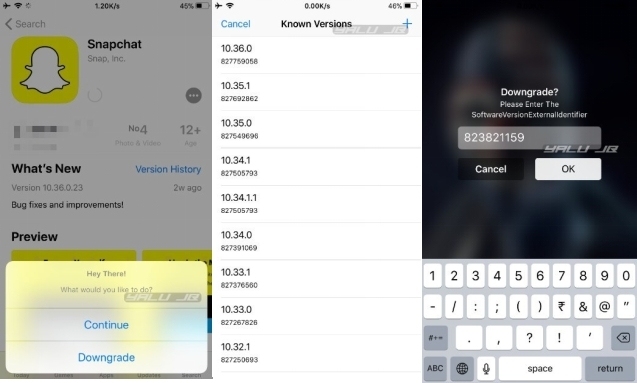
Method 2: Use 3uTools to Install Incompatible Apps
3uTools is an excellent utility tool for jailbroken devices, allowing you to install apps directly without going through the App Store. This method is great when App Store restrictions hold you back. Here is how to download apps on old iPad:
- Download and install 3uTools on your computer.
- Connect your iPad Mini to the computer using a USB cable.
- Launch 3uTools and select the "Apps" tab from the sidebar.
- Search for the app or game you want to download.
Click on "Install" to push the app directly to your iPad Mini, bypassing App Store restrictions.
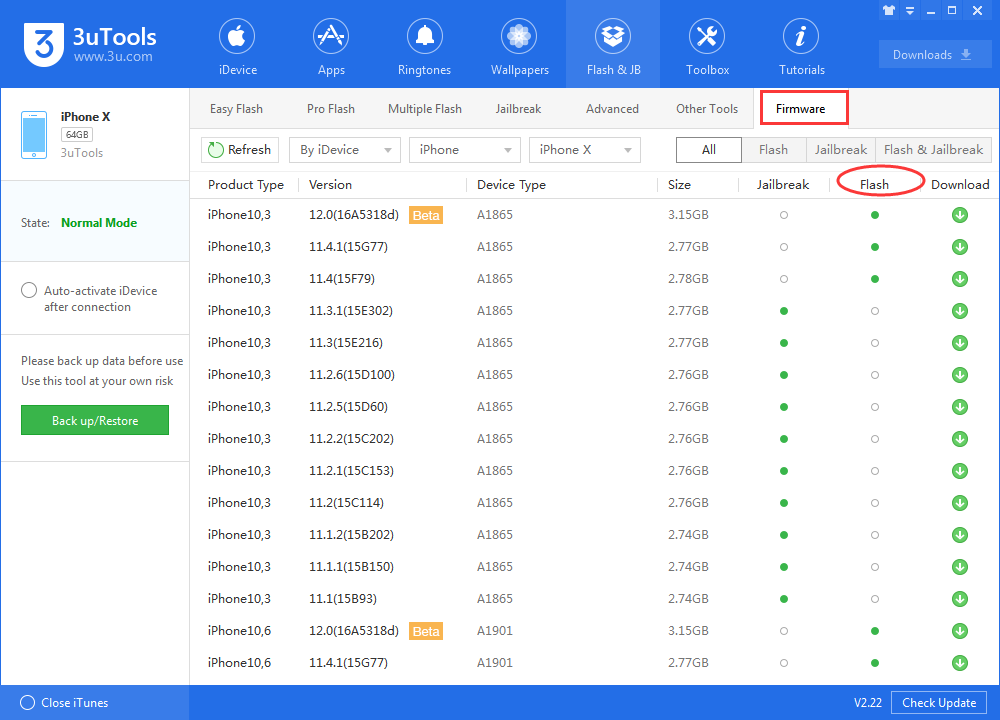
Method 3: Manual Installation Using .IPA Files
You can manually install app files, called .IPA files, on your jailbroken iPad Mini. These files are essentially app packages that can be installed directly without needing to go through the App Store.
- Search for the .IPA file of the game or app you want online (make sure you’re getting it from a safe source).
- Download the .IPA file to your computer.
Open Cydia Impactor (a tool to install .IPA files) on your computer.
Connect your iPad Mini to the computer.
Drag and drop the .IPA file into Cydia Impactor.
- Install the app on your iPad Mini

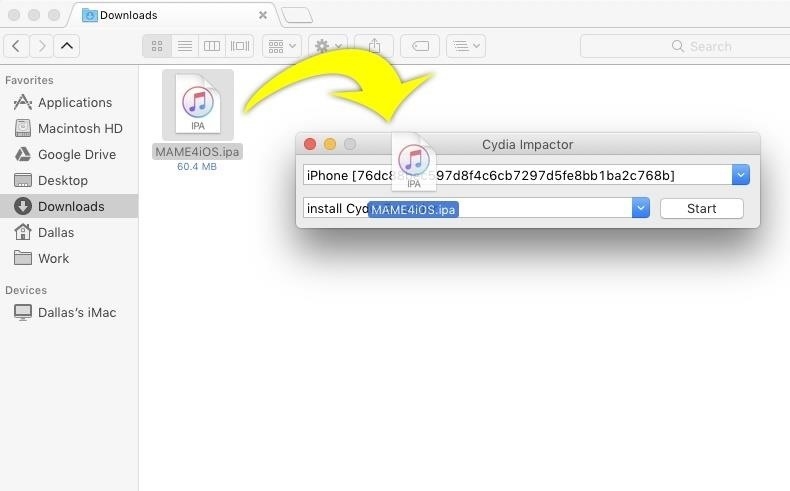
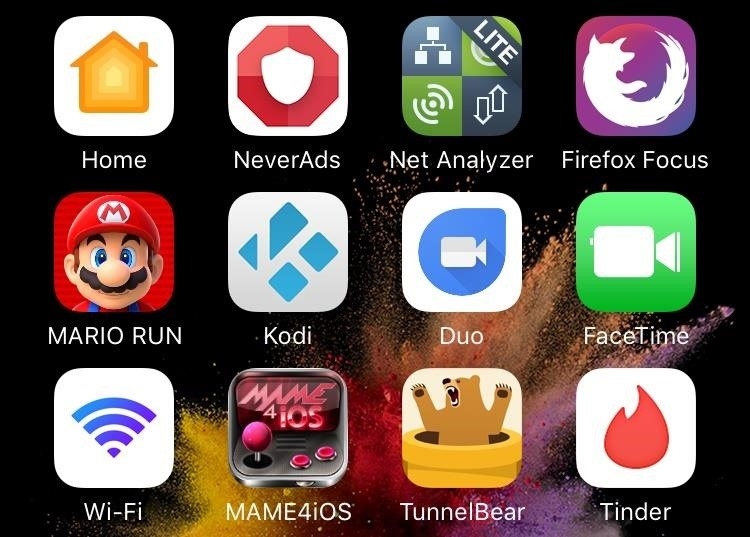
Method 4: [Recommended] Upgrade Your iPad Mini to the Latest Version
If the methods above seem too technical, or if you’d like to avoid jailbreaking hassles altogether, upgrading your iPad Mini to the latest supported iOS version is the best solution.
If you're tired of the limitations on your jailbroken iPad Mini, Tenorshare ReiBoot is your go-to software for upgrading to the latest iOS version without losing your jailbreak data. It’s a fantastic tool for repairing iOS system issues and even allows you to upgrade or downgrade iOS versions easily. Best of all, it doesn’t require iTunes, making it much simpler for everyday users.
The following are the features of Tenorshare ReiBoot:
- Safely upgrade or downgrade iOS without using iTunes.
- Enter and exit recovery mode with a single click.
- Repair over 150 iOS system issues without losing data.
- Reset devices without the need for passcode or iTunes.
- Permanently erase data before selling or trading in your device.
If you’ve decided to take the leap and upgrade your iPad Mini, here’s how to use Tenorshare ReiBoot to make the process smooth and easy:
- Download and install Tenorshare ReiBoot on your Mac or PC. Connect your iPad Mini to your computer using a USB cable.
- Once your device is connected, open ReiBoot and click on the “iOS Upgrade/Downgrade” option at the bottom left of the panel. Select the "Upgrade" mode. Whether you're on a beta or final version of iOS, the software will automatically detect the available iOS firmware for your device.
- Click on the “Download” button to fetch the latest firmware package.
- After the firmware downloads, click “Initiating Upgrade” to start updating your iPad Mini. Don’t worry – this process won’t erase your data. Just make sure not to disconnect your device while the upgrade is in progress.
- Once the upgrade finishes, you’ll see a confirmation message. Your iPad Mini will reboot, and voila! Your device is now running the latest iOS version, ready for all the compatible games you’ve been craving.





Conclusion
Getting around compatibility issues on a jailbroken iPad Mini might seem challenging, but with the right methods, it’s more than doable. Whether you choose to downgrade your apps, install them manually, or upgrade your device’s iOS, these fixes should help you download and play the games you love. If you’re looking for a long-term, hassle-free solution, I highly recommend upgrading your iPad Mini using Tenorshare ReiBoot. It’s safe, effective, and keeps your data intact. Plus, it opens up a whole new world of compatible apps and games.
- Downgrade iOS 18 to iOS 17 ;
- Fix iPhone won't restore in recovery mode, my iPhone is stuck on the Apple Logo,iPhone black screen of death, iOS downgrade stuck, iPhone update stuck, etc.
- Support all iPhone models and the latest iOS 18 and earlier.










