7 Ways to Fix Kindle Keeps Crashing Step by Step
Amazon Kindle is an e-reader that provides cloud-based access to all your eBooks, newspapers, magazines, blogs, articles, and other digital readings.
You might have planned all your vacations, packed your bags with all your essentials, booked a window-seat in advance, downloaded all your favorite books on Kindle, and you’re just good to go.
You hopped in your seat and opened the Kindle to cut the 3-hour long flight boredom, but you just noticed that your Kindle app keeps crashing on iPad. The Kindle app might be your travel companion but it's worse to see the Kindle app crashing again and again.

- Part 1: Why My Kindle App Keeps Crashing
- Part 2: 6 Simple Fixes for Kindle App Keeps Crashing
- Part 3: How to One-Click Fix Kindle on iPad Keep Crashing Without Data Loss
- Bonus Tip: Do You Know How to Read Kindle eBook on PC
Part 1. Why My Kindle App Keeps Crashing
There might be several possible reasons why you’re experiencing a Kindle app crashing problem. We’ve listed some of the major reasons down below, let’s look into them in more detail.
1.Insufficient Storage.
Your device might be running low on storage due to excessive data. Many times the applications keep crashing because they can’t get enough storage from the system due to a shortage of it. You might have your device filled with some extra data. Try deleting some of it to get more space on the device (more on that later).
2.Internet Unavailable.
Interrupted internet access might have downloaded only a few contents of your eBook and your Kindle keeps crashing due to it.
3.System Error / Device Bug.
Many times due to system error, an application might get stuck and keep on crashing. It can be either because of the cache or any device bug. Kindle crashing error might be due to such a system error.
4.Old Version of Kindle App.
Did you check your Kindle App version? You’re running an updated version, right? Older versions of the Kindle App might not be compatible with your iOS and maybe that’s why your Kindle app keeps crashing iPhone.
Part 2: 6 Simple Fixes for Kindle App Keeps Crashing
If your search history is filled with searches like “why does my Kindle app keep crashing?”, then you’re just at the right spot. We have 6 simple methods for you to try in order to fix the Kindle crashing issue.
1.Clear the Cache and Cookies of Kindle App on iPad.
Clearing the cache and cookies might work like a champ for your Kindle app. All you have to do is to follow the following guide. We’ll discuss two different methods to delete the cache and cookies.
1.Long press on the empty space on the home screen of your iPad.
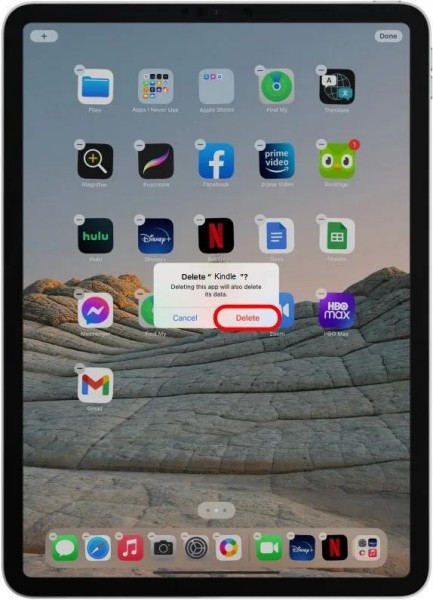
2.The second method is to remove all the cache and cookies of the iPad in general. It will delete the cache and cookies of all the apps including Kindle.
On the Home Screen of the iPad, press and hold Volume Down and Power Key together for a couple of seconds until you see the Slider.

Once you see the slider, release the buttons. Now, press the Home Button for a couple of seconds until your iPad goes back to the Home Screen with a refresh.

2.Inspect Your Network.
If you’re connected to a Wi-Fi network, make sure that it’s working. Try to shift to mobile data if you’re having trouble with Wi-Fi. You should have a healthy and stable internet connection in order to access your cloud-based files.
3.Hard Restart Your iPad.
For a hard reset, press and release the volume button that’s nearest to the top button (power button). Press and release the volume button farthest from the top button (power button). Press and hold the top button until you see the Apple logo. Release the button once you see the Apple logo.
4.Check for Storage Whether it’s Sufficient or Not.
On your iPad, go to Settings, tap on General, and then tap on iPad Storage. It will show a list of applications installed. It will show you complete information about the storage of the iPad.
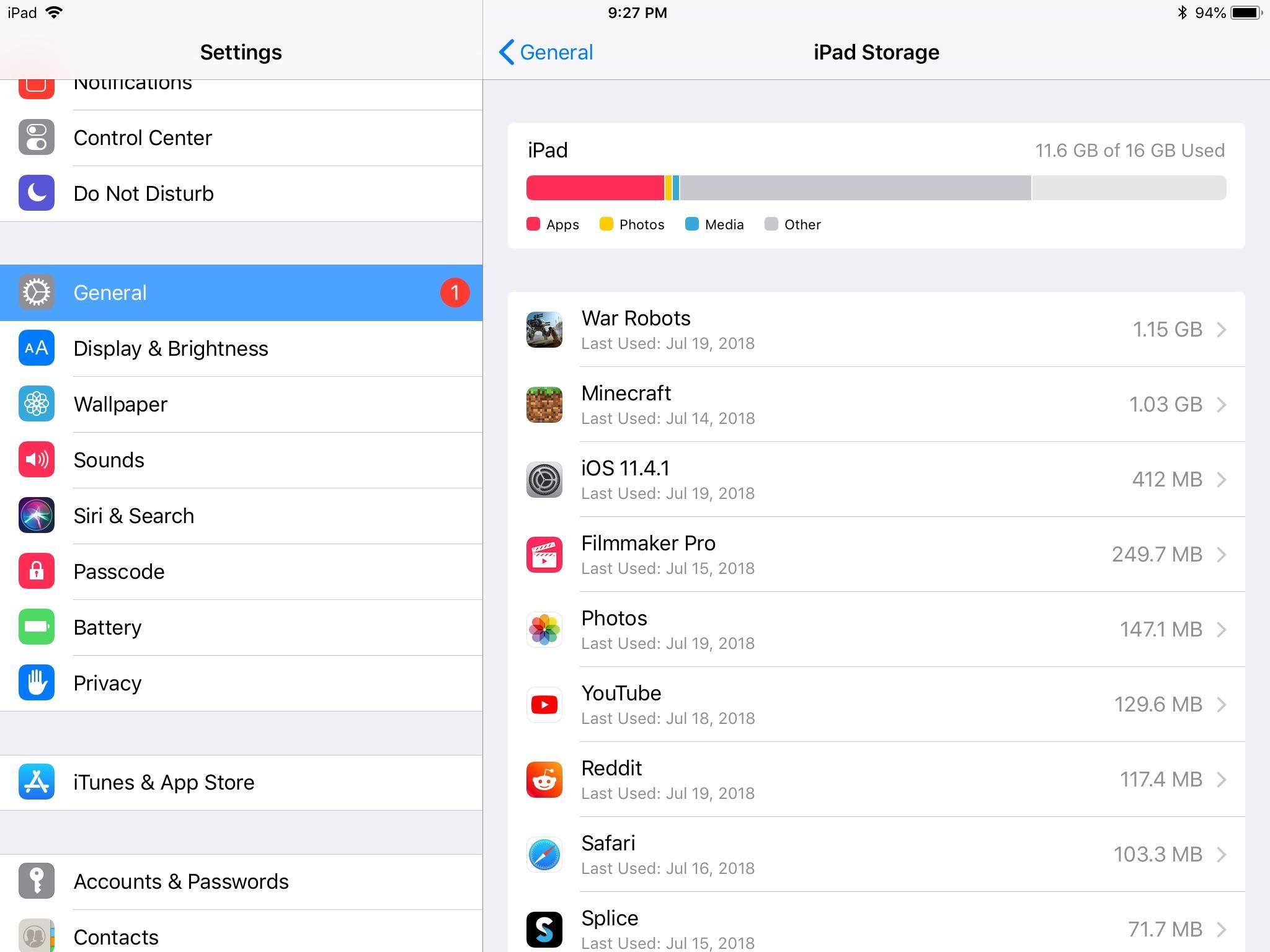
5.Delete and Reinstall the Kindle App Again to the Latest App Version.
Reinstalling the Kindle App might do the trick for you. Delete the version you’re using and reinstall it from the App Store. It will download it to the latest version of Kindle which should work perfectly fine.
6.Hard Reset your iPad
For a hard reset, go to Settings on your iPad. Tap on General > Reset. Tap on Erase All Content and Settings. Enter your passcode to continue with the process. Back up your data if you want to.
Part 3: How to One-Click Fix Kindle on iPad Keep Crashing Without Data Loss
If you don’t want to reset your device and have tried all the other options, we’ve got something else for you that will 100% make your Kindle app work.
Tenorshare ReiBoot helps in fixing unknown device bugs and system errors. Many times, there are some unknown system errors that are not allowing an app to function properly. With ReiBoot, you can fix all those system issues.
Here’s how to use ReiBoot to fix Kindle on iPad:
Download and Install Tenorshare ReiBoot.Once you run it, connect your iPad with the computer and click on Start to continue with the system recovery.

Click Fix Now button from the bottom of the screen to fix all the issues mentioned in the list. If the issue you’re facing isn’t mentioned in the list, simply click Fix Now to fix unknown iOS system problems.

Click on Standard Repair.

Once your device is recognized by the software, you can easily download the firmware package for your iPad. Click on Download to start downloading the firmware.

Once the package is downloaded, click on Start Standard Repair to continue with the system recovery. It will take a few minutes to complete.



After the repair is done, your iOS device will automatically reboot and all your data will not be deleted.
Bonus Tip: Do You Know How to Read Kindle eBook on PC
Kindle provides a PC app as well. You can simply visit the Kindle app page by logging in to your Amazon account. You’ll see “Download for PC & Mac”. Click on it and your downloading will start.
Once the program is downloaded, install it on your computer and log in with your Amazon account. Once logged in, you’ll be able to see all your Kindle eBook collections which you can easily read on PC.
Conclusion
We discussed some of the most effective and simple methods to fix the Kindle app crashing issue. All the methods are legit and operational. We also shared a one-click solution with Tenorshare ReiBoot which can help you remove unknown system errors and help you fix Kindle crashing issues.
Speak Your Mind
Leave a Comment
Create your review for Tenorshare articles


















