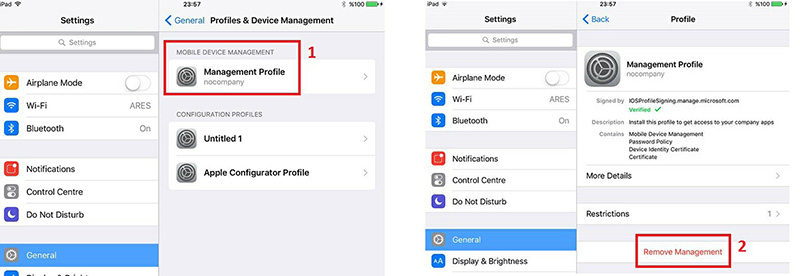Full Guide: How to Remove MDM Profile iPad
Every time you factory reset your iPad or restore it you will encounter a remote management screen. You will need your username and password to delete MDM profile ipad and continue with your setup process. If you are stuck with this phase and need help moving forward, this article is for you.
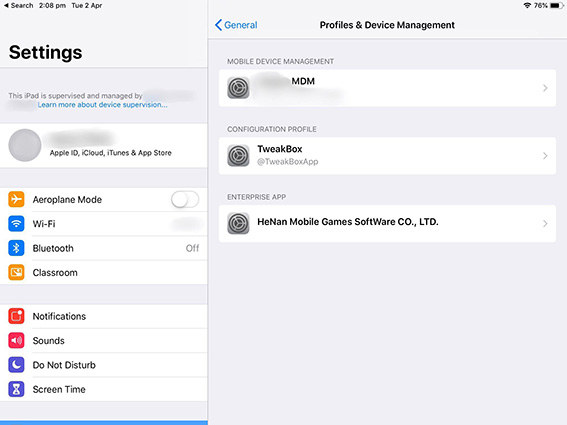
- Part 1: What Is MDM Profile
- Part 2: Steps To Remove MDM Profile iPad With Passcode
- Part 3: How to Remove MDM Profile from iPad without Passcode
- Part 4: FAQS: Other Ways to Remove MDM Profile iPad
Part 1: What Is MDM Profile
MDM stands for Mobile Device Management. It looks after the data distribution setting to iPhone, Mac and iPad devices. An MDM profile is unique for every user and optimizes their data to safeguard all their information. With the help of MDM profile you can work in the security settings, push emails, edit app settings and share content across devices. An MDM profile is like a configuration profile that is used to centrally control the settings of diverse system features.
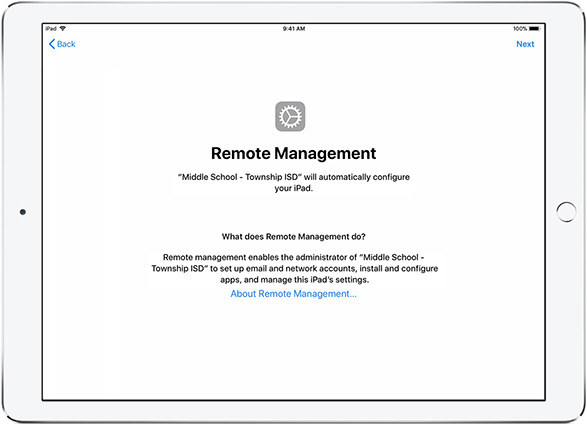
Part 2: Steps To Remove MDM Profile iPad With Passcode
If you are confused thinking “how to remove MDM profile from ipad”, you can simply follow the steps given below.
- Go to “Settings”> ”General”.
- Scroll down and you will find the “Device Management” option.
- Tap on the “Device Management” and click on the “MDM Profile”.
Click on “Remove Management” option. And then enter the username and passcode if required. After removing MDM profile, your iPad will not be controlled by a remote person anymore.

It becomes easy and smooth to remove MDM from iPad if you are aware of your profile username and password.
Part 3: How to Remove MDM Profile from iPad without Passcode
Removing MDM without login information is a tricky job. But don’t worry, with the help of Tenorshare 4uKey, you can remove MDM profile from iPad or iPhone without any passcode. The software helps you remove the MDM profile without the requirement of a username and password. It is also able to remove screen lock of the iOS device.
Follow the steps given below to use Tenorshare 4uKey to directly remove MDM profile on iPad:
Download the program and launch Tenorshare 4uKey on your computer system. As the launch gets completed and you open the program interface, select the option for ‘Bypass MDM’ mode.

The next step is to connect your device with your computer. For this process, you can use a USB and it will establish a successful connection between your iPad and your computer.

As the connection gets made, click on the ‘Start’ button to begin the removing process.

The bypassing process will begin. You will have to ensure that your connection is not severed or disturbed during the entire process.

Within a matter of a few seconds, the MDM profile will be removed from your device. Following these simple steps with Tenoshare4uKey will answer your question - “how to remove management profile from school iPad”.
Part 4: FAQS: Other Ways to Remove MDM Profile iPad
1. Does "Erase All Content and Settings" Remove An MDM profile
No, it doesn’t. While you think erasing all content and settings will remove the MDM profile, it is possible that MDM prevents you from erasing anything in your iPad. You can try booting into DFU mode however, it is possible for MDM to block that as well. It entirely depends on the restrictions that your device’s MDM has set up.
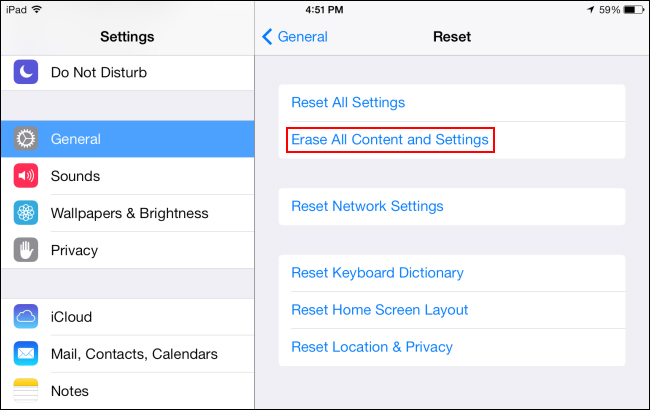
In case if your MDM uses a Device Enrollment Program or DEP that is also known as the Apple Device Management or ADM, you will not be able to erase your iPad’s content and setting.
2. Can I Delete MDM by Restoring Factory Setting
Every time your device will undergo a factory restoring setting, it will get back to MDM profile lock screen. However, if you remember the password you can remove management profile iPad simply by entering the login credentials. In case you are unable to recall it, you can use Tenorshare4uKey to help you bypass the MDM lock screen.
3. What Is The Supervision of Apple Device
As the serial number of the Apple device appears on your School or Business Manager, your device will be enrolled in an MDM or Mobile Device Management Solution. The supervised devices include iPad with iPadOS 16 or later, iPhone and iPod touch running iOS 16 or later, Mac with macOS 10.14.4 or later, and Apple TV with tvOS 13 or later.
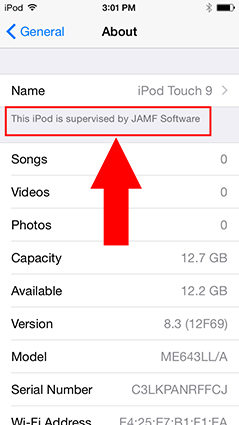
Conclusion
With the help of Tenorshare 4uKey, you can find your way out and bypass the MDM screen lock or delete MDM profile directly. You can follow the two methods given in this article and get out of the chaos to delete MDM profile iPad. And if you are confused about what should you do if forget the passcode of the iOS device, 4ukey will always be the best choice for you.
Speak Your Mind
Leave a Comment
Create your review for Tenorshare articles

4uKey iPhone Unlocker
Easily Unlock iPhone passcode/Apple ID/iCloud Activation Lock/MDM
100% successful unlock