How to Fix iPhone Stuck on Restore Screen: Tips and Solutions
Did you ever come across error message "support.apple.com/ipad/restore"? If yes, then you have come to the exact place wherein you will find the best answers for you this problem.
The below article will give you the top solutions for your support.apple.com/iPad/restore screen.
Solution 1: Force Restart iPad
Sometimes, force restarting any of your devices, may it be iPad or any other device, helps you solve your any type of issue. What actually a force restart does is free up few shared resources which are required while iOS updating. Follow below steps to force restart the iPad with the issue "error message support.apple.com/ipad/restore failed".
Step 1: Press and hold your iPad's Sleep/Wake button as well as the Home button at the same time for 10 seconds (at least).
Step 2: Let go the buttons once you see the Apple logo on your iPad's screen.

Solution 2: Update iPad using iTunes
At times, merely iPad updation with the most recent iOS version might help you solve the support.apple.com/ipad/restore error. This being the most easy as well as simple way to solve the problem, can be used for solving your issue too. Follow below steps to update your iPad using iTunes.
Step 1: Ensure you own the most recent iTunes version on your computer. Simply connect your iPad with the issue with your PC.
Step 2: Once your iPad is connected to your computer, launch iTunes. Now select your iPad from the list. Click the option Summary and next click on option "Check for Update."
Step 3: Tap the option "Download and Update". When asked for any passcode, simply provide it.

Solution 3: Fix support.apple.com/ipad/restore Error with 1 Click
In case the above methods just do not work for you and you are still stuck with error message support.apple.com/ipad/restore, try using Tenorshare ReiBoot. The software will help you exit your iPad's recovery mode and that too in 1 click. As your iPad's screen is displaying a logo of charging cable and sometimes a logo of iTunes, there are chances that it is stuck in recovery mode. ReiBoot will help you get your iPad out from recovery mode with ease. Moreover, the tool can also help you resolve any type of stuck-related problems regarding your iPad. The easy-to-use feature and the effectiveness of the tool makes the software stand high as compared to other precuts available in the market. If required, you can even enter recovery mode with this tool without spending a penny. Follow below steps to use ReiBoot solve "error message support.apple.com/ipad/restore message" problem.
Step 1: Connect your iPad dealing with the support.apple.com/ipad/restore screen issue to your PC using USB cable. Once the Tenorshare ReiBoot is run on your PC, your iPad will be automatically detected, then Click 'Eeter/Exit Recovery Mode'.

Step 2: Then, choose 'Standard Repair' and click 'Download' once you have entered this page to get the latest firmware package online.

Step 3: On the subsequent screen, tap "Start Standard Repair" to begin the recovery of your iPad. After the process ends, your device will reboot normally.


Solution 4: Restore iPad from iTunes
The final solution in our list is to simply restore your erroneous iPad iTunes. You can restore your iPad to the point where it is working flawlessly from the iTunes backup. Hopefully, restoring from iTunes will help you get rid of the error. Follow below steps to restore your iPad from iTunes with ease.
Step 1: connect your iPad and your PC and ensure you've the most recent iTunes version on your PC.
Step 2: Once your iPad is connected to your PC, launch iTunes. Simply select your iPad. Next tap on option "Restore iPad".
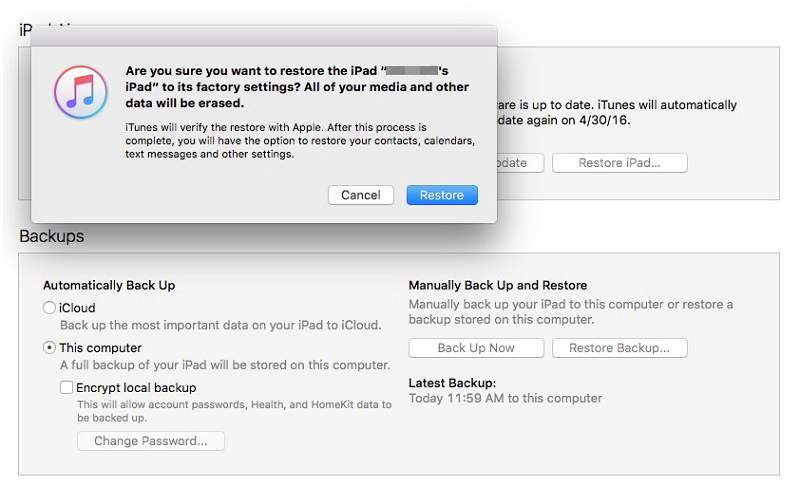
The above article has shown and discussed 4 various but simple ways to deal with support.apple.com/ipad/restore screen issue. We highly recommend Tenorshare Reiboot if none of the other methods give you success. Reiboot is the most simple and effective solution for any kind of iOS issues. Share your feedback with us in the below comment section.
Speak Your Mind
Leave a Comment
Create your review for Tenorshare articles









