How to Transfer Videos from iPad to PC
We know how peaceful and satisfying it is to watch our favorite videos on bigger screen of PC than on iPad's. Well, there are built-in sharing tools provided by iOS to transfer videos from an iPad; however, there is no doubt that you'll have to face quality issues. The quality of videos is reduced from the high quality to a considerably low quality. Well, the reason behind this is bandwidth conservation. If you want to know how to transfer video from iPad to PC without hampering the quality of your precious videos on iPad to a computer, you need to find ways to accomplish this task without disturbing the video quality. In the below article, we have discussed best ways to solve "transfer a video from iPad to PC" issue.
Way 1: Use Windows Import Utility
The first way to know how to upload video from iPad to computer is by using Windows import utility. Follow below simple steps to transfer videos with this method.
Step 1: First you need to connect your iPad with your PC with the help of USB cable.
Step 2: Now from the AutoPlay window simply choose the option "Import pictures and videos using Windows".
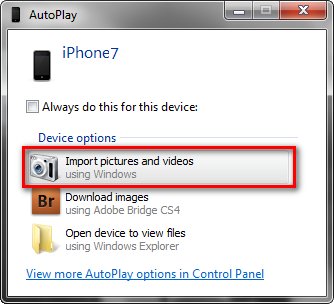
Step 3: Now select the videos you wish to transfer and tap on Import button. With this all the selected videos will be transferred from iPad to "My Pictures" folder. You can also save your videos to some other folder as per your wish.
Way 2: Use Windows Explorer
The next way to know how to import videos from iPad to PC is by using Windows Explorer. In many ways, Windows is way better than others to access the videos and images. You can also transfer you iPad videos without quality issues using Windows Explorer. Follow below steps to transfer videos using Windows Explorer.
Step 1: First you need to connect your iPad with your PC with the help of USB cable.
Step 2: Now on your PC, double-click on the icon of iPhone present below Portable Devices option.
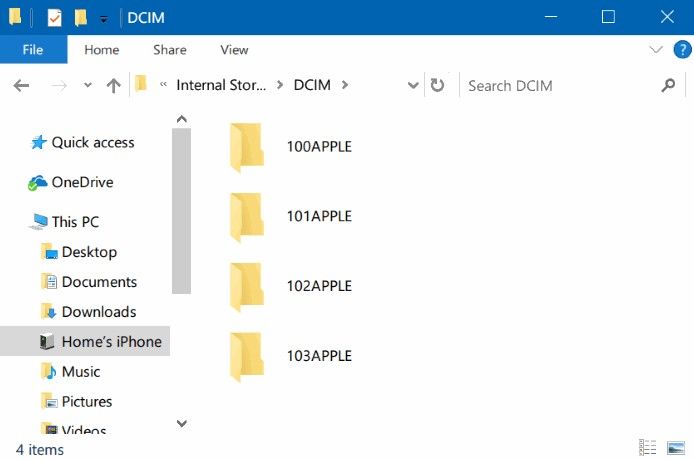
Step 3: Now follow Internal Storage >> DCIM to see all the videos of your iPad. Simply select the videos you wish to transfer.
Step 4: Now copy and transfer all the selected videos to the folder you wish to save them on your PC.
An important point to here is that only the videos taken with the iPad's built-in camera can be transferred to the PC. Other videos that are synced with iTunes can't be transferred.
Way 3: Use iTunes to Transfer Videos from iPad to PC
To transfer videos to PC from iPad using iTunes has a limit as far as videos are considered. This means one is able to transfer only purchased videos to iTunes Library from iPad. However, this way is yet worth considering in case you did buy from the iTunes Store sufficient amount of movies. Follow below steps to know "how to transfer video from PC to Apple iPad".
Step 1: On your PC open iTunes, and then connect your iPad to it using a USB cable. You iPad will be detected by iTunes automatically.
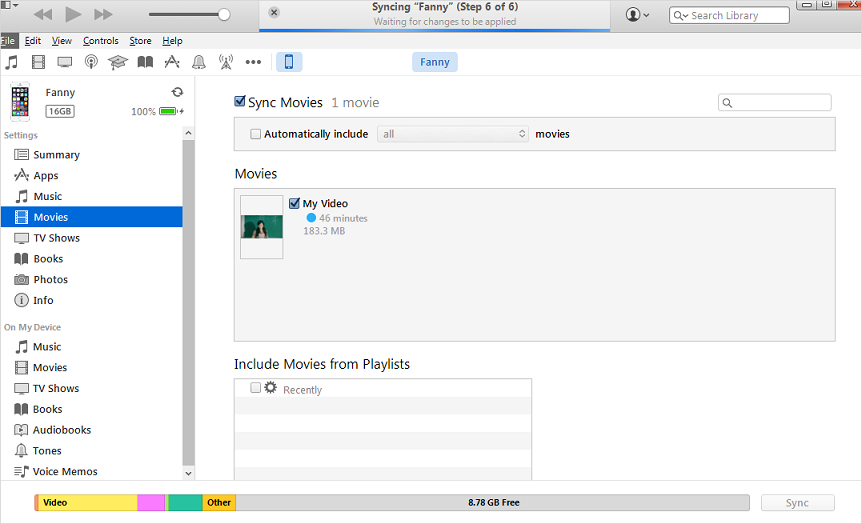
Step 2: Go to File >> Devices >> Transfer Purchases from iPad. You will find this at the left upper corner.
With this, iTunes all the bought items from iPad will automatically be imported to iTunes library—your videos too. You can now enjoy your iPad videos on PC.
Way 4: Transfer Videos from iPad to PC Using Google Drive
Another way to know how to get videos from iPad to PC is via Google Drive. It best suits any type of user—Mac or Window. Follow below simple steps to know how to get videos off iPad to PC using Google Drive.
Step 1: On your iPad open Google Drive app.
Step 2: Now you need to add your video to Google Drive by clicking the + icon present on the top right side. Now got to Upload photos or videos >> Camera Roll. Now simply choose the videos you wish to upload.
Step 3: Have patience till the uploading process is done. Now to access your videos, go to your browser >> Google Drive. Now download the videos.
Way 5: Selectively Transfer Videos from iPad to PC with iCareFone
If you are not able to transfer videos using above-mentioned ways, the final last way is using Tenorshare iCareFone. The tool is a multi-function software that gives necessary support to the devices using iOS. Apart from helping you with transferring of videos from iPad to PC, the software is also a pro in providing a helping hand in scenarios such as enhancing iPhone performance, repairing iOS 11, as well as to transfer other data from devices. Follow below steps to know how to transfer video from iPad to PC.
Step 1: Connect your iPad with PC and open Tenorshare iCareFone. Search option "Manage" on the home page and click on Videos.

Step 2: All the iPad videos will be automatically detected by the software. Cherry on the cake is, all the videos will also be categorized according to the actual folder.
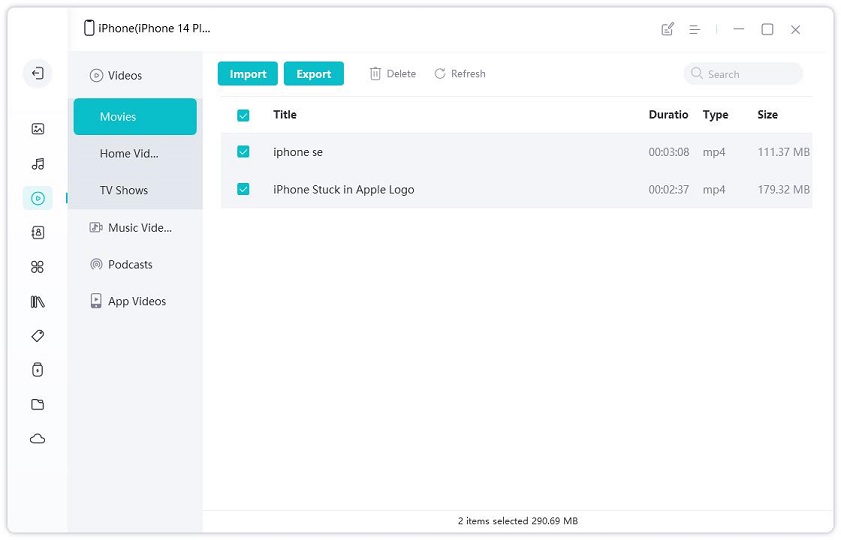
Step 3: Now simply browse the videos and select the one you wish to import. Once done, click on "Export".
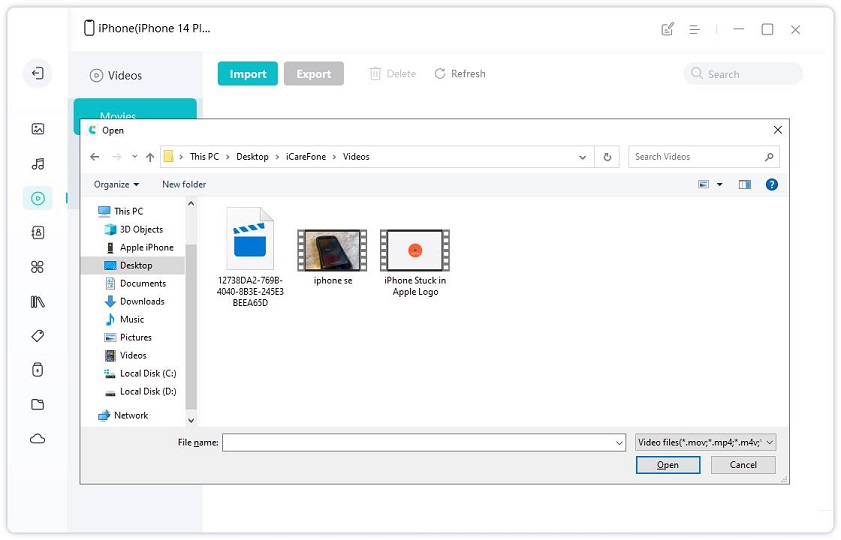
In the above article, we have the top 5 ways to know "how do I transfer a video from iPad to PC". We hope one of the ways helped you transfer your videos from iPad to your PC. We highly recommend Tenorshare iCareFone to transfer your videos to PC from iPad without any quality issue. The tool will import all the videos with same quality. Share your comments if any in below comment section.
Speak Your Mind
Leave a Comment
Create your review for Tenorshare articles

Tenorshare iCareFone
Best Free iPhone Transfer & iOS Backup Tool
Easily, without iTunes







