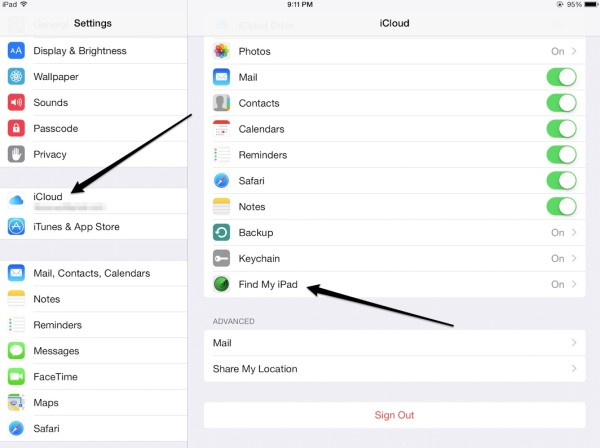How to Turn Off Find My iPad without Password? Check 2025 Guide
From a few days, I have been trying to reset my iPad, but it is quite difficult to do it because of the Find My iPad option. It is enabled, and I don't remember my Apple ID and Password. Any hint, what should I do?”
Find My iPad is a reliable option for iPad users as it helps to locate your device if it’s stolen or missing. However, if you want to perform different things, such as factory reset, you have to disable this option. But the situation becomes complicated when you don't remember your Apple ID and password. Don’t worry as we have got your back. If you want to turn off Find My iPad without a password, read this blog for a quick solution.
- Part 1: Can I Turn Off Find My iPad without Password
- Part 2: How to Turn Off Find My iPad without Password
- Part 3: FAQs about Find My iPad
Part 1: Can I Turn Off Find My iPad without Password
To turn off Find My iPad, you are asked to enter the Apple ID and password. But in case you have forgotten your credentials, you can use different third-party applications to reset your device details or remove your Apple account. But some tools can be a bit risky. Therefore, we have mentioned a tool for you that will remove Apple ID without causing any issues. Don’t forget to read about this software in the next section.
Part 2: How to Turn Off Find My iPad without Password
Turning off Find My iPad without a password is no longer a difficult task if you have a reliable tool with you. You can easily remove your Apple account to turn off the “Find My”.
But the question is, which program will help to achieve this goal? You can use Tenorshare 4uKey for this purpose as it is easy to use and doesn't require any technical skills. It will help you erase your Apple ID without any complicated steps.
Follow the guide below for more details.
Download and install Tenorshare 4uKey on your computer. Then run 4uKey. Click on “Unlock Apple ID”.

Connect your device to the computer and then choose “Start Remove” to continue.

If your device is running iOS 11.4 or later, you need to make sure that you’ve enabled the screen lock and two-factor authentication.

And you need to download the firmware package. When it is downloaded successfully, 4uKey will start removing the Apple ID.

When the Apple ID has been successfully removed, you will find the Find My is also turned off.

Note: If you’re running iOS 11.4 and below, you need to reset your device first. You just need to follow our guide to complete the process.

Part 3: FAQs about Find My iPad
Find My iPad is not a new feature, but some users don't know what it is and how you can locate it. If you don’t have any idea about this function, don’t panic because after readings these answers, you will also be able to find a solution on how to turn off Find My iPad without an iCloud password.
Q1. Where is Find My iPad on My iPad?
- Go to your iPad settings. On the sidebar, you will find your profile, click it and select the iCloud option.
- Now scroll down a bit and search for the “Apps Using iCloud” section.
You will find the "Find My iPad" option there.

- From there, you can easily turn off and on Find My iPhone on iPad.
Q2. How Do I Find the Last Location of My iPad?
In case you have lost your iPad, you can use the Find My iPad option to locate your device. To do that, we read the steps below.
- Sign in to iCloud using your ID and password. You can also use the iCloud.com/find link on the web. In case you are using iPhone or iPad, you can directly open the Find My iPhone option.
- Now, select the device to view the location. It will probably show you the location on the map.
In case the device is near your area, you will hear a sound. In this way, you will easily find your device. However, to complete this procedure, make sure that the Find My [device] option is enabled.

Q3. Can I Find My iPad If It Has Been Reset?
If your device is stolen and your data has been reset, then it’s not possible to locate your device using the Find My iPad option. The reason is that the eraser command will remove all your details, including your phone's settings, which will not allow any tool to track the location.
Q4. How Do I Restore My iPad without Turning off Find My iPad?
Here are the steps that you can follow to restore MY iPad if you don’t want to turn off Find My iPad option.
- First, you have to connect your iPad with your PC.
- Now sign in to iCloud using your Apple ID.
- After that click, the "All Devices" option and choose the offline device. After that, you have to select “Remove from Account.”
- In the last step, select the “Delete” button to remove the account.
If this method didn't work for you, then you can try a third-party application to recover iPad settings.
Conclusion
Are you worried about how to turn off Find My on an iPad without a password? This guide is definitely a quick fix for all your Find My iPad issues. Besides, you don’t have to remember the password to turn off this option. However, we recommend you try a third-party application, such as 4ukey, so you don’t have to worry about any technical errors. It’s a simple application and works amazingly for all devices.
Speak Your Mind
Leave a Comment
Create your review for Tenorshare articles

4uKey iPhone Unlocker
Easily Unlock iPhone passcode/Apple ID/iCloud Activation Lock/MDM
100% successful unlock