How to Fix iPad Bricked After iPadOS 18 Update [Pro Included]
iPadOS 18 bricked my M4 iPad. I have an M4 13 Pro. After installing iOS 17 with no issues, I attempted to update to iOS 18. During the update, my iPad turned off and won’t turn back on. I tried all reset options with no luck. The Apple Store confirmed it's bricked, but they need to send it to engineers before providing a replacement, even though I have AppleCare."
--From Reddit
Several users on Reddit and Apple Discussion Forums have reported that their M4 iPads stopped functioning after installing iPadOS 18. One user mentioned that their iPad shut down during the update process and won't power back on, with attempts to restore the software via computer proving unsuccessful.
If you’ve found your iPad unresponsive after the update, you’re not alone. In this article, we’ll explore what might be causing this issue, how to troubleshoot and fix it, and whether it’s worth waiting for an official patch from Apple. Here's everything you need to know to get your device back up and running.
- Part 1: The Symptoms of a Bricked iPad After iPadOS 18 Update
- Part 2: 100% Working Way to Fix iPad Bricked After iPadOS 18 Update HOT
- Part 3: Other Potential Fixes to iPadOS 18 Update Bricked iPad
Part 1: The Symptoms of a Bricked iPad After iPadOS 18 Update
Wondering about how you can know if your iPad is bricked after the iOS 18 update? We have collected some of the situations encountered by users with bricked iPads.
- iPad won't Turn on after iPadOS 18 update
- iPad won't go past the Apple logo during iPadOS 18 update
- iPad shows an unresponsive black screen
- iPad black/red screen of death after iPadOS 18 update
- New iPad stuck on software update
- iPad pro stuck on apple logo
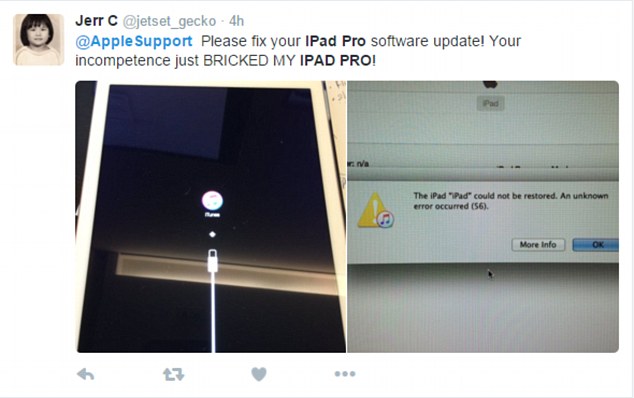
Part 2: 100% Working Way to Fix iPad Bricked After iPadOS 18 Update
If your iPad is bricked after updating to iPadOS 18, don't panic—there's an easy solution! We recommend using Tenorshare ReiBoot, a powerful and user-friendly tool designed to fix iOS system issues, including unresponsive devices after updates. With ReiBoot, you can enter and exit recovery mode with a single click, repair the iPadOS system without data loss, and get your iPad back to normal in no time. It's a reliable alternative to factory resets or complicated fixes, making it an ideal choice for users facing software issues after the latest update.
Here’s how to use Tenorshare ReiBoot to fix M4 iPad Pro bricked after iPadOS 18 update:
-
Download and install Tenorshare ReiBoot on your computer, then connect your iPad to the computer using a Lightning cable. Launch ReiBoot and click "Start Repair."

-
Select "Standard Repair" mode. Carefully read the instructions provided to ensure you meet the tool's requirements.

-
Once ReiBoot detects your iPad, proceed to download the latest firmware package by clicking "Download." This may take a few minutes, so please be patient while the firmware downloads.

-
After the firmware download is complete, click "Start Standard Repair" to begin the repair process.

-
Click "Done" to finish the process. Your iPad pro bricked should now be repaired.

Part 3: Other Potential Fixes to iPadOS 18 Update Bricked iPad
Although the above mentioned method will surely fix your bricked iPad in a jiffy, there are other potential ways as well which you can try out to fix your bricked iPad, some of them are given below.
1. Force restart iPad to Fix iPad Bricked during iPadOS 18 Update
Sometimes, a simple procedure like force restarting your iPad can fix any issue easily. Here is how you can fix a bricked iPad by force restarting it.
iPad without Home button:
Step 1: Press the Volume Up and Down button for a moment one after the other and release.
Step 2: Press the Power button and hold it until the Apple logo appears on the screen.
iPad with Home button:
Step 1: Press the Home button and hold it for a while.
Step 2: While holding the Home button, press the Power button and hold it.
Step 3: Hold these buttons until you see the Apple logo on the screen.

Check if your iPad is functioning normally after this.
2. Skipped the First Update and Went Right to iOS 18
If cyour iPad bricked after the iPadOS 18 update, one effective workaround that some users have found is to skip the first update and go directly to iOS 18 using a manual installation method.
Instead of applying the automatic over-the-air (OTA) update, downloading the iOS 18 firmware and installing it via iTunes or Finder can help bypass potential glitches. This method ensures a cleaner installation and often resolves issues that arise from incomplete or corrupted updates. If you're facing trouble, this approach may just get your iPad back in action smoothly.
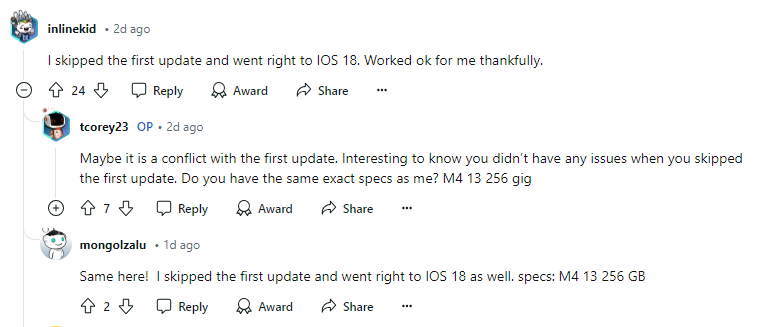
![]() Note:
Note:
Apple stopped signing the iPadOS 18 update for the M4 iPad Pro models, which means the new software is no longer available to be downloaded and installed at the current time. If you want to upgrade to iPadOS 18, you'll just have to wait for now.
3. Fix Bricked iPad after iPadOS 18 Update by Restoring with iTunes
Another way which several people would turn to in case their iPad gets bricked is by restoring the device with iTunes. A major problem associated with this process is that it may wipe off a significant amount of data from your iPad. If you still wish to continue then follow the steps mentioned below.
- Connect your iPad to your computer and launch iTunes on it.
- Select your iPad and click on "Summary" from the options available on the left.
- Click on "Restore iPad". You have to confirm the command again and then the iPad will be restored.
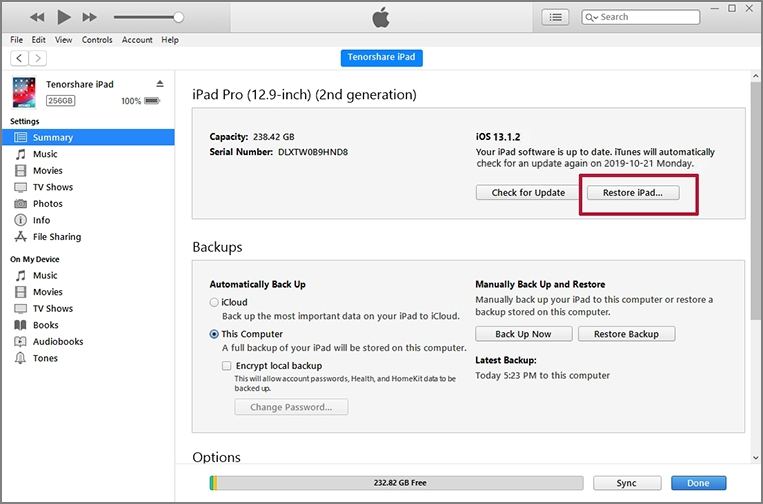
4. Try DFU Mode to Restore Bricked iPad after iPadOS 18 update
Another way of restoring your bricked iPad is by using DFU Mode. DFU or Device Firmware Update mode is the last possible solution you could try in order to troubleshoot some of the problems. if the problem persists you can follow the below-given steps and learn how to DFU mode restore your brickediPad.
- Launch iTunes on your computer and connect your iPad to it.
- Press the Power button and hold it and release after a few seconds.
- Press the Power button and Home button and hold them for a while after which release the Power button and keep holding the Home button for a few seconds.
- If the screen of your iPad stays black, you can be sure that your device is in DFU Mode. After this, then launch iTunes on your Mac or PC. a pop-up will appear on the iTunes window, stating that there is a problem with the iPhone.
- Click on "Restore" and then confirm the command, restoring the device.
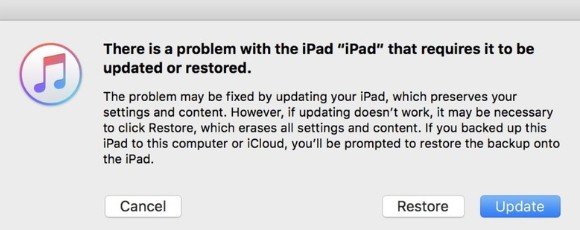
Conclusion
While iPad rarely faces software issues or the bricked screen troubles, but if your iPad bricked after iPadOS 18 update, refer to methods above to have a fix. The most certain way to fix bricked iPad Pro M4 is to use Tenorshare ReiBoot. Free download and give this iPad fix tool a try.
- Downgrade iOS 18 to iOS 17 ;
- Fix iPhone won't restore in recovery mode, my iPhone is stuck on the Apple Logo,iPhone black screen of death, iOS downgrade stuck, iPhone update stuck, etc.
- Support all iPhone models and the latest iOS 18 and earlier.
Speak Your Mind
Leave a Comment
Create your review for Tenorshare articles















