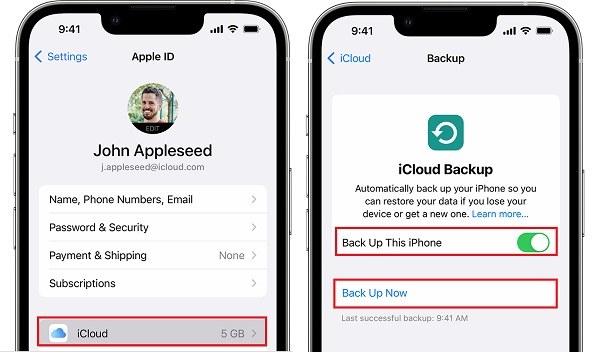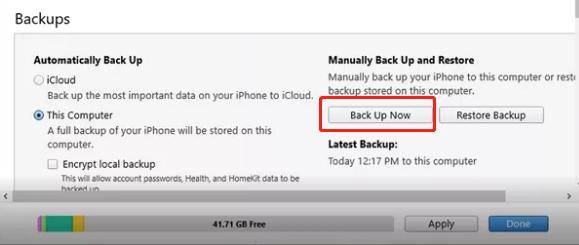How to Downgrade iPadOS 17 to 16 (16.6.1) 2025
iPadOS 17 public beta was just released and some iPad users have updated their iPad software to try new features. But the need to downgrade iPadOS 17 has been increased at the same time. Here we will explain how to downgrade iPadOS 17 to 16. And by now, only iPadOS 16.6.1 is available for downgrading from iPadOS 17. We also prepare iPadOS upgrading guide below.
The most powerful iOS downgrade repair tool that can downgrade iPadOS 17 to 16 without any hassle.
- Part 1: Backup Before Downgrading iPadOS 17 to 16.6
- Part 2: How to Downgrade iPadOS 17 to 16.6 in 2 Ways
- Part 3: How to Restore Backup After Downgrading iPadOS 17
- Part 4: How to Upgrade iPad from iPadOS 16 to iOS 17
Part 1: Backup Before Downgrading iPadOS 17 to 16.6
We should always remember is that your data is important. Will you lose data after downgrading iPadOS 17 to 16? Yes, data is erased while downgrading. Thus, to downgrade iPadOS 17 to 16 without data loss, do backup your data before you move on.
To use iCloud, go to Settings > Apple profile > iCloud. Toggle on Back Up This iPad and tap on Back Up Now.

To use iTunes, open iTunes on your computer and connect your iPad via a lightning-fast cable. Under the Backups section, choose “This Computer” and then click on Backup Now.

Besides iCloud and iTunes, to back up your iPad data before upgrading or downgrading, we recommend using Tenorshare iCareFone too.
Part 2: How to Downgrade iPadOS 17 to 16.6 in 2 Ways
We have completed the backup step, and know that our data doesn’t get lost. Now, we will show you how to downgrade from iPadOS 17 to 16. The methods for iPadOS and iOS are the same. Here is a video about downgrading iOS 17 to 16, which works for iPadOS downgrade too, or you can read the below step-by-step guide.
1. One Click to Downgrade iPadOS 17 to 16.6
The first method we are going to use is Tenorshare ReiBoot, which tops in the list of iOS/iPadOS downgrading and upgrading tools. And it works great to repair your iPadOS or iOS issues in a few clicks. Following steps are how to downgrade iPadOS 17 to 16 via ReiBoot.
Download and run ReiBoot on your computer. Click on iOS Upgrade/Downgrade.

Connect your iPad to the computer and choose the option of Downgrade.

The program will display the latest available iPadOS 16.6.1 firmware option. Click on Download.

Once the firmware package has been downloaded, click on Initiating Downgrade, which will downgrade iPadOS 17 to 16.

The following screen tells us that the process has been completed.

2. Use iTunes to Downgrade iPadOS 17 to 16.6
iTunes can also be used to downgrade iPadOS 17 to 16. However, the process is more complicated. Follow the steps given below precisely.
- Go to ipsw.me so we can download the appropriate firmware package for our iPad.
Carefully select your iPad model. Then click on the iPadOS 16.6.1. Click on Download.

- Connect your iPad to your computer and launch iTunes. Before that, turn off Find My iPad on your iPad.
- Press and hold the shift key and click on Restore iPad. Locate the downloaded file and click on Open.
- Now click on Restore and iTunes will downgrade iPadOS 17 to 16.
Part 3: How to Restore Backup After Downgrading iPadOS 17
The final step in this whole solution is to re-set up your iPad and get back your data from the previous backup after iPadOS 17 to 16 downgrade. In the Apps & Data page, select Restore from iCloud Backup or Restore from Mac or PC (iTunes backup).
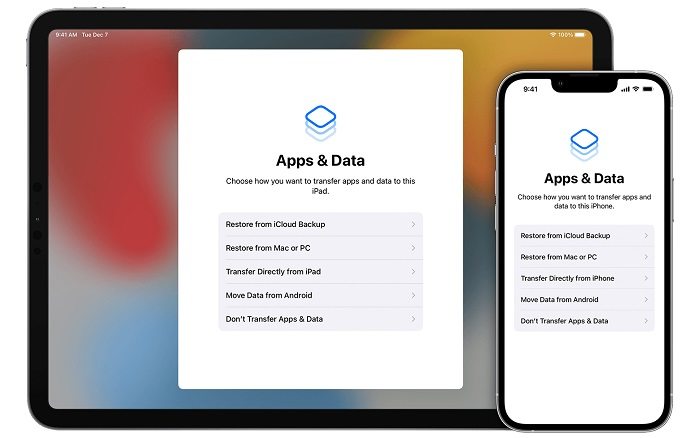
Part 4: How to Upgrade iPad from iPadOS 16 to iOS 17
Although we explain how to downgrade iPadOS 17 to 16 above, we notice some iPad users need to upgrade their iPad to iPadOS 17. Here we also prepare the article guide and video tutorial:
Conclusion
It's true that if you install the public beta version of iPadOS 17, you will get to experience the new features ahead of many people. But this comes at a cost that is the iPadOS 17 beta issues. Nevertheless, if you want to know how to downgrade iPadOS 17 to 16, you can use ReiBoot, which is much more convenient and better than iTunes. Either way, don’t forget to backup your data before the downgrade.
- Downgrade iOS 18 to iOS 17 ;
- Fix iPhone won't restore in recovery mode, my iPhone is stuck on the Apple Logo,iPhone black screen of death, iOS downgrade stuck, iPhone update stuck, etc.
- Support all iPhone models and the latest iOS 18 and earlier.
Speak Your Mind
Leave a Comment
Create your review for Tenorshare articles