Best 2 Ways to Downgrade iPadOS 16 to iOS 15
Every year the iOS users get really excited with the launch of the beta version of would be released iOS. But these beta versions are full of glitches and bugs. This year, Apple announced a new iOS system for the iPad called ipadOS. So, just an after a few days of use the users get fed up with iPadOS performance and they try to downgrade the ipadOS to its previous version and waits for the proper release.
Sadly, a large number of iOS/iPadOS users are not acquainted with the proper iOS/iPadOS downgrade method. It is a bit risky if you don't do it properly. So, we have prepared a guide for you. It consists of 2 methods to downgrade iPadOS 16 Beta to iPadOS 15. One of them is the official method where all your iPad data will be erased and the other one involves the use of an exceptional third-party program that performs the same task without the risks and erasing files.
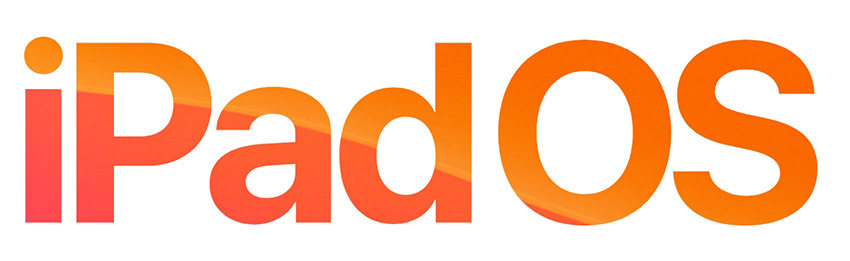
- Way 1: How to Downgrade iPadOS 16 Beta to iPadOS 15 without Data Loss
- Way 2: Using iTunes to Downgrade iPadOS 16 Beta to iPadOS 15 (Data Loss)
Way 1: How to Downgrade iPadOS 16 Beta to iPadOS 15 without Data Loss
Generally, the downgrade of iPadOS is always accompanied by the data loss, if you are doing it via the official way. But we highly recommend top 3rd party professional programs like ReiBoot by Tenorshare, which will be safer and won't erase your files.
Tenorshare ReiBoot is a capable iPadOS System Repair software, it will remove the current version of iPadOS from your iPad and downgrade it to iPadOS 15 within minutes. The performance of this app is just outstanding, providing the added benefit of no data loss.
The downgrade procedure implemented by ReiBoot is just excellent, where users have complained about crushes or device stuck on recovery mode while they were doing it via iTunes, but ReiBoot will guarantee 100%, successful and secure downgrade iPadOS 16 Beta to iPadOS 15. Undoubtedly, the steps are also very simple; ReiBoot will do everything, you just have to make some clicks and you will be back to your usual iPadOS 14.
So, let's have a look into how to downgrade iPadOS 16 Beta to iPadOS 15 with Tenorshare ReiBoot;
First, you have to download and install Tenorshare ReiBoot on your computer. You can use both, PC or Mac, the software is compatible with both.
Launch the program and connect the iPad to the computer via USB cable. Then click on "Repair Operating System" option on the main interface.

In the following panel, click "Repair Now". And then ReiBoot will download the latest official firmware, required for the procedure; you just have to click on the "Download" button to proceed.

Now, you just have wait for a few minutes, as the firmware is downloading. It is a big file so it will take some time. You can follow the progress on screen. After the said file is downloaded, click "Start Repair" in order to initiate the system recovery.

Now, you just have to wait a few minutes and your iPadOS will convert back to iPadOS 15.

Using this method with Tenorshare ReiBoot will provide you're a guaranteed iPadOS downgrade without data loss via a few simple steps. And below is a video on how to downgrade iPadOS 14 Beta to iPadOS 14 without effort.
Way 2: Using iTunes to Downgrade iPadOS 16 Beta to iPadOS 15 (Data Loss)
As good as the previous method s for the users, there is another method to downgrade iPadOS 16 Beta to iPadOS 15 and it is via the official app; iTunes. This is a usual iTunes procedure that works with all the iOS devices mostly the same way.
The steps are a bit complicated compared to the other method, and there is also the possibility that everything may not go as smoothly as told on the Apple website. Users have complained about the uncertainty of this method.
Also be sure to make a backup of your iPad as this procedure will erase the device completely. Let's have a look at the steps;
- Step 1: First, you have to make sure that you are using the latest version of iTunes on your computer; if not you need to update the program to its latest edition.
- Step 2: Now, go to your iPad and navigate to "Settings" and then tap on "iCloud". Here, tap on "Find My iPhone" in order to deactivate it. This service actually interferes with the said procedure. So, turning it off is the best option.
- Step 3: Now, go to the official website and download the required IPSW file.
- Step 4: Now, connect your iPad to your computer and iTunes will detect the device automatically and it will be launched.
- Step 5: On the iTunes panel, click on "Summary" at the left side of the panel.
- Step 6: Then, you will view the option "Restore iPad" click on it while you are holding the "Option" key for Mac and "Shift" key if you are using Windows computer.
- Step 7: A new window will be opened where you have to import the downloaded IPSW file. So, locate the package and click "Open".
- Step 8: After all the verification is complete, a message will pop-up on the screen where you have to click "Update" in order to proceed.
- Step 9: After that iTunes will start installing iPadOS 15 and the progress will be visible on the panel. You just have to wait for to get completed.
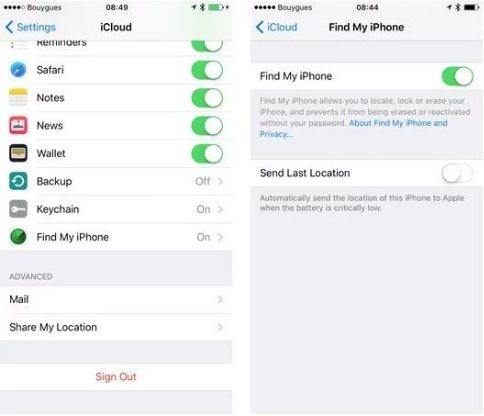
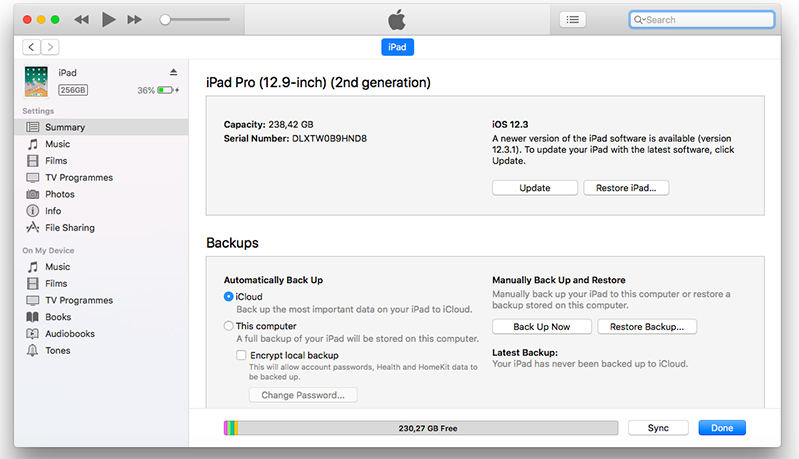
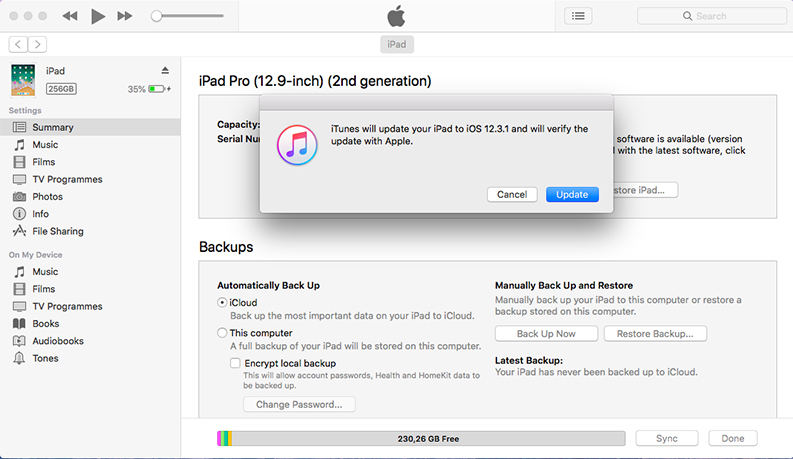
After iTunes is finished with the procedure, the iPad will restart. OS, if you want to confirm the downgrade, you can go to Settings and check the iOS version.
Conclusion
Therefore, downgrading the iPadOS with iTunes is not that terrible; it was the only option for the iOS users for quite some time. Due to lack of maintenance and proper updates the app is performing very poorly. But new advanced methods are available now. Tenorshare ReiBoot does the same task but takes half the time. There is no chance of device getting stuck during the downgrade and the program does it without erasing your iPad files.
Speak Your Mind
Leave a Comment
Create your review for Tenorshare articles













