How to Fix iPadOS Password Not Recognised Error (iPadOS 16)
"Just upgrade to iPadOS and now it won't recognise my password; I'm not sure what's causing this or why it would lock out the password. Anybody else ran into this/ has a way around?"
In the last few years, multiple users have complained about iOS issues after the iOS update. If you have down the iOS update very recently and if it is a beta version of the up n coming version then such problem would arise, it is not surprising. Even after the release of the beta version Apple even tells the users to use it at your own risk, as the iOS is not yet stable. Multiple glitches and bugs could interfere with the overall performance. Even after knowing all these we still install the beta versions just to witness those amazing new features introduced by the company.
So, if the iPadOS password not recognised after the recent iPadOS 16 update, you can fix them using the following two methods. Take a look.
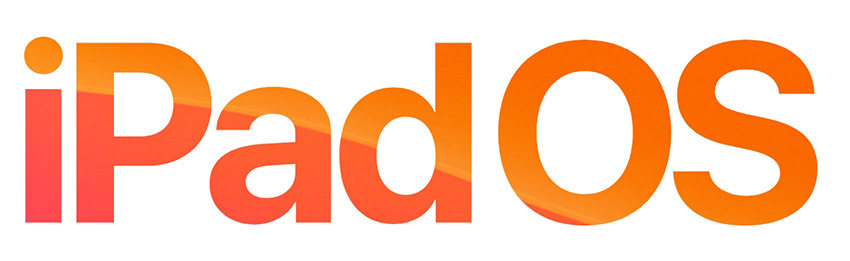
- Way 1: Using 4uKey to Fix iPadOS Password Not Recognised
- Way 2: Restore iPad using iTunes to Bring Your iPad to Normal (Device Must Be Sync with iTunes Before)
Way 1: Using 4uKey to Fix iPadOS Password Not Recognised
Sometimes, after the installation of the new beta version of the iPadOS, the device may show that iPadOS password not recognised. We are not sure about the origin of this error but there is an effective way to get access to the device again.
The main issue here is that you won't even be able to downgrade the iPadOS without accessing the device, first. So, you can use a capable and effective password remover tool, in order to access the said iPad again.
The system recovery programs are just perfect for such works, especially if you are using 4uKey by Tenorshare. This software is capable of unlocking any iPadOS device without its password. Let's have a look at the guide;
Step 1 First, you have to download and install Tenorshare 4uKey on your computer and launch it. Then choose "Unlock Lock Screen Option" from the main interface to proceed.

Step 2 Now, you have to connect your iPad to the computer via USB cable. In the following page, click "Start" to initiate the procedure.

Step 3 Then, you will be asked to download the firmware package from the internet. The required version will be selected by the program, you just to click "Download" to proceed.

Step 4 After the firmware package is downloaded you will see the following page, where you have to click "Start Unlock" in order to remove the passcode of the iPad. After the password is removed successfully, you can then set a new password for your iPad.

Tenorshare 4uKey provides on the easiest and most effective procedure to remove the password of a locked iPad.
Way 2: Restore iPad using iTunes to Bring Your iPad to Normal (Device Must Be Sync with iTunes Before)
Although, the previous procedure is effective and simple it is the modern answer for such situations. Even before such programs were available, you could access your locked iPad after restoring the iPad to its factory default.
Factory reset ipad with iTunes is the official option in order to turn the iPad back to normal. Although, there is a condition in order to successfully restore the device. As your iPad is locked, the device has been synced with iTunes app, beforehand. If the device isn't synced, the following procedure won't work.
So, assuming that your locked iPad is synced with iTunes; here's how you can fix if the iPadOS password not recognised;
- Step 1: Before you connect the iPad to the computer and initiate the procedure, you need to make sure that the iTunes app is updated to its latest version.
- Step 2: Then, connect the iPad to the computer via USB cable.
- Step 3: Launch iTunes on your computer. The app will detect the device automatically.
- Step 4: Then, in the iTunes panel you will see a button resembling an iPad. It will be at the top, click on it.
- Step 5: Then, go to the "Summary" panel on the left-hand side of the window and click "Restore iPad".
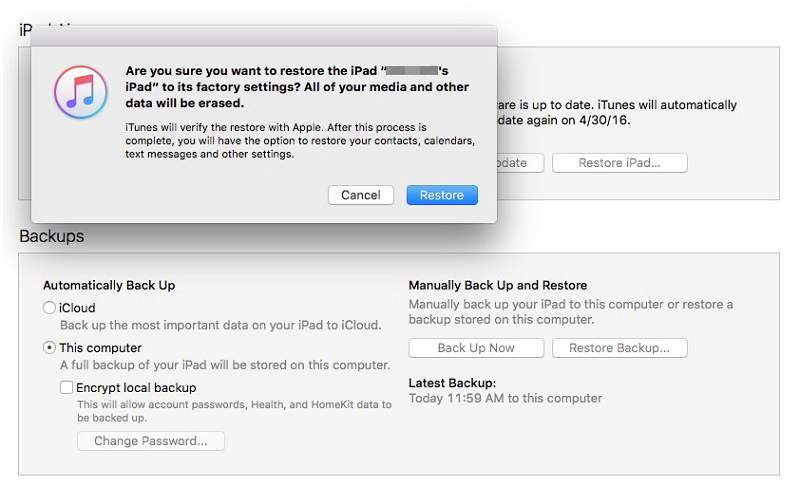
iTunes will take a few minutes to restore the device. But all your files will be erased from the device completely.
Conclusion
Both of the procedures are really effective if your iPadOS password not recognised. It is a very usual issue after installing the best version of the iOS on any iOS device. We get so excited about the new launch that we forget that it is not the final version of the latest iPadOS 16, it is the beta version which is completely unstable. So, in such circumstances, the official iTunes version works really effectively but users tend not to go towards that solution due to the poor condition of the iTunes app these days. Apple has completely neglected the app for the last few years, quite, unfortunately; the app has become unstable and does not even work properly. Even if it was working properly, if the said device wasn't synced to iTunes prior to this incident; iTunes will be completely useless in the situation. So, we think it is best to use Tenorshare 4uKey for such purposes; the program is not only effective, it does not even require and any prior preparations.
Speak Your Mind
Leave a Comment
Create your review for Tenorshare articles

4uKey iPhone Unlocker
Easily Unlock iPhone passcode/Apple ID/iCloud Activation Lock/MDM
100% successful unlock





