How to Delete All Photos from iPhone 11/11 Pro(Max) Quickly
We all capture a lot of photographs when we are traveling or hanging out with some friends because there is a camera built into the iPhone. However, it might not be as simple and easy to delete the photos from your iPhone as capturing them. So, you might have to follow proper steps to free up space on your iPhone. People usually search things like: how to delete all photos from iPhone at once. Because they have a lot of data and they want to get rid of it.
- Part 1. Can I Delete All Photos on My iPhone 11 at Once
- Part 2. The Quick Way on How to Delete All Pictures from iPhone 11 at Once
Part 1. Can I Delete All Photos on My iPhone 11 at Once
The previous versions of iPhone provide the facility to remove all photos from iPhone at once. But the newly launched iPhone 11 doesn’t provide this facility as there is no button or option available to select all the photos at once. That’s too annoying.
But you don’t have to be worried about how to bulk delete photos from iPhone as in this guide we have provided a solution to deal with your problems. Read on to find about the solution and erase all photos from iPhone in no time.
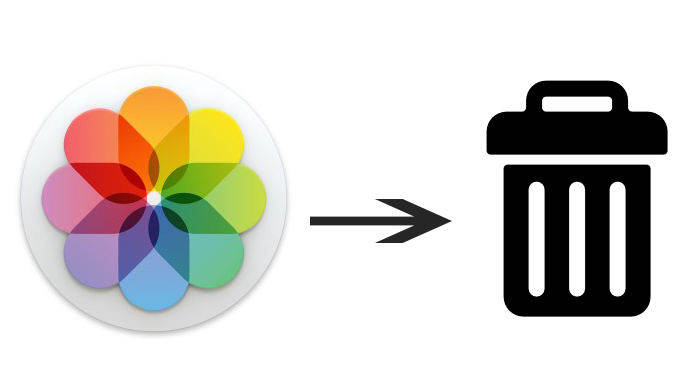
Part 2. The Quick Way on How to Delete All Pictures from iPhone 11 at Once
Looking for how to mass delete photos from iPhone? Before you bulk delete photos from your iPhone, you should make a backup of everything that you want to keep in future. iCloud will only allow you to restore all of the deleted photographs at once, however you can consider other third-party solution like Tenorshare iCareFone on PC or Mac, which is a free backup tool and it can selectively restore the backup files.
As we know that there is no option to mass delete photos iPhone 11, therefore you can use an amazing tool to delete all photos in your iPhone at once. Let’s have a look on the amazing features of iCareFone and how to delete all photos from iPhone with this tool.
Features of icarefone:
It is not easy managing your data on iOS devices as there are some restrictions by Apple. iCareFone is one of the best iOS file managing software that aims to offer a faster and convenient way to manage your data and to make sure that all Apple devices users can share and organize files with different devices. With iCareFone you can control all of the important data easily. You can delete, import, export, or even make duplicate files with a single click. If you’ve been looking for the answer to how to select all photos on iPhone, then iCareFone is the answer.
- Photos, contacts, videos, transfer music, unlimited SMS
- Free backup of your data and restore selective data to your device for free
- Restore all of your backup data to iPad, iPhone and Android
- Save your Apple devices from common iOS 13 issues
- Compatible with the latest Apple Operating Systems and other latest models of iPhone
How to Delete All Pictures from iPhone Using iCareFone Tool?
iCareFone allows you to delete unwanted photos and files quickly and free up space instantly. You can delete multiple photos iphone by following the below mentioned steps:
Step 1. Firstly, you need to download and install Tenorshare iCareFone on your system and then connect your device with it. If you see a dialog box, “Trust this computer”, please enter the passcode of your device and unlock it to ensure the detection of your device. When the device is connected, click on “Manage” from the top of main menu for a quick start.

Step 2. Just select all the photos by clicking the checkbox on the left side that is behind import option and click "Delete" button.

Step 3. Now confirm to delete all photos at once.

Wait for a while so that all the photos are deleted and then click OK and you are done.
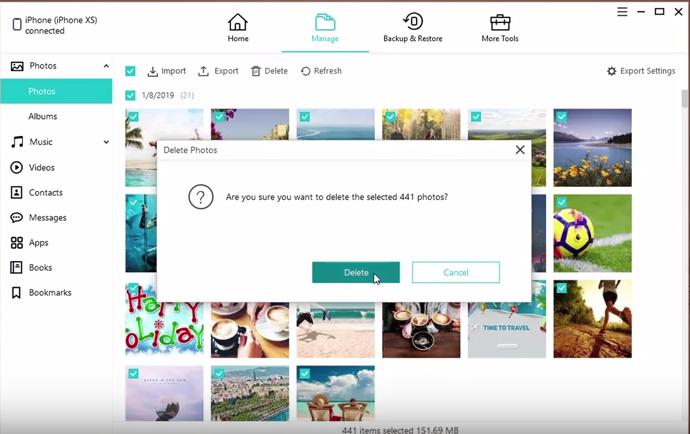
Video Guide: How to Delete All Photos on iPhone 11 with iCareFone
Conclusion
There are other ways available on the internet as well but iCareFone is solution to all your problems. We see a lot of queries like, is there a way to select all photos on iPhone or how to remove all photos from iPhone. Now, you have got a tool that can do the both things for you with great ease. You don’t need to perform different functions or try many ways to transfer your files. Just install iCareFone and you are ready to transfer all of your files. This tool doesn’t have any disadvantages and it also keeps your data private. So, you don’t even have to worry about the privacy of your data.
Speak Your Mind
Leave a Comment
Create your review for Tenorshare articles

Tenorshare iCareFone
Best Free iPhone Transfer & iOS Backup Tool
Easily, without iTunes









