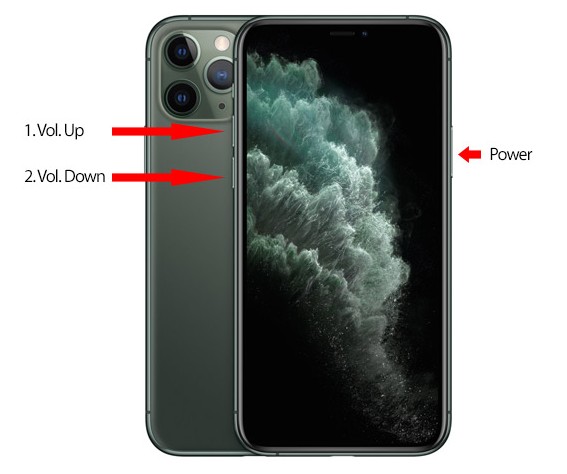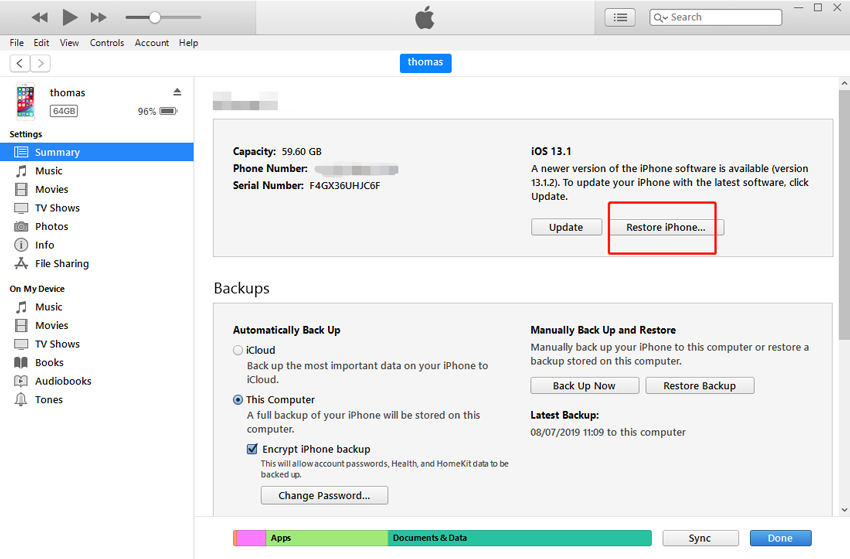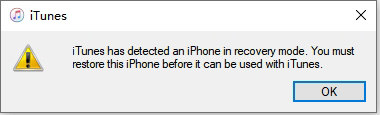iPhone 11 Won't Turn On?Find 2025 Answers Here!
Recently, I have purchased a brand new iPhone 11 but after using it just for a few weeks, it turned off one day, suddenly. I was unable to turn on the device which had a black screen with the laptop and the battery lead logo on it. Supposedly I though taking it to the repair shop would help but even they were not successful.”
It is bizarre that you bought a brand new smartphone from one of the leading brands of the industry only for the device to be shut down after a few days. While this is not a suitable turn of event, but this is happening with the new Apple iPhone 11. The iPhone won't turn on even though the battery isn’t depleted completely. While this is not a standard-issue we were able to find potential solutions that may make your new iPhone 11 operational again.
- Part 1: Why My iPhone 11 Won't Turn On
- Part 2: Quickest & Safest Way to Fix My iPhone 11 Won't Turn On (No Data Loss)
- Part 3: Other Basic Solutions to Fix iPhone 11/11 Pro Max Won't Switch On
- Solution 1: A Forced Restart on iPhone 11
- Solution 2: Charge iPhone Up to One Hour
- Solution 3: Restore iPhone with iTunes
- Solution 4: Put iPhone into DFU Mode
- Part 4: What to Do When Your iPhone Won't Turn On Because Hardware Issue
Part 1: Why My iPhone 11 Won't Turn On
“Why won't my iPhone 11 turn on?” Well, considering that iPhone 11 is the brand new range of Apple smartphones, there could only be a few possible reasons for a turned off device. Let’s check out the reasons:

- Software Issues.
If the iPhone 11 Pro Max won't turn on after the iOS 16 update, it could be a software glitch or an issue with the update itself.
- Battery Issues.
If the iPhone screen won't turn on, it may be due to a drained battery, especially if it wasn't charged or depleted completely.
- Physical Damage.
Despite being structurally sound, the iPhone 11 can experience issues if dropped from a height, potentially causing damage.
- Water Damage.
Although iPhones have some waterproof capabilities, excessive exposure to water can still cause damage and lead to the device turning off.
While we can't provide a specific answer to why your iPhone 11 won't turn on, these are common issues that can affect a new iPhone 11. If you suspect a defect, it's advisable to visit the nearest Apple Support Center for assistance.
Part 2: Quickest & Safest Way to Fix My iPhone 11 Won't Turn On (No Data Loss)
If we proceed with the thought that the iPhone 11 won't turn on due to an iOS issue, then the quickest solution would be to use a 3rd party professional system repair software.
You also have to select a device that will not cause any data loss during the procedure. So, keeping up with all these concerns, we recommend using ReiBoot -iOS System Repair. ReiBoot comes with an iOS system repair option that effectively fixes all and any iOS-related issues. Let’s check out the user guide below:
-
You have to download and install Tenorshare ReiBoot on a computer.
After that, connect the iPhone 11 to the said computer and run the program. Click on the ‘Start’ on the main interface.

In the following ReiBoot panel, click on ‘Standard Repair’ and proceed. Now, ReiBoot will direct you to the firmware download page. Set the download location and then click ‘Download’ to get the required firmware immediately.

After the firmware is completely downloaded, click on ‘Start Standard Repair’, and ReiBoot will proceed with the repair of iOS in the new iPhone 11.

So, if the Apple iPhone 11 won't turn on troubleshooting, then you should effectively repair the system using TenorshareReiBoot.
Part 3: Other Basic Solutions to Fix iPhone 11/11 Pro Max Won't Switch On
If you want to try the basic solutions to fix iPhone 11 Pro Max black screen won't turn on or iPhone won't turn on first, follow these solutions one by one:
Solution 1: A Forced Restart on iPhone 11
If the iPhone 11 screen won't turn on, we would recommend Force Restart of the device. This is the simplest procedure, still proven quite effective for fixing numerous iOS issues. So, check out the steps below…
- Step 1: Quick press the ‘Volume Up’ button and then quickly press the ‘Volume Down’ button.
Step 2: Now, immediately press and hold the ‘Side’ button. This button is also known as the Wake or Sleep button.

You can release the button once the Apple logo is visible on the screen. Hopefully, once the device gets turned on, it will operate properly.
Solution 2: Charge iPhone Up to One Hour
If that didn’t work, then you need to charge the iPhone 11 and let it charge for at least one hour.
- You have to use the lightning cable provided by Apple and connect the adapter to the wall socket.
Connect the other end to the iPhone 11 and turn on the switch.

After only a few minutes, the charging screen should appear on the screen. If there is nothing on the screen and it stays completely black, you can try changing the power cable. Sadly, if the iPhone won't charge or turn on after changing the power cable, you should check out another viable option detailed below.
Solution 3: Restore iPhone with iTunes
So, if iPhone 11 won't turn on at all, you have to restore the device using iTunes app. This is an effective method with only a single disadvantage. You have to be prepared to lose all your files from the iPhone 11.
Otherwise, you can make a backup of the said device and then proceed with iTunes restore. The guide is detailed below.
- Connect the iPhone 11 to a computer where the iTunes app is already installed. Make sure that you are using the latest version of the app on your computer.
- After connecting the iPhone, the app will be launched automatically. If not, you have to launch it manually and navigate to the ‘Summary’ tab.
Now, click on the ‘Restore ‘iPhone’ option, and iTunes will restore the device immediately.

iTunes is the official app, and you can use it to Factory Reset the iPhone 11 and also restore the device from a previous backup. Both are possible using the same method.
Solution 4: Put iPhone into DFU Mode
Unfortunately, there is still a chance that restoring the device via iTunes didn’t work. If the issue is stubborn, then you also need to take a radicle approach. So, if the iPhone suddenly won't turn on, you need to restore the device.
Yes, you restored the device in the previous solution, but this time you will be doing it via iTunes but after putting the device into DFU Mode. The procedure is almost the same but to put the device into DFU Mode you need to use the following steps:
- Quick tap on the ‘Volume Up’ button and then the ‘Volume Down’ button.
- After that, hold the ‘Side’ button, and the screen will get turned off, but don’t let go of the button.
- Now, hold the ‘Volume Down’ button while you are still holding the ‘Side’ button for 5 seconds.
After that, let go of the ‘Side’ button but keep holding the ‘Volume Down’ button.

You can release the button once the device enters the DFU Mode. Now you will be able to put the iPhone 11 DFU Mode successfully. Now, follow the steps below to restore the device.
- Launch the iTunes app on your computer and connect the iPhone 11.
- Put the iPhone in DFU Mode using the above procedure.
As soon as you put the device in DFU Mode, iTunes will immediately detect it and will show the prompt that it has detected an iPhone in Recovery Mode.

So, click ‘OK’ on the prompt and restore the iPhone 11 in DFU Mode, successfully.
Part 4: What to Do When Your iPhone Won't Turn On Because Hardware Issue
Sadly, if you find out that iPhone 11 Pro Max won't turn on, the problem is related to hardware, then your only option is to take the device to the nearest Apple Support Center.
You won’t be able to repair the iPhone 11 at your home. It needs to be done by the company experts. So, take the iPhone 11 there, immediately.
Conclusion
Hence, if the iPhone 11 won't switch on, you can use the detailed solutions mentioned in the article, they can fix the device successfully. But we do recommend using ReiBoot -iOS System Repair to fix the issue as it is the safest and most effective. If you are not having hardware issues, ReiBoot is the most effective fix.
- Downgrade iOS 18 to iOS 17 ;
- Fix iPhone won't restore in recovery mode, my iPhone is stuck on the Apple Logo,iPhone black screen of death, iOS downgrade stuck, iPhone update stuck, etc.
- Support all iPhone models and the latest iOS 18 and earlier.
Speak Your Mind
Leave a Comment
Create your review for Tenorshare articles