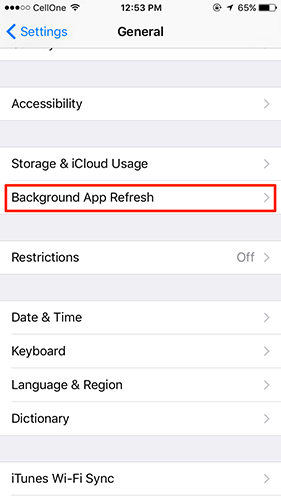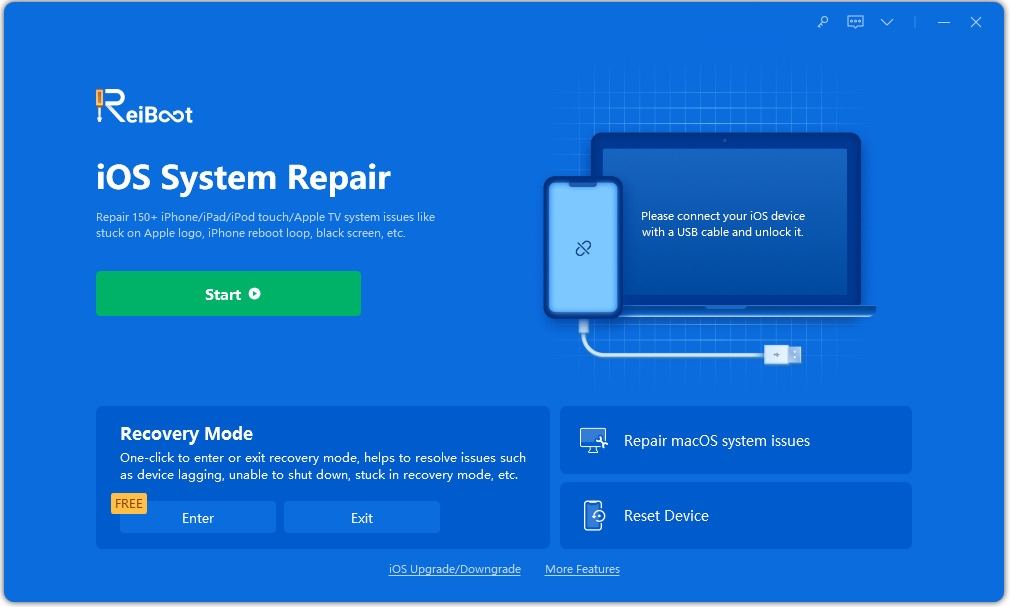iPhone 11 Running Slow? Speed it up with These 8 Methods
Just got the 11 pro, but everything is SLOW. The most annoying factor is opening the camera and having a 10 second delay before being able to use it. anyone else having these issues, or did I just get a dud phone?
-- From Apple Community
iPhone running slow will make your life a despair, sending a text turns into a moment long tragedy as the messages app crash and, with your phone breaking up to a halt, you believe "It is 2020, there must be a better way!"
Luckily, there is. With the basic fixes we will outline below, just as clear remedies for iPhone 11, your phone will feel good as new in no time.
Don't endure a slow phone. We clarify why is my iPhone running slow and how to speed up your phone in no time by any means.
Part 1. Why Is My iPhone 11 Running Slow
It's a worn out cliché, yet phones resemble smaller than usual PCs in your pocket. That implies, they experience the ill effects of a large number of similar ailments that can upset old PCs. Some of the reasons that why apple iPhone slow down are listed below:
- Having very less storage space for the apps to run smoothly.
- Running an excessive number of apps or projects.
- Using an obsolete working system
Part 2. What Should I Do If My iPhone 11 Is Slow?
Method 1. Restart Your iPhone 11/11 Pro(Max) When iPhone Is Slow
- Press and hold both volume button and the side key until the power off slider shows up on the screen.
- Now Drag slider, and afterward make sure that your gadget will turn off.
To turn your gadget back on, press and hold the side button (on the right side of the iPhone) until the Apple logo appear on the screen.

In the event that you have finished the steps above, you will see a perceptible speed up after it reboots. You have eased the burden on your iPhone, and your iPhone will show you its appreciation with sped up.
Method 2. Disable "Reduce Motion" Feature on iPhone 11
Apple iPhone 11, 11 Pro, and 11 Pro Max each of the three are the latest models of 2019 iPhone.
- Go to Settings app from the Home screen or navigate utilizing spotlight search, Tap on Accessibility option > Then Tap Motion icon > Now Turn the Toggle Off to reduce motion.
Reduce the motion of the user interface, including the parallax effect of icons.

Method 3.Turn off Background App Refresh
In the event that you wish to turn off the Background App Refresh on iPhone when you’ve iPhone slow issue, here’s the setting to stop it:
- Open “Settings” in your iPhone
- Now tap on “General”
- Now Tap on “Background App Refresh”
- Set “Background App Refresh” to be OFF to stop the feature entirely
Finally Exit Settings.

Method 4. Update Your Apps to Fix iPhone 11 with Slow App Issue
Why is my iPhone so slow? Rogue apps could also influence system functions as well as trigger comparative symptoms to happen on your iPhone. A useful solution to rogue applications is to update apps. Any of the outsider downloaded apps could be the reason, so you must consider installing all the pending app updates on your iPhone 11 Pro Max. Here's the manner by which it's done:
- From the Home screen, tap on the App Store icon to open the application.
- Tap on Today tab at the bottom.
- Then tap on the user profile icon on the top right corner of the screen. You should see the account details.
- Scroll down to the Available Updates section. Tap on Update alongside the name of the app to introduce individual app updates.
If multiple app updates are accessible, tap on Update All to update all apps at once.

Method 5. Reset Network Settings to Improve iPhone 11 Slow Internet Issue
If you have questions that there are some network settings an issue with your gadget and that is the reason your iphone slow after update, at that point you should reset the settings to fix the issue. At the point when your iPhone is running slow, the network reset would be an ideal method to handle the issue. Follow the steps as:
- Open the Settings app and tap on General settings.
- Locate Reset menu and pick Reset Network Settings selection.
You'll be asked to enter the Passcode from your phone to verify the action.

Hopefully, this will eliminate the settings that are causing the iPhone slow problem.
Method 6.Install iOS Update When Apple iPhone Slow Down
Aside from app updates, installing the latest iOS update on your iPhone 11 Pro Max is also another potential solution you must try. Apple regularly discharged iOS updates containing required fix patches to address broad issues on iPhone. In the event that conceivable, try to check if another iOS version is accessible, through these steps:
- From your Home screen, tap Settings.
- Select General.
Tap Software Update.

Method 7. Factory Reset iPhone 11 If iPhone Slow After Update
The solution to major system errors that caused repeating performance issues on your iPhone, for example, iPhone slow motion would be a factory reset. Through this factory reset, you could remove everything from iPhone including system errors and stubborn bugs that destabilized the system functions of your phone. In case your phone is as yet ready to respond to touches, at that point you can utilize these steps to factory reset by using your phone settings:
- From the Home screen, tap on Settings > General > Reset
- Tap on Erase all content and settings from given options.
- Enter your password if prompted to continue.
Confirm the action by tapping the option to erase and reset your iPhone.

Method 8. Get help with ReiBoot to Fix iPhone Slow Issue (Highly Recommend)
Exactly when your iPhone 11 running slow and you have taken a stab at everything to fix that, the only legitimate justification would be the approach that there’s a software issue with the iPhone. Fortunately, we have a way out for that too. You can utilize Tenorshare ReiBoot to decide a wide scope of software issues with your iOS gadget without deleting the information.
Download and install ReiBoot from the official site and follow the steps underneath to fix iPhone running slow issue with your iPhone.
Run the software and connect your iPhone to PC. Click on "Repair Operating System" option once your phone is recognized.

Then you will see a user interface as shown below, click now on "Fix Now" to continue if your iPhone 11 is slow.

After that you will enter firmware download display. You could click on "Browse" to locate the save path for firmware. After that click on "Download" to begin downloading iOS 13 package.

The entire procedure will take approximately 10 minutes; don’t disconnect your iPhone 11 during the procedure. Once the repairing procedure is completed, your iPhone 11 will boot up in a normal manner.

Conclusion
The above measures are basic solutions that are usually applied to eliminate minor system flaws that caused iPhone running slow issue. Using Tenorshare ReiBoot tool is the best way to deal with iPhone slow issue. Try them and let us if the issue is resolved or not.
Speak Your Mind
Leave a Comment
Create your review for Tenorshare articles